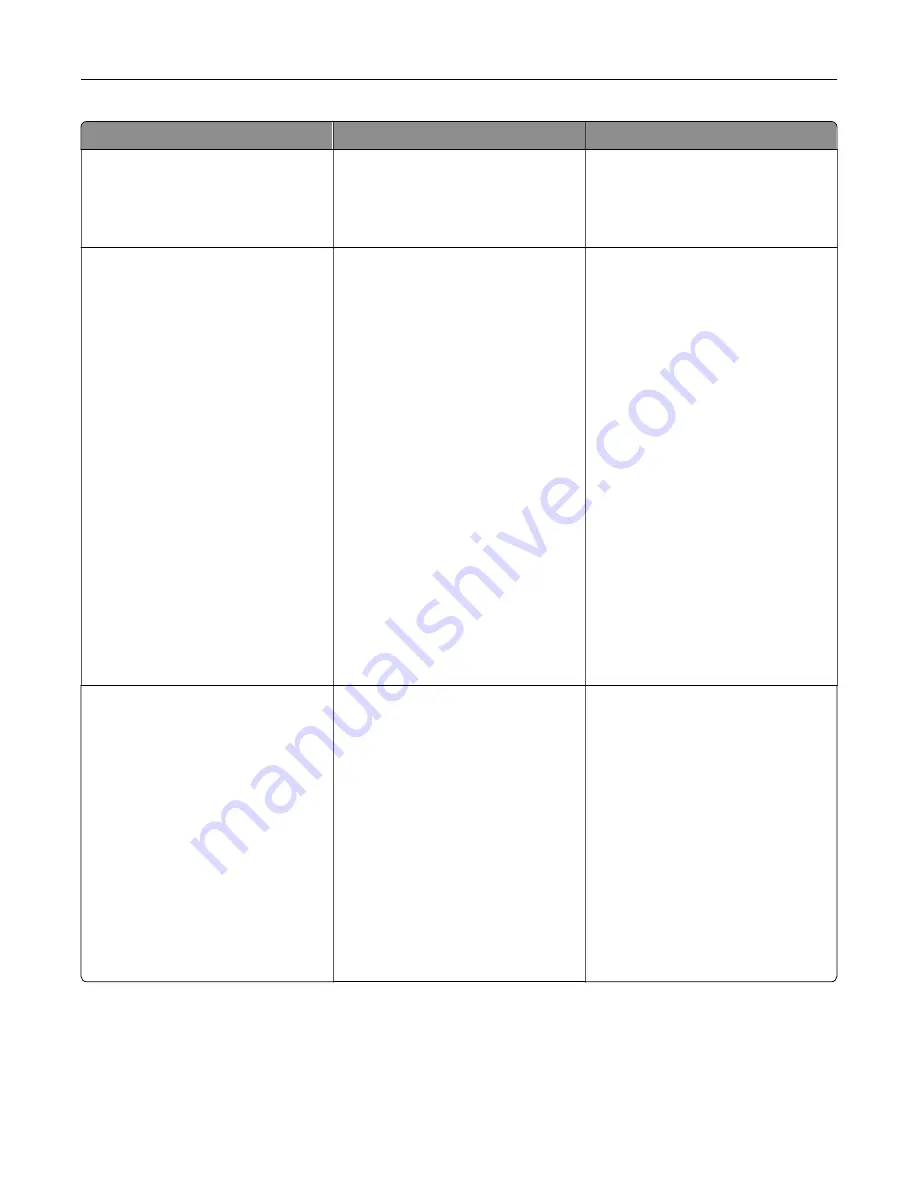
Error codes
Error message
Solution
31.40, 31.41, 31.42, 31.43
Reinstall missing or
unresponsive [color]
cartridge.
1
Open door B.
2
Remove the cartridge.
3
Insert the cartridge.
4
Close door B.
31.60
Reinstall missing or
unresponsive black imaging
unit.
1
Open door B.
2
Remove the waste toner bottle.
Note:
To avoid spilling the toner,
place the bottle in an upright
position.
3
Remove the toner cartridges.
4
Disconnect the imaging kit cable.
5
Remove the imaging kit.
Note:
To avoid scratching the
imaging kit or damaging the
photoconductor drum, place the
imaging kit in an uplifted
position.
6
Remove the black imaging unit.
7
Insert the black imaging unit.
Insert the imaging kit.
8
Connect the imaging kit cable.
9
Insert the toner cartridges.
10
Insert the waste toner bottle.
11
Close door B.
31.64
Reinstall missing,
unplugged, or unresponsive
color imaging kit.
1
Open door B.
2
Remove the waste toner bottle.
Note:
To avoid spilling the toner,
place the bottle in an upright
position.
3
Remove the cartridges.
4
Disconnect the imaging kit cable.
5
Remove the imaging kit.
6
Insert the imaging kit.
7
Connect the imaging kit cable.
8
Insert the cartridges.
9
Insert the waste toner bottle.
10
Close door B.
Troubleshoot a problem
166
Содержание C4342
Страница 46: ...4 Install the ISP into its housing Set up install and configure 46 ...
Страница 47: ...5 Attach the housing to the controller board shield Set up install and configure 47 ...
Страница 48: ...6 Connect the ISP extended cable to the ISP connector in the controller board Set up install and configure 48 ...
Страница 52: ...Set up install and configure 52 ...
Страница 55: ...Set up install and configure 55 ...
Страница 56: ...3 Install the wireless module into its housing Set up install and configure 56 ...
Страница 57: ...4 Attach the wireless module to the controller board shield Set up install and configure 57 ...
Страница 58: ...5 Connect the wireless assembly to the ISP connector in the controller board Set up install and configure 58 ...
Страница 122: ...Replacing parts and supplies Replacing a toner cartridge 1 Open door B Maintain the printer 122 ...
Страница 123: ...2 Remove the used toner cartridge 3 Unpack the new toner cartridge Maintain the printer 123 ...
Страница 124: ...4 Insert the new toner cartridge 5 Close door B Maintain the printer 124 ...
Страница 125: ...Replacing the black imaging unit 1 Open door B Maintain the printer 125 ...
Страница 127: ...3 Remove the toner cartridges Maintain the printer 127 ...
Страница 128: ...4 Disconnect the imaging kit cable Maintain the printer 128 ...
Страница 132: ...9 Insert the imaging kit Maintain the printer 132 ...
Страница 134: ...Replacing the color imaging kit 1 Open door B Maintain the printer 134 ...
Страница 136: ...3 Remove the toner cartridges Maintain the printer 136 ...
Страница 137: ...4 Disconnect the imaging kit cable Maintain the printer 137 ...
Страница 138: ...5 Remove the used imaging kit Maintain the printer 138 ...
Страница 141: ...8 Insert the black imaging unit into the new imaging kit Maintain the printer 141 ...
Страница 142: ...9 Insert the new imaging kit Maintain the printer 142 ...
Страница 144: ...Replacing the waste toner bottle 1 Open door B Maintain the printer 144 ...
Страница 153: ...2 Remove the used separator bracket 3 Unpack the new separator bracket Maintain the printer 153 ...
Страница 200: ...Jam locations 1 Standard bin 2 Door A 3 Trays 4 Multipurpose feeder Troubleshoot a problem 200 ...
Страница 203: ...2 Remove the jammed paper Note Make sure that all paper fragments are removed 3 Open door A1 Troubleshoot a problem 203 ...
















































