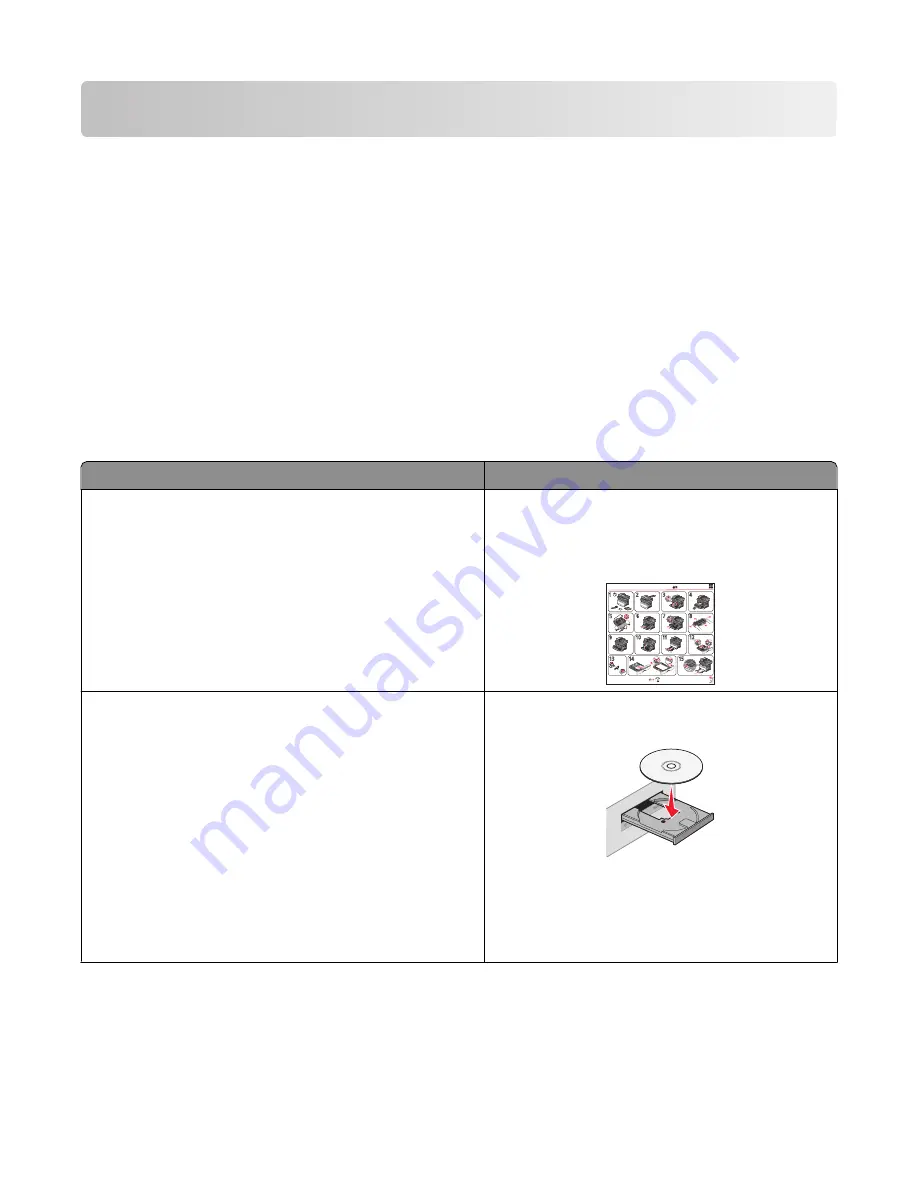
Learning about the printer
Thank you for choosing this printer!
We've worked hard to make sure it will meet your needs.
To start using your new printer right away, use the setup materials that came with the printer, and then skim the
User’s Guide
to learn how to perform basic tasks. To get the most out of your printer, read the
User’s Guide
carefully,
and make sure you check the latest updates on our Web site.
We're committed to delivering performance and value with our printers, and we want to make sure you're satisfied.
If you do encounter any problems along the way, one of our knowledgeable support representatives will be delighted
to help you get back on track fast. And if you find something we could do better, please let us know. After all, you
are the reason we do what we do, and your suggestions help us do it better.
Finding information about the printer
What are you looking for?
Find it here
Initial setup instructions:
•
Connecting the printer
•
Installing the printer software
Setup documentation—The setup documentation
came with the printer and is also available on the
Lexmark Web site at
www.lexmark.com/publications/
.
1
2
3
4
3
1
2
4
2
2
1
Setup
Installation
Instalación
Installazione
Instalação
Installatie
Asennus
Installasjon
Руководство по
установке
Instalacja
1
2
@
20 kg
(44 lbs)
Additional setup and instructions for using the printer:
•
Selecting and storing paper and specialty media
•
Loading paper
•
Performing printing, copying, scanning, and faxing tasks,
depending on your printer model
•
Configuring printer settings
•
Viewing and printing documents and photos
•
Setting up and using printer software
•
Setting up and configuring the printer on a network,
depending on your printer model
•
Caring for and maintaining the printer
•
Troubleshooting and solving problems
User's Guide
—The
User's Guide
is available on the
Software and Documentation
CD.
For updates, check our Web site at
www.lexmark.com/publications/
.
Learning about the printer
9
Содержание 13B0500
Страница 6: ...6...
Страница 89: ...3 Connect the answering machine or telephone to the adapter Answering machine Telephone Faxing 89...
Страница 167: ...4 Close the rear door 5 Close the front door 6 Press 233 paper jam 1 Remove the tray from the printer Clearing jams 167...
Страница 169: ...242 paper jam 1 Remove the optional tray from the printer 2 Remove the jam 3 Insert the tray 4 Press Clearing jams 169...
Страница 172: ...4 Remove the separator roll 5 Remove the jammed paper 6 Reinstall the separator roll Clearing jams 172...
Страница 173: ...7 Lock the separator roll 8 Close the ADF cover 9 Press Clearing jams 173...










































