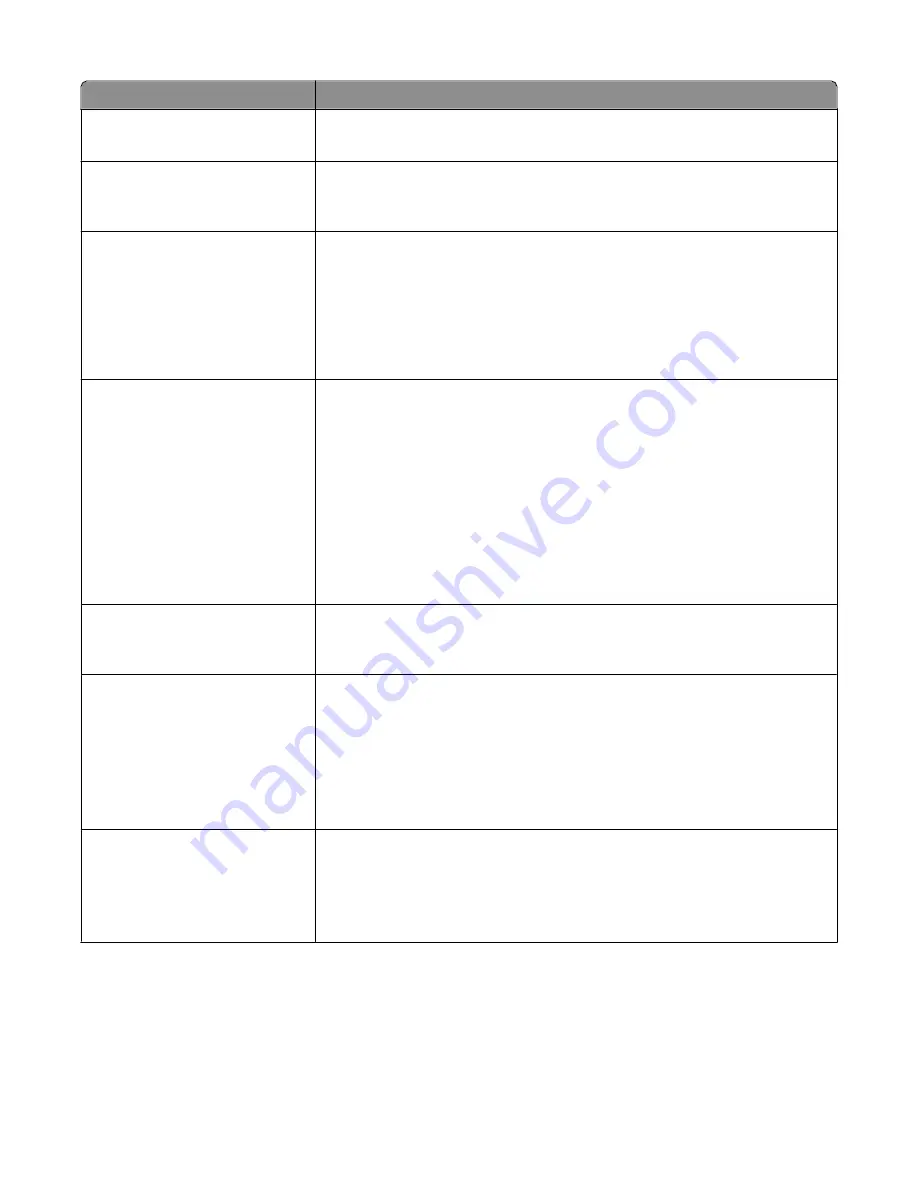
Menu item
Description
Copies
1–999
Specifies a default number of copies for each print job
Note:
1 is the factory default setting.
Blank Pages
Do Not Print
Specifies whether blank pages are inserted in a print job
Note:
“Do Not Print” is the factory default setting.
Collate
On
Off
Stacks the pages of a print job in sequence when printing multiple copies
Notes:
•
Off is the factory default setting. No pages will be collated.
•
The On setting stacks the print job sequentially.
•
Both settings print the entire job the number of times specified by the Copy
menu setting.
Separator Sheets
None
Between Copies
Between Jobs
Between Pages
Specifies whether blank separator sheets are inserted
Notes:
•
None is the factory default setting.
•
Between Copies inserts a blank sheet between each copy of a print job if
Collation is set to On. If Collation is set to Off, a blank page is inserted between
each set of printed pages, such as after all page 1's, all page 2's, and so on.
•
Between Jobs inserts a blank sheet between print jobs.
•
Between Pages inserts a blank sheet between each page of the print job. This
setting is useful when printing transparencies or inserting blank pages in a
document for notes.
Separator Source
Tray <x>
Multi-Page Feeder
Specifies the paper source for separator sheets
Note:
Tray 1 (standard tray) is the factory default setting.
N-Up
Off
2 Up
4 Up
6 Up
9 Up
16 Up
Specifies that multiple-page images are printed on one side of a sheet of paper
Notes:
•
The number selected is the number of page images that will print per side
•
Off is the factory default setting.
N-Up Ordering
Horizontal
Reverse Horizontal
Reverse Vertical
Vertical
Specifies how the page images appear on the physical page
Note:
Horizontal is the factory default setting.
Understanding printer menus
138
Содержание 13B0500
Страница 6: ...6...
Страница 89: ...3 Connect the answering machine or telephone to the adapter Answering machine Telephone Faxing 89...
Страница 167: ...4 Close the rear door 5 Close the front door 6 Press 233 paper jam 1 Remove the tray from the printer Clearing jams 167...
Страница 169: ...242 paper jam 1 Remove the optional tray from the printer 2 Remove the jam 3 Insert the tray 4 Press Clearing jams 169...
Страница 172: ...4 Remove the separator roll 5 Remove the jammed paper 6 Reinstall the separator roll Clearing jams 172...
Страница 173: ...7 Lock the separator roll 8 Close the ADF cover 9 Press Clearing jams 173...
















































