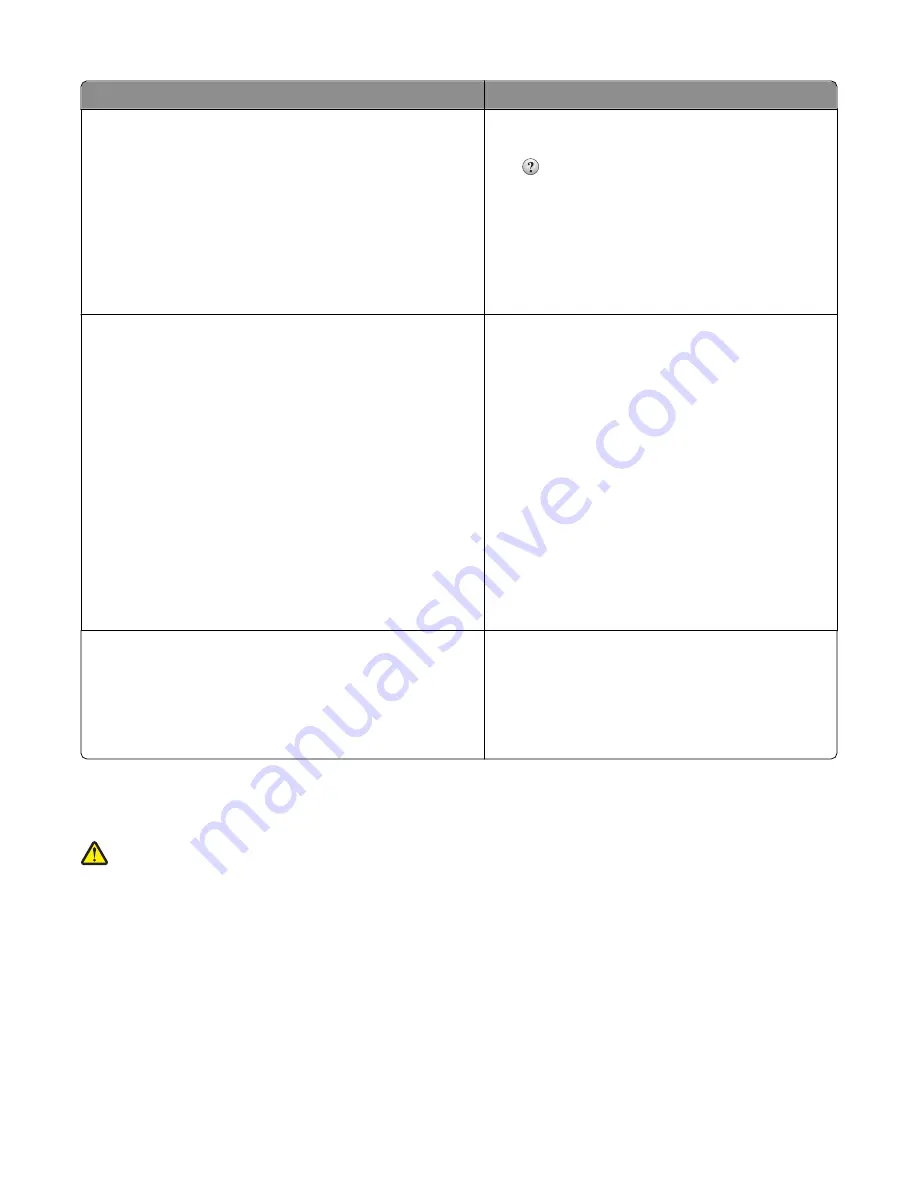
What are you looking for?
Find it here
Help using the printer software
Windows or Mac Help—Open a printer software
program or application, and then click
Help
.
Click
to view context-sensitive information.
Notes:
•
The Help installs automatically with the printer
software.
•
The printer software is located in the printer
Program folder or on the desktop, depending on
your operating system.
The latest supplemental information, updates, and technical
support:
•
Documentation
•
Driver downloads
•
Live chat support
•
E-mail support
•
Telephone support
Lexmark Support Web site—
support.lexmark.com
Note:
Select your region, and then select your product
to view the appropriate support site.
Support telephone numbers and hours of operation for
your region or country can be found on the Support Web
site or on the printed warranty that came with your
printer.
Record the following information (located on the store
receipt and the back of the printer), and have it ready
when you contact support so that they may serve you
faster:
•
Machine Type number
•
Serial number
•
Date purchased
•
Store where purchased
Warranty information
Warranty information varies by country or region:
•
In the US
—See the Statement of Limited Warranty
included with this printer, or at
support.lexmark.com
.
•
Rest of the world
—See the printed warranty that
came with your printer.
Selecting a location for the printer
CAUTION—POTENTIAL INJURY:
The printer weight is greater than 18 kg (40 lbs) and requires two or more
trained personnel to lift it safely.
When selecting a location for the printer, leave enough room to open trays, covers, and doors. If you plan to install
any options, leave enough room for them also. It is important to:
•
Make sure airflow in the room meets the latest revision of the ASHRAE 62 standard.
•
Provide a flat, sturdy, and stable surface.
•
Keep the printer:
–
Away from the direct airflow of air conditioners, heaters, or ventilators
–
Free from direct sunlight, humidity extremes, or temperature fluctuations
–
Clean, dry, and free of dust
Learning about the printer
10
Содержание 13B0500
Страница 6: ...6...
Страница 89: ...3 Connect the answering machine or telephone to the adapter Answering machine Telephone Faxing 89...
Страница 167: ...4 Close the rear door 5 Close the front door 6 Press 233 paper jam 1 Remove the tray from the printer Clearing jams 167...
Страница 169: ...242 paper jam 1 Remove the optional tray from the printer 2 Remove the jam 3 Insert the tray 4 Press Clearing jams 169...
Страница 172: ...4 Remove the separator roll 5 Remove the jammed paper 6 Reinstall the separator roll Clearing jams 172...
Страница 173: ...7 Lock the separator roll 8 Close the ADF cover 9 Press Clearing jams 173...











































