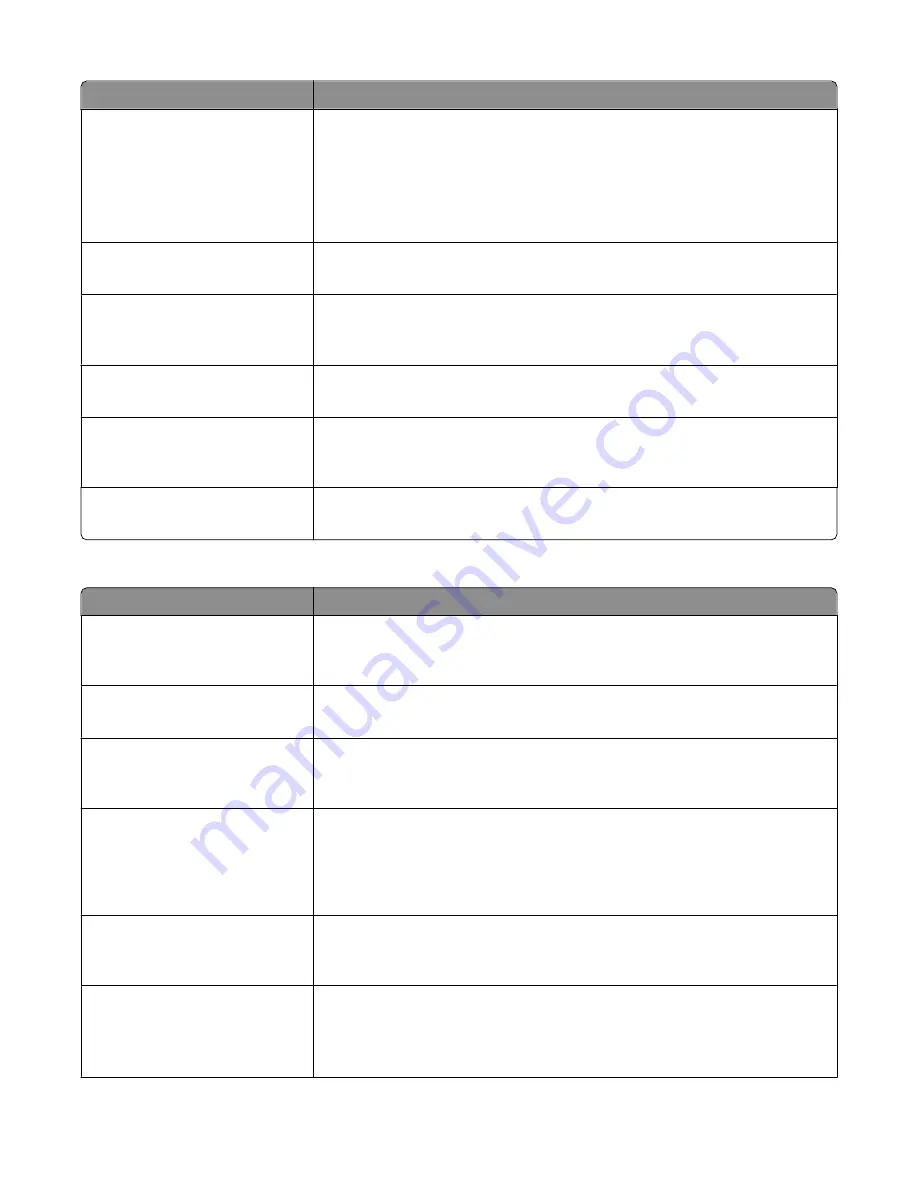
Menu item
Description
Max Speed
2400
4800
9600
14400
33600
Specifies the maximum speed in baud at which faxes are sent
Note:
33600 baud is the factory default setting.
Background Removal
-4 to +4
Adjusts the amount of background visible on a copy
Note:
0 is the factory default setting.
Contrast
Best for content
0–5
Specifies the contrast of the output
Note:
“Best for content” is the factory default setting.
Shadow Detail
-4 to +4
Adjusts the amount of shadow detail visible on a copy
Note:
0 is the factory default setting.
Scan edge to edge
On
Off
Specifies if the original document is scanned edge-to-edge
Note:
Off is the factory default setting.
Sharpness
1–5
Adjusts the amount of sharpness on a fax
Note:
3 is the factory default setting.
Fax Receive Settings
Menu item
Description
Enable Fax Receive
On
Off
Allows fax jobs to be received by the printer
Note:
On is the factory default setting.
Rings to Answer
1–25
Specifies the number of rings before answering an incoming fax job
Note:
3 is the factory default setting.
Auto Answer
Yes
No
Allows the printer to answer an incoming fax job
Note:
Yes is the factory default setting.
Manual Answer Code
1–9
Lets you enter a code on the telephone number pad to begin receiving a fax
Notes:
•
This menu item is used when the printer shares a line with a telephone.
•
9 is the factory default setting.
Auto Reduction
On
Off
Scales an incoming fax job so it fits the size of the paper loaded in the designated
fax source
Note:
On is the factory default setting.
Paper Source
Auto
Tray <x>
Manual Feeder
Specifies the paper source selected to supply paper for the printer to print an
incoming fax
Note:
Auto is the factory default setting.
Understanding printer menus
131
Содержание 13B0500
Страница 6: ...6...
Страница 89: ...3 Connect the answering machine or telephone to the adapter Answering machine Telephone Faxing 89...
Страница 167: ...4 Close the rear door 5 Close the front door 6 Press 233 paper jam 1 Remove the tray from the printer Clearing jams 167...
Страница 169: ...242 paper jam 1 Remove the optional tray from the printer 2 Remove the jam 3 Insert the tray 4 Press Clearing jams 169...
Страница 172: ...4 Remove the separator roll 5 Remove the jammed paper 6 Reinstall the separator roll Clearing jams 172...
Страница 173: ...7 Lock the separator roll 8 Close the ADF cover 9 Press Clearing jams 173...
















































