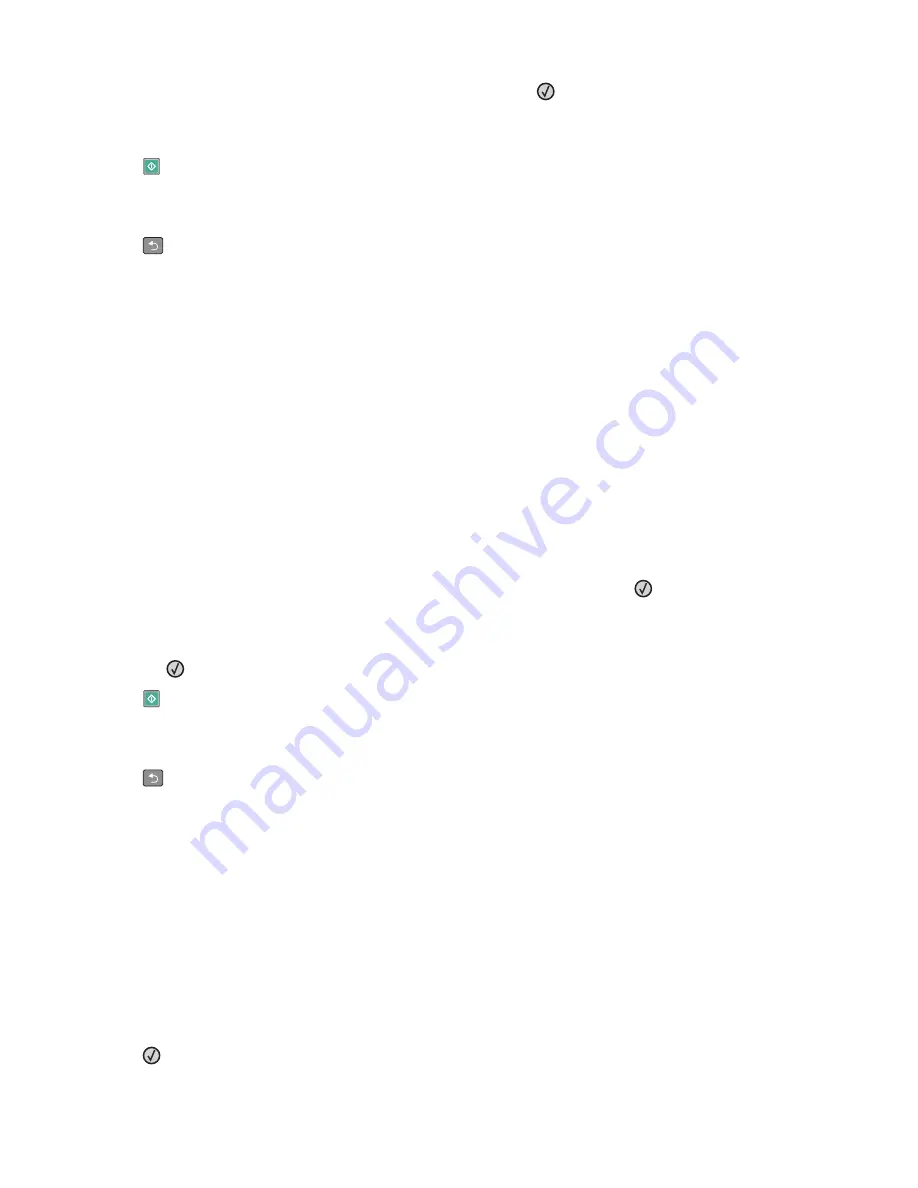
5
Press the arrow buttons to select a duplex option, and then press
.
The first number represents sides of the original documents; the second number represents sides of the copy.
For example, select
1 To 2 Sided
if you have 1-sided original documents and you want 2-sided copies.
6
Press
.
7
If you placed the document on the scanner glass and have additional pages to copy, then place the next page
on the scanner glass, and then press
1
on the keypad. Otherwise, press
2
on the keypad.
8
Press
to return to
Ready
.
Reducing or enlarging copies
Copies can be reduced to 25% of the original document size or enlarged to 400% of the original document size. The
factory default setting for Scale is Auto. If you leave Scale set to Auto, then the content of your original document
will be scaled to fit the size of the paper onto which you are copying.
To reduce or enlarge a copy:
1
Load an original document faceup, short edge first into the ADF or facedown on the scanner glass.
Note:
Do not load postcards, photos, small items, transparencies, photo paper, or thin media (such as magazine
clippings) into the ADF. Place these items on the scanner glass.
2
If you are loading a document into the ADF, then adjust the paper guides.
3
From the printer control panel, press the
Copy
button.
4
Press the
Scale
button.
5
Press the arrow buttons until the scale option you want appears, and then press
.
If you selected Custom, then do the following:
a
Press the arrow buttons to decrease or increase the size, or enter a number between 25 and 400 on the keypad.
b
Press
.
6
Press
.
7
If you placed the document on the scanner glass and have additional pages to copy, then place the next page
on the scanner glass, and then press
1
on the keypad. Otherwise, press
2
on the keypad.
8
Press
to return to
Ready
.
Making a copy lighter or darker
1
Load an original document faceup, short edge first into the ADF or facedown on the scanner glass.
Note:
Do not load postcards, photos, small items, transparencies, photo paper, or thin media (such as magazine
clippings) into the ADF. Place these items on the scanner glass.
2
If you are loading a document into the ADF, then adjust the paper guides.
3
From the printer control panel, press the
Copy
button.
4
Press the
Darkness
button.
5
Press the arrow buttons to make the copy lighter or darker.
6
Press
.
Copying
73
Содержание 13B0500
Страница 6: ...6...
Страница 89: ...3 Connect the answering machine or telephone to the adapter Answering machine Telephone Faxing 89...
Страница 167: ...4 Close the rear door 5 Close the front door 6 Press 233 paper jam 1 Remove the tray from the printer Clearing jams 167...
Страница 169: ...242 paper jam 1 Remove the optional tray from the printer 2 Remove the jam 3 Insert the tray 4 Press Clearing jams 169...
Страница 172: ...4 Remove the separator roll 5 Remove the jammed paper 6 Reinstall the separator roll Clearing jams 172...
Страница 173: ...7 Lock the separator roll 8 Close the ADF cover 9 Press Clearing jams 173...






























