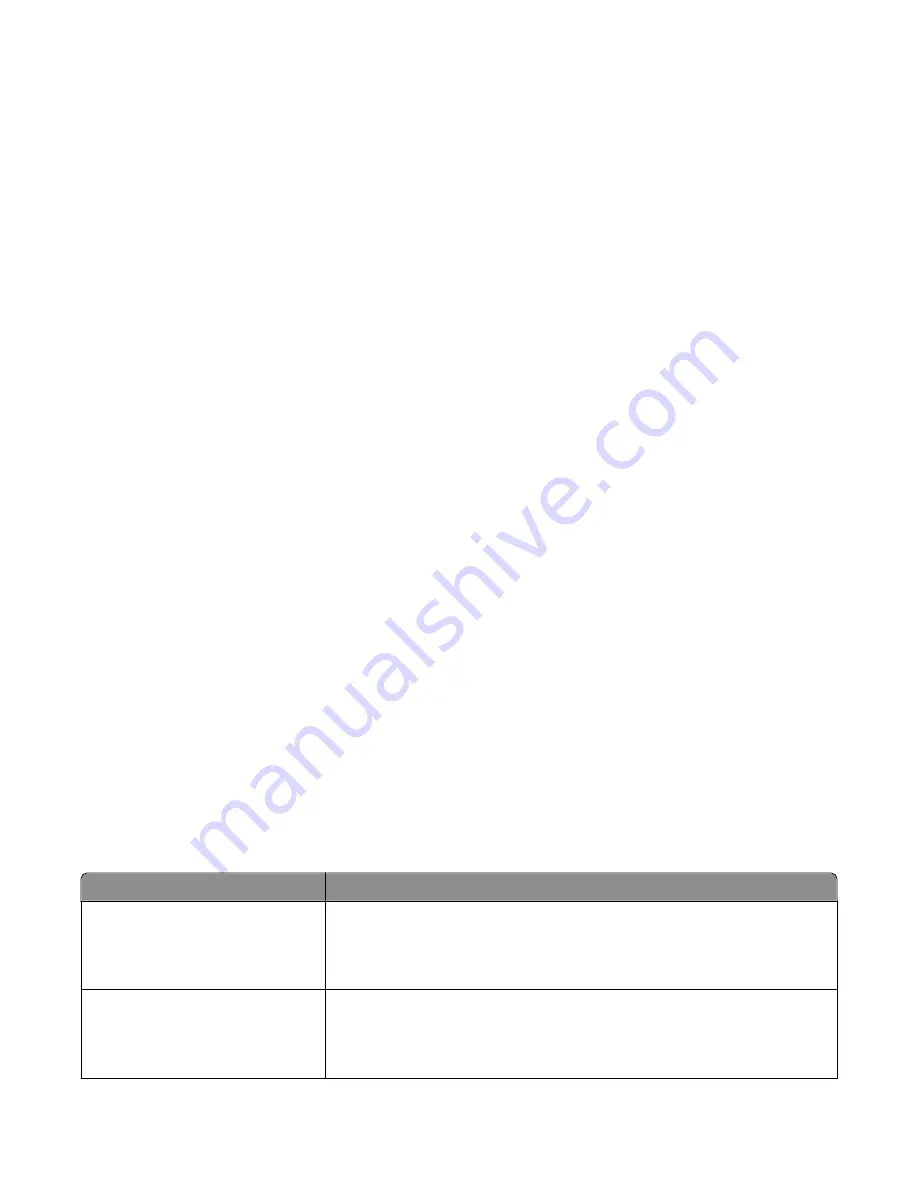
Darkness
This option adjusts how light or dark your scanned documents will turn out in relation to the original document.
Resolution
This option adjusts the output quality of your file. Increasing the image resolution increases the file size and the time
needed to scan your original document. Image resolution can be decreased to reduce the file size.
Original Size
This option sets the size of the documents you are going to scan. When Original Size is set to Mixed Sizes, you can
scan an original document that contains mixed paper sizes (letter- and legal-size pages).
Orientation
This option tells the printer whether the original document is in portrait or landscape orientation and then changes
the Sides and Binding settings to match the original document orientation.
Duplex
This option informs the printer if your original document is printed on a single side or duplex (printed on both sides).
This lets the scanner know what needs to be scanned for inclusion in the document.
Note:
Duplex scanning is not available on selected printer models.
Advanced Imaging
This option lets you adjust Background Removal, Contrast, Shadow Detail, and Sharpness before you scan the
document. It also lets you Scan edge to edge.
•
Background Removal
—Adjusts the white portion of the output. Click the arrow buttons to increase or decrease
the white portion.
•
Contrast
—Click the arrow buttons to increase or decrease the contrast.
•
Shadow Detail
—Click the arrow buttons to increase or decrease the visible detail in the shadows.
•
Sharpness
—Click the arrow buttons to increase or decrease the sharpness.
•
Scan edge to edge
—Select this check box to scan edge to edge.
Improving scan quality
Question
Tip
When should I use Text mode?
•
Use Text mode when text preservation is the main goal of the scan, and
preserving images copied from the original document is not a concern.
•
Text mode is recommended for receipts, carbon copy forms, and documents
that only contain text or fine line art.
When should I use Text/Photo mode?
•
Use Text/Photo mode when scanning an original document that contains a
mixture of text and graphics.
•
Text/Photo mode is recommended for magazine articles, business graphics,
and brochures.
Scanning to a computer or flash drive
107
Содержание 13B0500
Страница 6: ...6...
Страница 89: ...3 Connect the answering machine or telephone to the adapter Answering machine Telephone Faxing 89...
Страница 167: ...4 Close the rear door 5 Close the front door 6 Press 233 paper jam 1 Remove the tray from the printer Clearing jams 167...
Страница 169: ...242 paper jam 1 Remove the optional tray from the printer 2 Remove the jam 3 Insert the tray 4 Press Clearing jams 169...
Страница 172: ...4 Remove the separator roll 5 Remove the jammed paper 6 Reinstall the separator roll Clearing jams 172...
Страница 173: ...7 Lock the separator roll 8 Close the ADF cover 9 Press Clearing jams 173...
















































