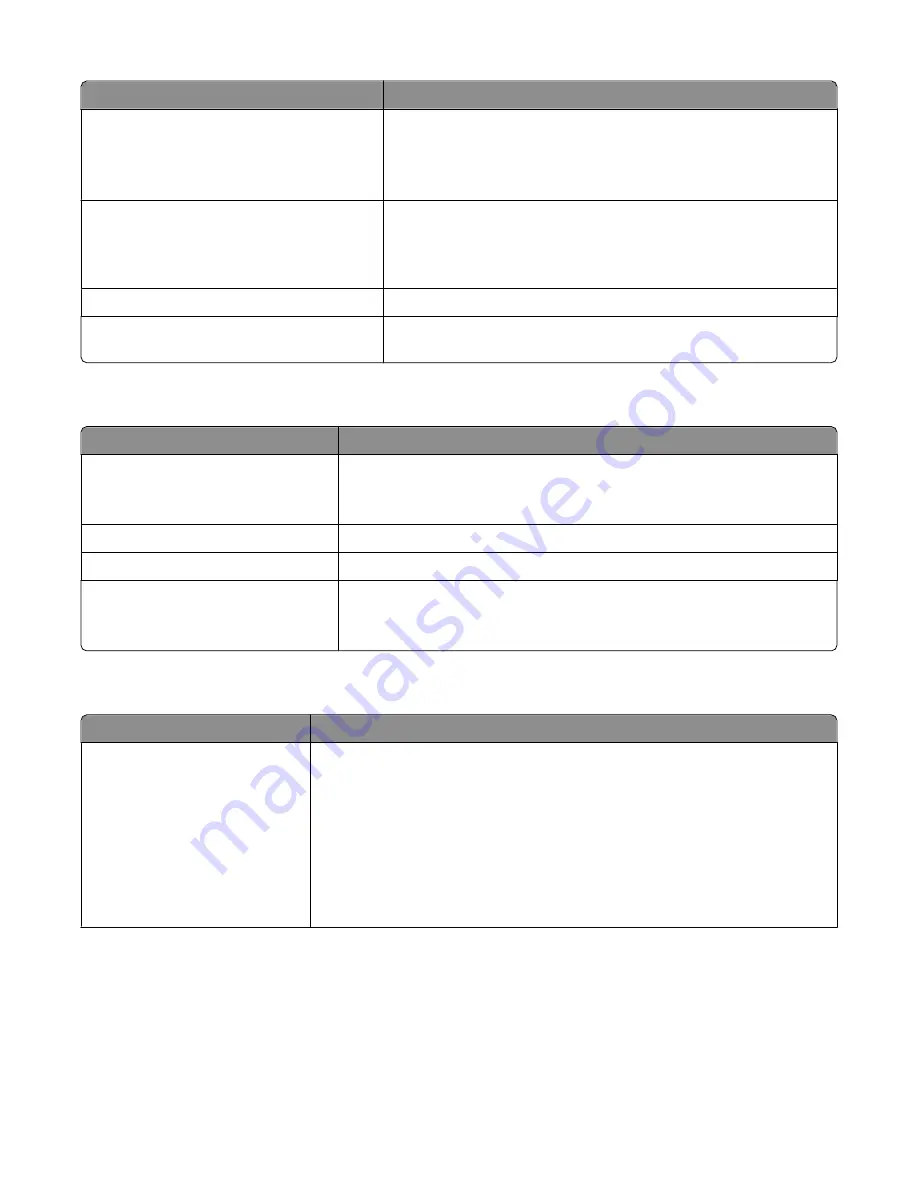
Menu item
Description
Compatibility
802.11n
802.11b/g
802.11b/g/n
Specifies the wireless standard for the wireless network
Note:
802.11b/g/n is the factory default setting.
Choose Network
<list of available networks>
Lets you select an available network for the printer to use
Note:
If the network you want to join is protected by a security setting,
you will have to join it from the Embedded Web Server or the Wireless
Setup Utility.
View Signal Quality
Lets you view the quality of the wireless connection
View Security Mode
Lets you view the encryption method for the wireless connection.
“Disabled” indicates that the wireless network is not encrypted.
AppleTalk menu
Menu item
Description
Activate
Yes
No
Activates or deactivates AppleTalk support
Note:
Yes is the factory default setting.
View Name
Shows the assigned AppleTalk name
View Address
Shows the assigned AppleTalk address
Set Zone
<list of zones available on the
network>
Provides a list of AppleTalk zones available on the network
Note:
The factory default setting is the default zone for the network. If no default
zone exists, the zone marked with an * is the factory default setting.
USB menu
Menu item
Description
PCL SmartSwitch
On
Off
Sets the printer to automatically switch to PCL emulation when a print job received
through a USB port requires it, regardless of the default printer language
Notes:
•
On is the factory default setting.
•
When the Off setting is used, the printer does not examine incoming data.
•
When the Off setting is used, the printer uses PostScript emulation if the PS
Smartswitch setting is On. It uses the default printer language specified in the
Setup menu if the PS SmartSwitch setting is Off.
Understanding printer menus
121
Содержание 13B0500
Страница 6: ...6...
Страница 89: ...3 Connect the answering machine or telephone to the adapter Answering machine Telephone Faxing 89...
Страница 167: ...4 Close the rear door 5 Close the front door 6 Press 233 paper jam 1 Remove the tray from the printer Clearing jams 167...
Страница 169: ...242 paper jam 1 Remove the optional tray from the printer 2 Remove the jam 3 Insert the tray 4 Press Clearing jams 169...
Страница 172: ...4 Remove the separator roll 5 Remove the jammed paper 6 Reinstall the separator roll Clearing jams 172...
Страница 173: ...7 Lock the separator roll 8 Close the ADF cover 9 Press Clearing jams 173...
















































