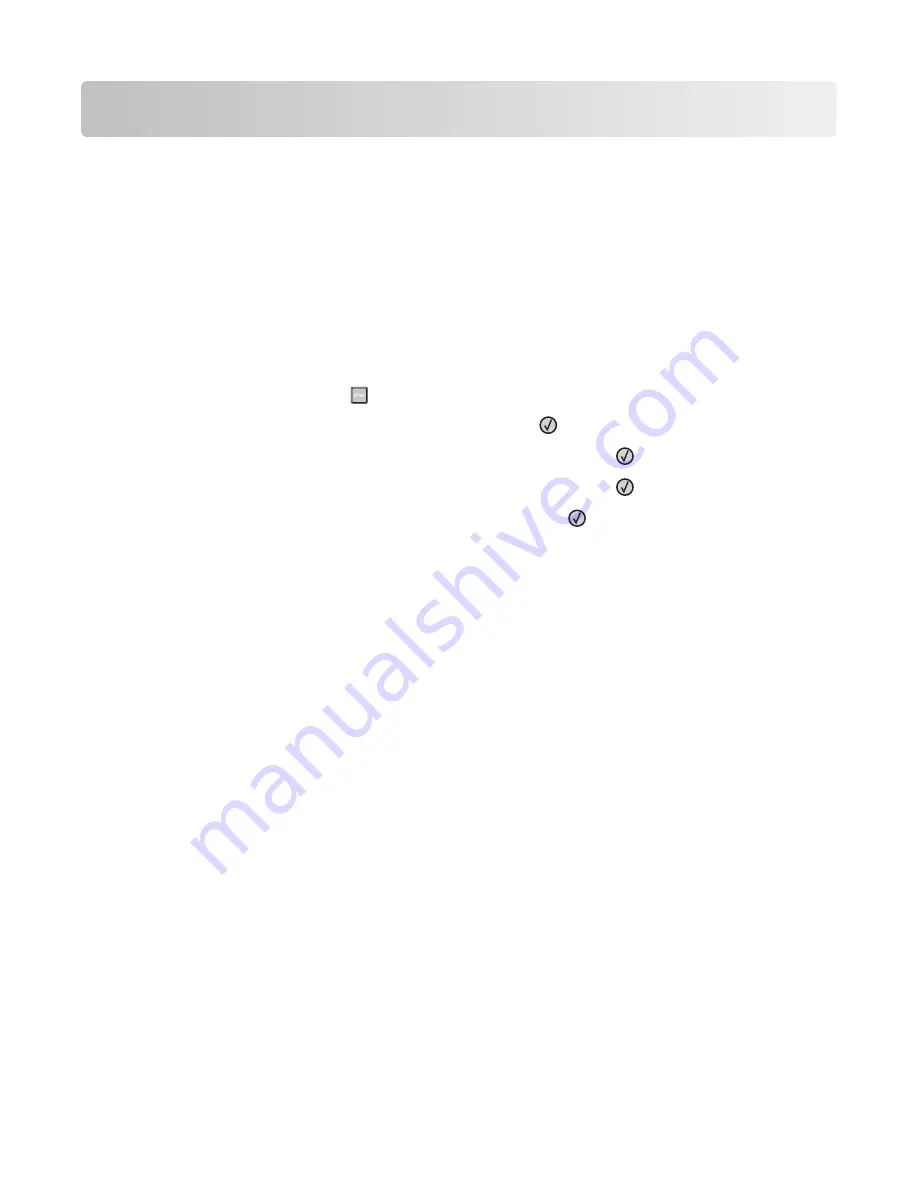
Administrative support
Finding advanced networking and administrator
information
This chapter covers basic administrative support tasks. For more advanced system support tasks, see the
Networking
Guide
on the
Software and Documentation
CD and the
Embedded Web Server Administrator's Guide
on the Lexmark
Web site at
www.lexmark.com.
Restoring the factory default settings
1
From the printer control panel, press
.
2
Press the arrow buttons until
Settings
appears, and then press
.
3
Press the arrow buttons until
General Settings
appears, and then press
.
4
Press the arrow buttons until
Factory Defaults
appears, and then press
.
5
Press the arrow buttons until
Restore Now
appears, and then press
.
Wait for
Submitting Changes
to appear momentarily, followed by
Restoring Factory Defaults
,
before the printer returns to
Ready
.
Warning—Potential Damage:
Restore Now returns all printer settings to the factory default settings except
Network/Port menu settings. All downloads stored in RAM are deleted. Downloads stored in flash memory are
not affected.
Using the Embedded Web Server
If the printer is installed on a network, the Embedded Web Server is available for a range of functions including:
•
Viewing a virtual display of the printer control panel
•
Checking the status of the printer supplies
•
Configuring printer settings
•
Configuring network settings
•
Viewing reports
To access the Embedded Web Server, type the printer IP address into the address field of your Web browser.
Notes:
•
If you do not know the IP address of the printer, then print a network setup page and locate the IP address in
the TCP/IP section.
•
For more information, see the
Networking Guide
on the
Software and Documentation
CD and the
Embedded Web
Server Administrator's Guide
on the Lexmark
TM
Web site at
www.lexmark.com
.
Administrative support
157
Содержание 13B0500
Страница 6: ...6...
Страница 89: ...3 Connect the answering machine or telephone to the adapter Answering machine Telephone Faxing 89...
Страница 167: ...4 Close the rear door 5 Close the front door 6 Press 233 paper jam 1 Remove the tray from the printer Clearing jams 167...
Страница 169: ...242 paper jam 1 Remove the optional tray from the printer 2 Remove the jam 3 Insert the tray 4 Press Clearing jams 169...
Страница 172: ...4 Remove the separator roll 5 Remove the jammed paper 6 Reinstall the separator roll Clearing jams 172...
Страница 173: ...7 Lock the separator roll 8 Close the ADF cover 9 Press Clearing jams 173...






























