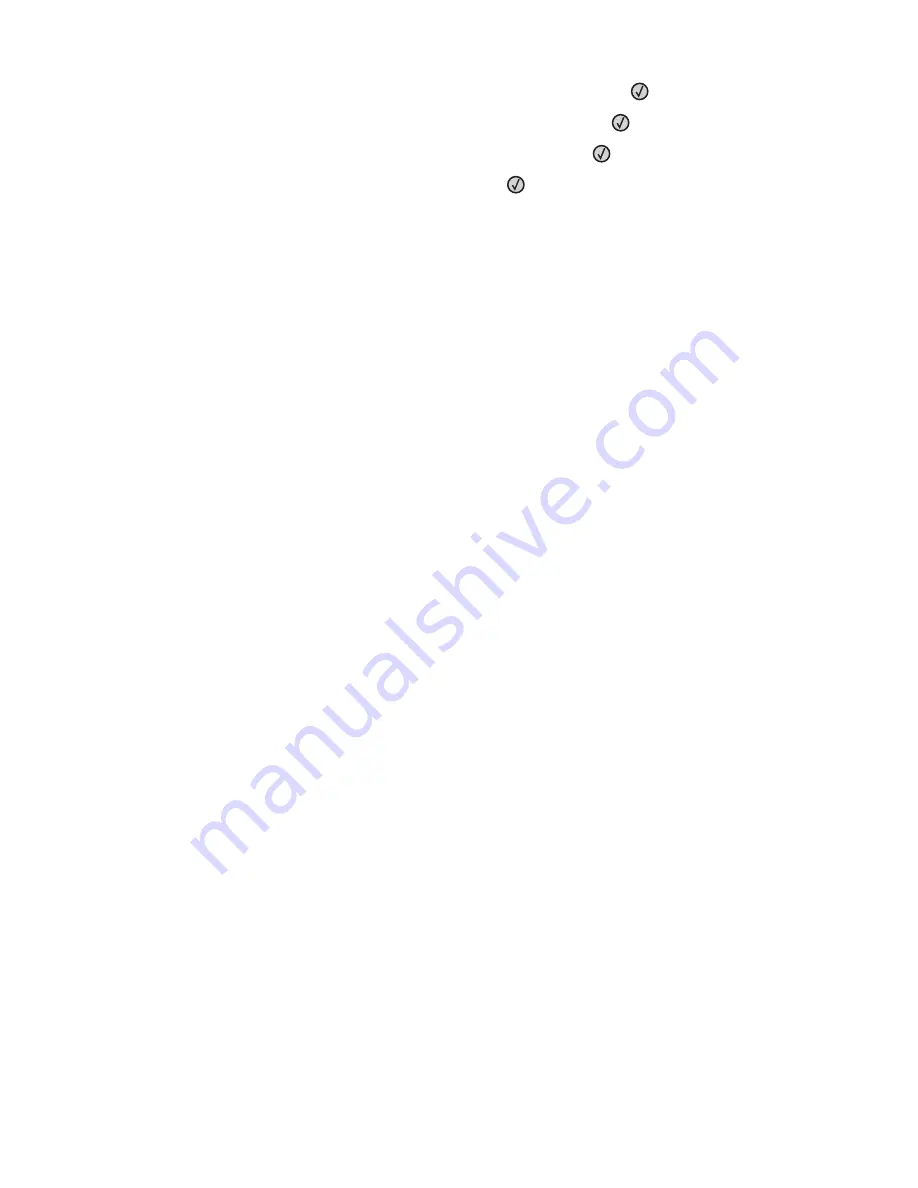
3
Press the arrow buttons until
General Settings
appears, and then press
.
4
Press the arrow buttons until
Print Recovery
appears, and then press
.
5
Press the arrow buttons until
Page Protect
appears, and then press
.
6
Press the arrow buttons until
Off
appears, and then press
.
C
HANGE
ENVIRONMENTAL
SETTINGS
When using Eco-Mode or Quiet Mode settings, you may notice a short delay before the first page is printed. If you
want to change the settings and need more information, then see “Using Eco-Mode” on page 36 or “Reducing
printer noise” on page 38.
Job prints from the wrong tray or on the wrong paper
C
HECK
THE
P
APER
T
YPE
SETTING
Make sure the Paper Type setting matches the paper loaded in the tray.
Incorrect characters print
Make sure the printer is not in Hex Trace mode. If
Ready Hex
appears on the display, you must exit Hex Trace mode
before you can print your job. Turn the printer off and back on to exit Hex Trace mode.
Tray linking does not work
L
OAD
THE
SAME
SIZE
AND
TYPE
OF
PAPER
IN
EACH
TRAY
1
Load the same size and type of paper in each tray.
2
Move the paper guides to the correct positions for the paper size loaded in each tray.
M
AKE
SURE
THE
P
APER
S
IZE
AND
P
APER
T
YPE
SETTINGS
ARE
THE
SAME
FOR
EACH
TRAY
1
Print a menu settings page and compare the settings for each tray.
2
If necessary, adjust the settings from the Paper Size/Type menu.
Note:
None of the paper sources, trays, or feeders automatically sense the paper size. You must set the size from
the Paper Size/Type menu on the printer control panel or from the Embedded Web Server.
Large jobs do not collate
These are possible solutions. Try one or more of the following:
M
AKE
SURE
C
OLLATE
IS
SET
TO
O
N
From Print Properties or the printer control panel Finishing menu, set Collate to On.
Note:
Setting Collate to Off in the software overrides the setting in the Finishing menu.
Troubleshooting
188
Содержание 13B0500
Страница 6: ...6...
Страница 89: ...3 Connect the answering machine or telephone to the adapter Answering machine Telephone Faxing 89...
Страница 167: ...4 Close the rear door 5 Close the front door 6 Press 233 paper jam 1 Remove the tray from the printer Clearing jams 167...
Страница 169: ...242 paper jam 1 Remove the optional tray from the printer 2 Remove the jam 3 Insert the tray 4 Press Clearing jams 169...
Страница 172: ...4 Remove the separator roll 5 Remove the jammed paper 6 Reinstall the separator roll Clearing jams 172...
Страница 173: ...7 Lock the separator roll 8 Close the ADF cover 9 Press Clearing jams 173...






























