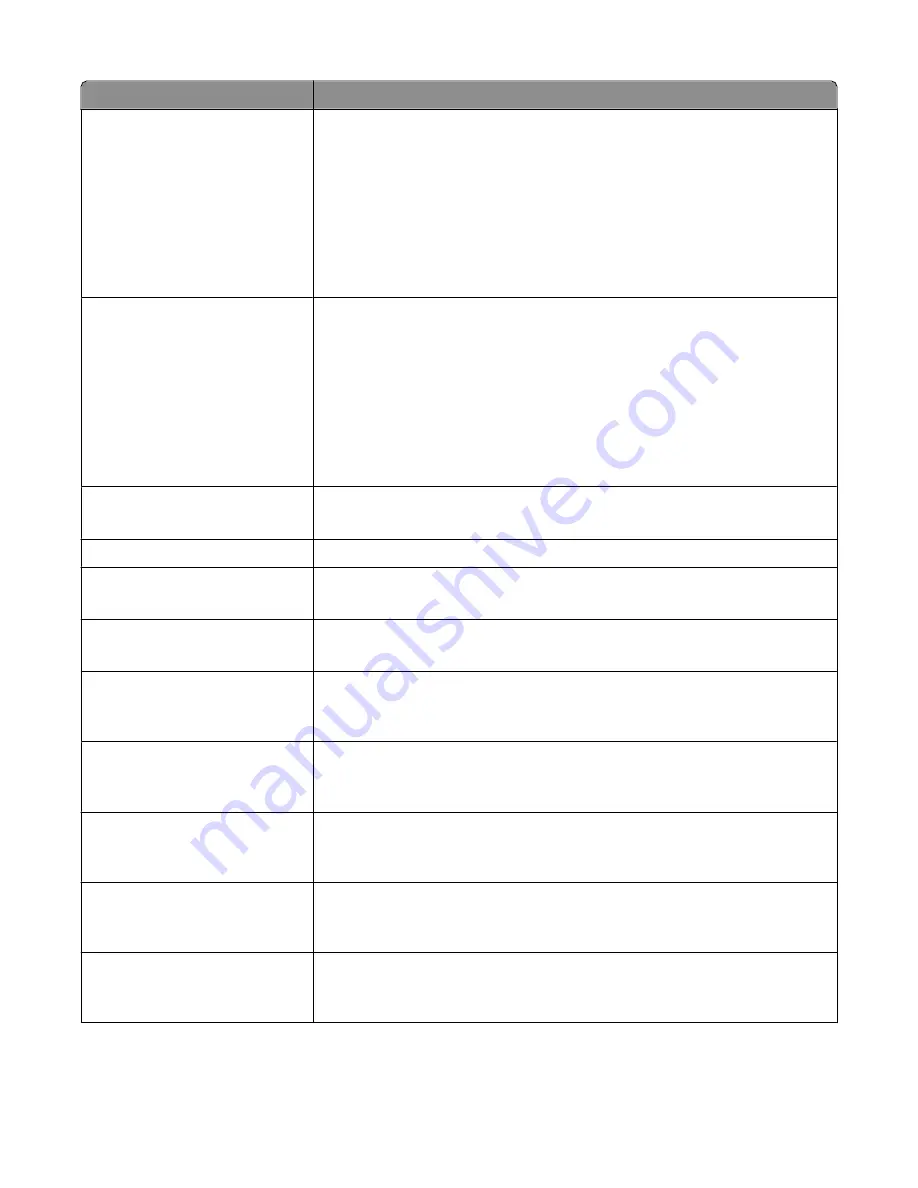
Menu item
Description
Sides (Duplex)
Off
Long edge
Short edge
Specifies how the text and graphics are oriented on the page
Notes:
•
Sides (Duplex) is not available on selected printer models.
•
Off is the factory default setting.
•
Long edge assumes binding along the long edge of the page (left edge for
portrait orientation and top edge for landscape orientation).
•
Short edge assumes binding along the short edge of the page (top edge for
portrait orientation and left edge for landscape orientation).
Content
Text
Text/Photo
Photograph
Specifies the type of content that will be scanned to fax
Notes:
•
Text is the factory default setting.
•
Text is used when the document is mostly text.
•
Text/Photo is the factory default setting. Text/Photo is used when the
documents are mostly text or line art.
•
Photograph is used when the document is a high-quality photograph or inkjet
print.
Darkness
-4 to +4
Lightens or darkens the output
Note:
0 is the factory default setting.
Dial Prefix
A numeric entry field is provided to enter numbers
Automatic Redial
0–9
Specifies the number of times the printer tries to send the fax to a specified number
Note:
5 is the factory default setting.
Redial Frequency
1–200
Specifies the number of minutes between redials
Note:
3 minutes is the factory default setting.
Behind a PABX
Yes
No
Enables switchboard blind dialing without a dial tone
Note:
No is the factory default setting.
Enable ECM
Yes
No
Enables Error Correction Mode for fax jobs
Note:
Yes is the factory default setting.
Enable Fax Scans
On
Off
Lets you send faxes by scanning at the printer
Note:
On is the factory default setting.
Driver to fax
Yes
No
Allows driver to fax jobs to be sent by the printer
Note:
Yes is the factory default setting.
Dial Mode
Tone
Pulse
Specifies the dialing sound, either as a tone or a pulse
Note:
Tone is the factory default setting.
Understanding printer menus
130
Содержание 13B0500
Страница 6: ...6...
Страница 89: ...3 Connect the answering machine or telephone to the adapter Answering machine Telephone Faxing 89...
Страница 167: ...4 Close the rear door 5 Close the front door 6 Press 233 paper jam 1 Remove the tray from the printer Clearing jams 167...
Страница 169: ...242 paper jam 1 Remove the optional tray from the printer 2 Remove the jam 3 Insert the tray 4 Press Clearing jams 169...
Страница 172: ...4 Remove the separator roll 5 Remove the jammed paper 6 Reinstall the separator roll Clearing jams 172...
Страница 173: ...7 Lock the separator roll 8 Close the ADF cover 9 Press Clearing jams 173...
















































