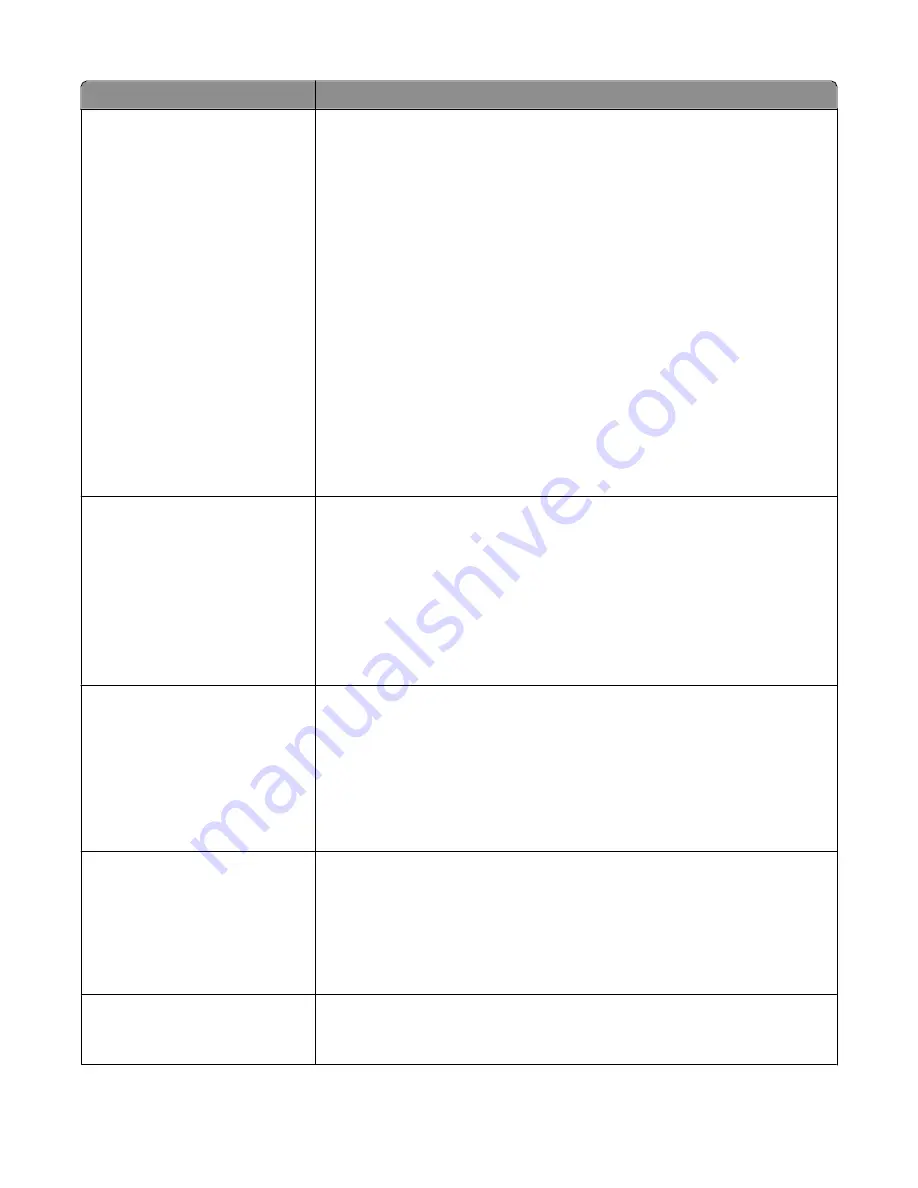
Menu item
Description
Original Size
Letter
Legal
Mixed Letter/Legal
Executive
Folio
Statement
Universal
4 x 6 in.
3 x 5 in.
Business Card
ID Card
Custom Scan Size <x>
A4
A5
Oficio (Mexico)
A6
JIS B5
Specifies the paper size of the document that is being scanned
Note:
Letter is the US factory default setting. A4 is the international factory default
setting.
Sides (Duplex)
Off
Long edge
Short edge
Specifies how the text and graphics are oriented on the page
Notes:
•
Sides (Duplex) is not available on all printer models.
•
Off is the factory default setting.
•
Long edge assumes binding along the long edge of the page (left edge for
portrait orientation and top edge for landscape orientation).
•
Short edge assumes binding along the short edge of the page (top edge for
portrait orientation and left edge for landscape orientation).
JPEG Quality
Text
Text/Photo
Photo
Sets the quality of a JPEG text, text/photo, or photo image in relation to file size and
the quality of the image.
Notes:
•
75 is the factory default setting for Text and Text/Photo. 50 is the factory default
setting for Photo.
•
5 reduces the file size, but the quality of the image is lessened.
•
90 provides the best image quality, but the file size is very large.
Use Multi-Page TIFF
On
Off
Provides a choice between single-page TIFF files and multiple-page TIFF files. For
a multiple-page scan to USB job, either one TIFF file is created containing all the
pages, or multiple TIFF files are created with one file for each page of the job.
Notes:
•
On is the factory default setting.
•
This menu item applies to all scan functions.
Scan Bit Depth
8 bit
1 bit
Enables the Text/Photo mode to have smaller file sizes by using 1-bit images
Note:
8 bit is the factory default setting.
Understanding printer menus
135
Содержание 13B0500
Страница 6: ...6...
Страница 89: ...3 Connect the answering machine or telephone to the adapter Answering machine Telephone Faxing 89...
Страница 167: ...4 Close the rear door 5 Close the front door 6 Press 233 paper jam 1 Remove the tray from the printer Clearing jams 167...
Страница 169: ...242 paper jam 1 Remove the optional tray from the printer 2 Remove the jam 3 Insert the tray 4 Press Clearing jams 169...
Страница 172: ...4 Remove the separator roll 5 Remove the jammed paper 6 Reinstall the separator roll Clearing jams 172...
Страница 173: ...7 Lock the separator roll 8 Close the ADF cover 9 Press Clearing jams 173...
















































