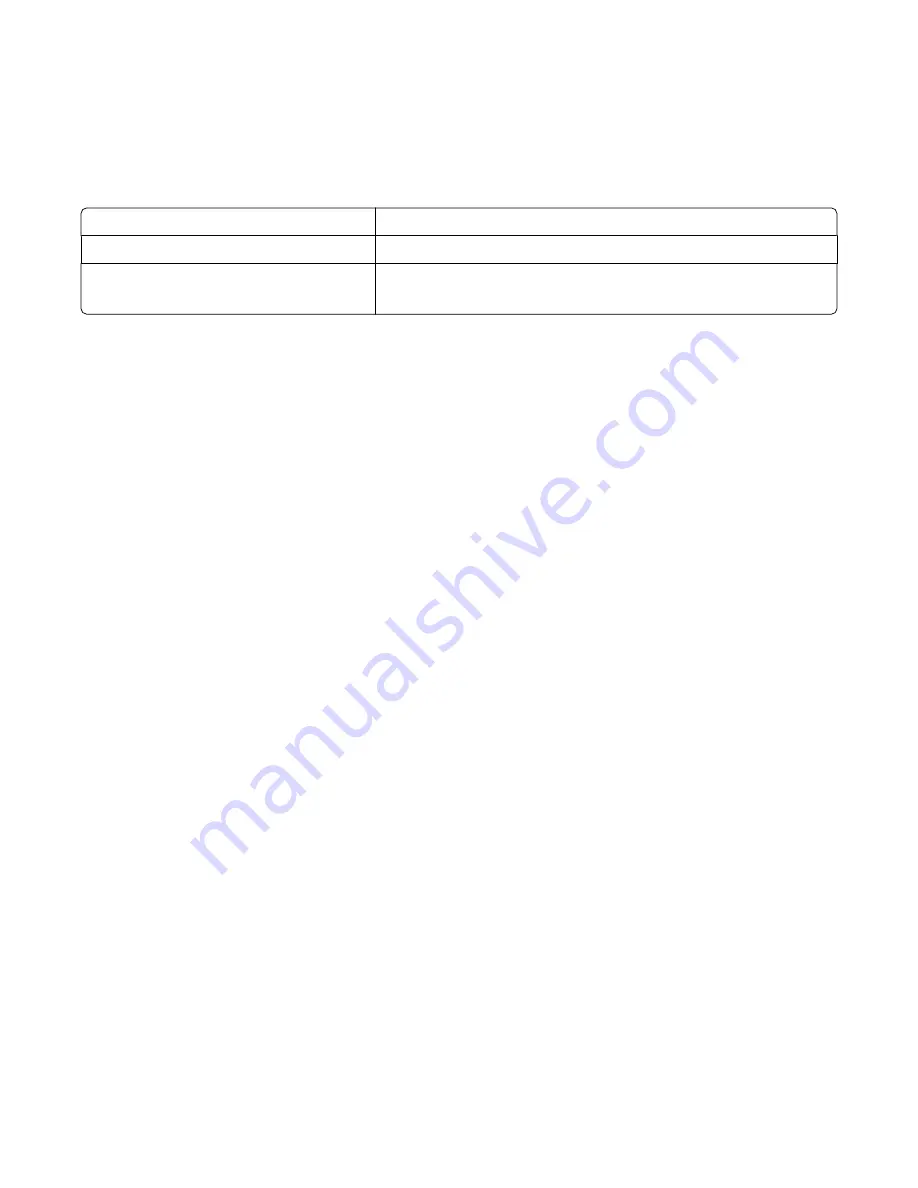
Understanding scan profile options
Quick Setup
This option lets you select preset formats or customize the scan job settings. You can select one of these settings:
Custom
Photo - Color JPEG
Text - BW PDF
Photo - Color TIFF
Text - BW TIFF
Text/Photo - BW PDF
Text/Photo - Color PDF
To customize the scan job settings, from the Quick Setup menu, select
Custom
. Then change the scan settings as
needed.
Format Type
This option defines the format (PDF, JPEG, or TIFF) for the scanned image.
•
—Creates a single file with multiple pages, viewable with Adobe Reader. Adobe Reader is provided free by
Adobe at
www.adobe.com
.
•
JPEG
—Creates and attaches a separate file for each page of your original document, viewable by most Web
browsers and graphics programs
•
TIFF
—Creates multiple files or a single file. If Multi-page TIFF is turned off in the Settings menu of the Embedded
Web Server, then TIFF saves one page in each file. The file size is usually larger than an equivalent JPEG.
Compression
This option sets the format used to compress the scanned output file.
Default Content
This option tells the printer the original document type. Choose from Text, Text/Photo, or Photo. Default Content
affects the quality and size of your scanned file.
Text
—Emphasizes sharp, black, high-resolution text against a clean, white background
Text/Photo
—Used when the original documents are a mixture of text and graphics or pictures
Photo
—Tells the scanner to pay extra attention to graphics and pictures. This setting increases the time it takes
to scan, but emphasizes a reproduction of the full dynamic range of tones in the original document. This increases
the amount of information saved.
Color
This option tells the printer the color of the original documents. You can select Gray, BW (Black and White), or Color.
JPEG Quality
This option adjusts the degree of compression for scanned JPEG documents in relation to the original document.
Scanning to a computer or flash drive
106
Содержание 13B0500
Страница 6: ...6...
Страница 89: ...3 Connect the answering machine or telephone to the adapter Answering machine Telephone Faxing 89...
Страница 167: ...4 Close the rear door 5 Close the front door 6 Press 233 paper jam 1 Remove the tray from the printer Clearing jams 167...
Страница 169: ...242 paper jam 1 Remove the optional tray from the printer 2 Remove the jam 3 Insert the tray 4 Press Clearing jams 169...
Страница 172: ...4 Remove the separator roll 5 Remove the jammed paper 6 Reinstall the separator roll Clearing jams 172...
Страница 173: ...7 Lock the separator roll 8 Close the ADF cover 9 Press Clearing jams 173...






























