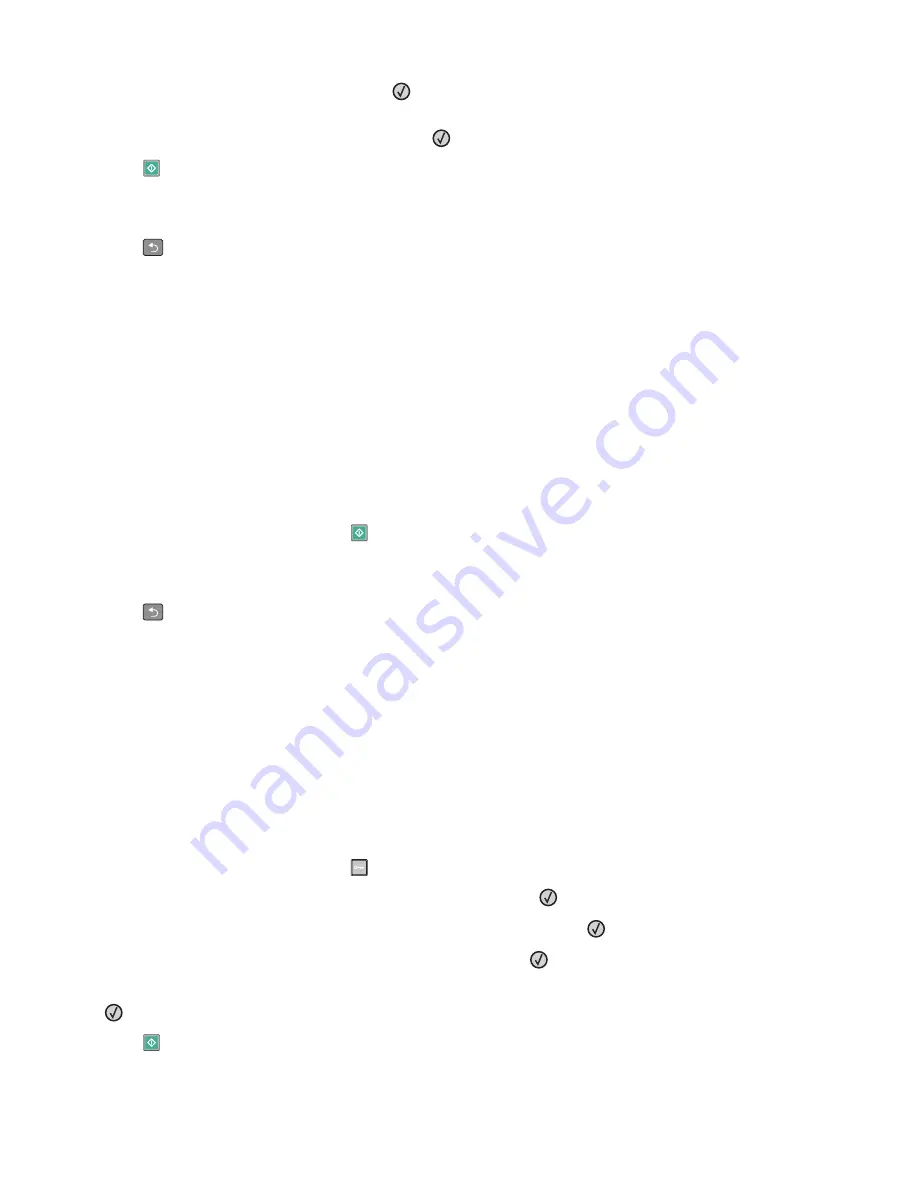
6
Select the output you want, and then press
.
For example, if you have four portrait-oriented original documents that you want copied to the same side of one
sheet, then select
4 on 1 Portrait
, and then press
.
7
Press
.
8
If you placed the document on the scanner glass and have additional pages to copy, then place the next page
on the scanner glass, and then press
1
on the keypad. Otherwise, press
2
on the keypad.
9
Press
to return to
Ready
.
Pausing the current print job to make copies
When the “Allow priority copies” setting is On, the printer pauses the current print job when you start a copy job.
Note:
The “Allow priority copies” setting must be set to On in the Copy Settings menu so that you can pause the
current print job and make copies.
1
Load an original document faceup, short edge first into the ADF or facedown on the scanner glass.
Note:
Do not load postcards, photos, small items, transparencies, photo paper, or thin media (such as magazine
clippings) into the ADF. Place these items on the scanner glass.
2
If you are loading a document into the ADF, then adjust the paper guides.
3
From the printer control panel, press
.
4
If you placed the document on the scanner glass and have additional pages to copy, then place the next page
on the scanner glass, and then press
1
on the keypad. Otherwise, press
2
on the keypad.
5
Press
to return to
Ready
.
Placing an overlay message on each page
An overlay message can be placed on each page. The message choices are Confidential, Copy, Draft, Urgent, or
Custom. To place a message on the copies:
1
Load an original document faceup, short edge first into the ADF or facedown on the scanner glass.
Note:
Do not load postcards, photos, small items, transparencies, photo paper, or thin media (such as magazine
clippings) into the ADF. Place these items on the scanner glass.
2
If you are loading a document into the ADF, then adjust the paper guides.
3
From the printer control panel, press
.
4
Press the arrow buttons until
Settings
appears, and then press
.
5
Press the arrow buttons until
Copy Settings
appears, and then press
.
6
Press the arrow buttons until
Overlay
appears, and then press
.
7
Select the message you prefer among
Confidential
,
Copy
,
Draft
,
Urgent
, or
Custom
, and then press
.
8
Press
.
Copying
76
Содержание 13B0500
Страница 6: ...6...
Страница 89: ...3 Connect the answering machine or telephone to the adapter Answering machine Telephone Faxing 89...
Страница 167: ...4 Close the rear door 5 Close the front door 6 Press 233 paper jam 1 Remove the tray from the printer Clearing jams 167...
Страница 169: ...242 paper jam 1 Remove the optional tray from the printer 2 Remove the jam 3 Insert the tray 4 Press Clearing jams 169...
Страница 172: ...4 Remove the separator roll 5 Remove the jammed paper 6 Reinstall the separator roll Clearing jams 172...
Страница 173: ...7 Lock the separator roll 8 Close the ADF cover 9 Press Clearing jams 173...






























