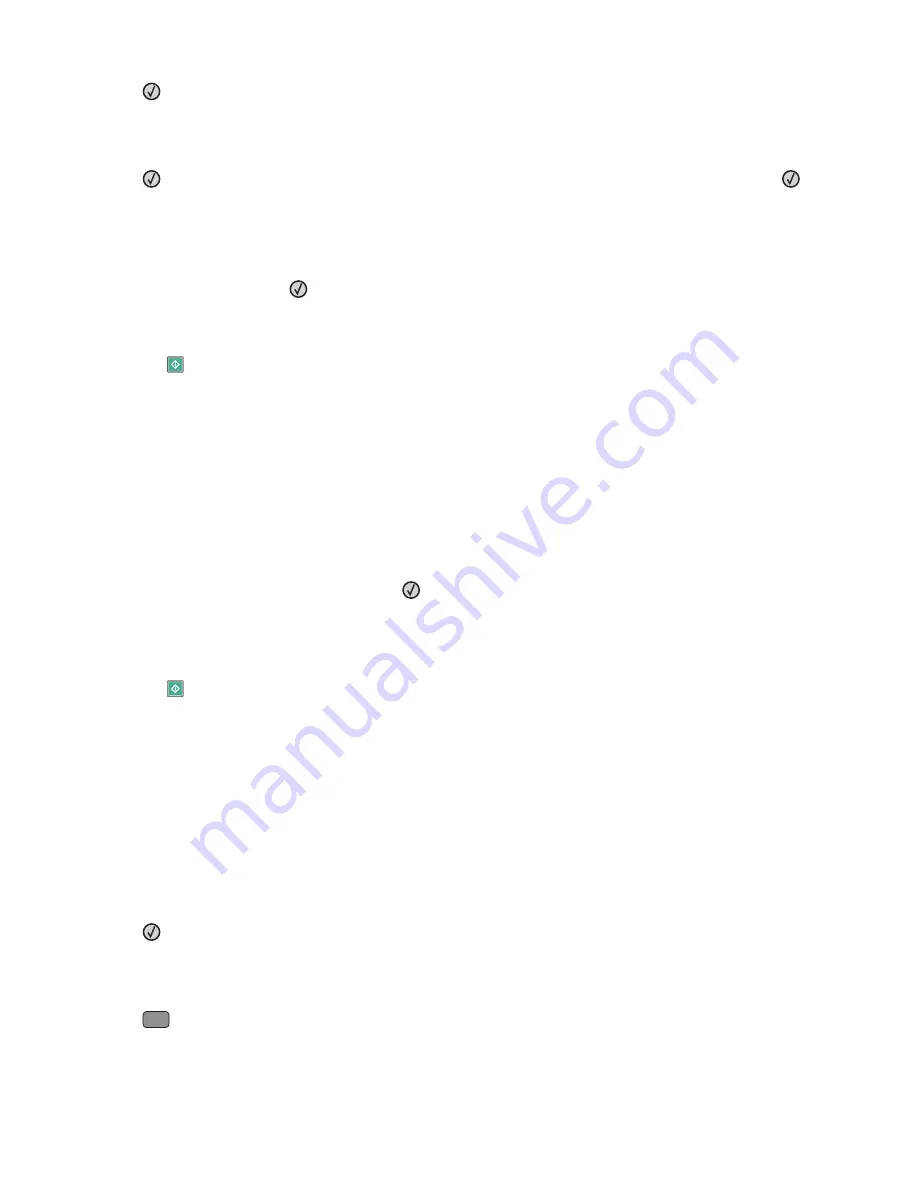
4
Press
.
Search
appears.
Note:
If there are no entries in the address book, then
Manual Entry
appears.
5
Press
to search the address book, or press the arrow buttons until
Manual
appears, and then press
to
select or enter an e-mail address.
Using the address book
a
After selecting
Search
on the printer control panel, press the arrow buttons until the address you want
appears, and then press
.
b
Press
1
to search for another address, or press
2
to end the search.
After you press
2
,
Press Start To Begin
appears.
c
Press
.
Manually entering an e-mail address
After selecting
Manual
on the printer control panel,
Entry Name
appears on the first line, and a blank line with
a blinking cursor appears on the second line.
a
Press the button on the keypad that corresponds with the number or letter you want. The first time you press
the button, the number for that button appears. When you press the button again, one of the letters assigned
to that button appears.
b
Press the right arrow button to move to the next space, or wait a few seconds, and the cursor will move to
the next space.
c
Once the e-mail address is entered, press
.
Another E-mail? 1=Yes 2=NO
appears.
d
Press
1
to enter another address, or press
2
to end the address entry.
After you press
2
,
Press Start To Begin
appears.
e
Press
.
Sending an e-mail using a shortcut number
1
Load an original document faceup, short edge first into the ADF or facedown on the scanner glass.
Note:
Do not load postcards, photos, small items, transparencies, photo paper, or thin media (such as magazine
clippings) into the ADF. Place these items on the scanner glass.
2
If you are loading a document into the ADF, then adjust the paper guides.
3
From the printer control panel, press the
Scan/Email
button.
Scan to E-mail
appears.
4
Press
.
Search
appears.
Note:
If there are no entries in the address book, then
Manual Entry
appears.
5
Press
#
, and then enter the recipient's shortcut number.
E-mailing
80
Содержание 13B0500
Страница 6: ...6...
Страница 89: ...3 Connect the answering machine or telephone to the adapter Answering machine Telephone Faxing 89...
Страница 167: ...4 Close the rear door 5 Close the front door 6 Press 233 paper jam 1 Remove the tray from the printer Clearing jams 167...
Страница 169: ...242 paper jam 1 Remove the optional tray from the printer 2 Remove the jam 3 Insert the tray 4 Press Clearing jams 169...
Страница 172: ...4 Remove the separator roll 5 Remove the jammed paper 6 Reinstall the separator roll Clearing jams 172...
Страница 173: ...7 Lock the separator roll 8 Close the ADF cover 9 Press Clearing jams 173...






























