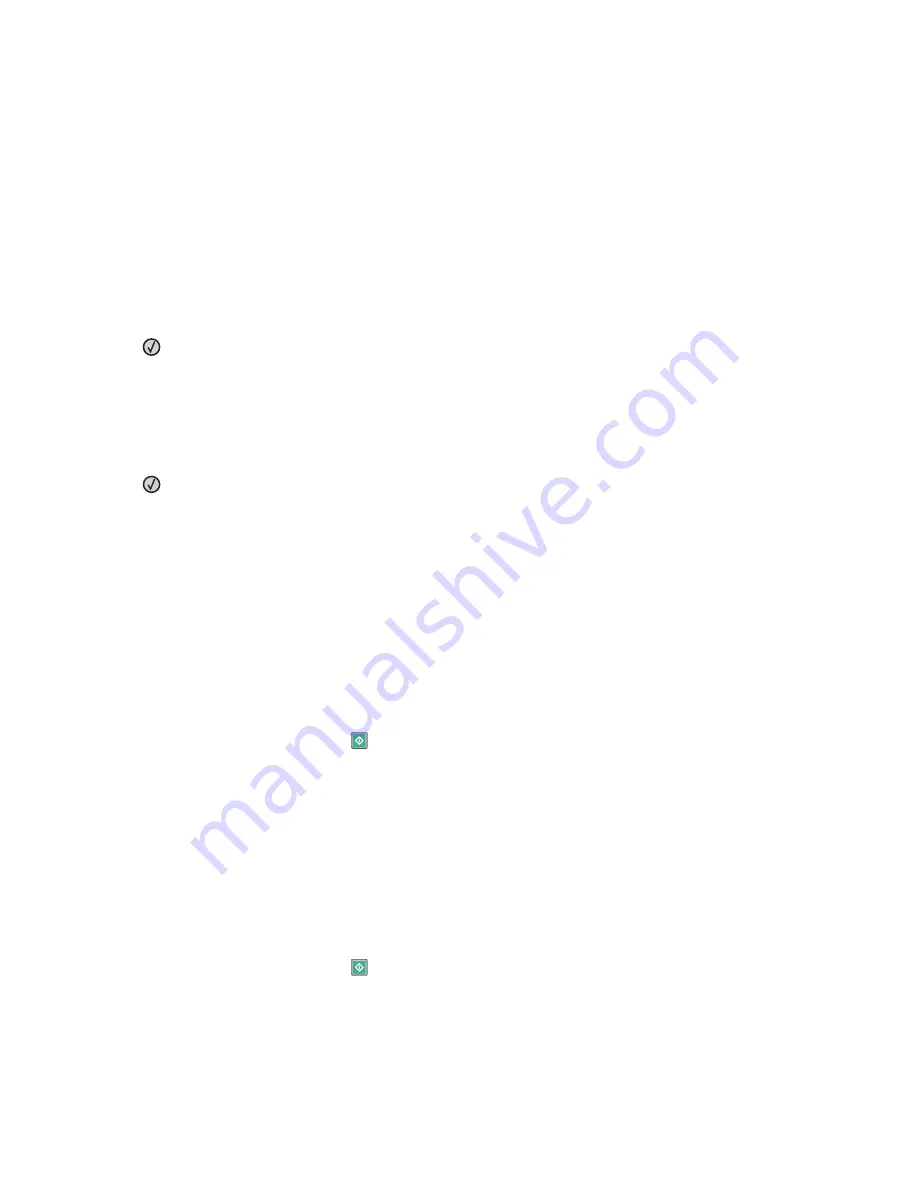
24x.yy Paper jam
The message indicates either where the paper is jammed or the number of pages jammed.
1
To access the jam, try one or more of the following:
•
Remove Tray 1.
•
Open the front door, and then remove the photoconductor kit and toner cartridge.
•
Remove Tray 2.
2
Remove the jam.
3
Replace the photoconductor kit and toner cartridge if you removed them.
4
Close any open doors or trays.
5
Press
to continue printing.
251.yy Paper jam
The message indicates either where the paper is jammed or the number of pages jammed.
1
Remove the jam from the multipurpose feeder.
2
Press
to continue printing.
290–292 ADF Scanning Jams
The scanner failed to feed one or more pages through the ADF.
1
Remove all pages from the ADF.
Note:
The message clears when the pages are removed from the ADF.
2
Flex and fan the pages.
3
Place the pages in the ADF.
4
Adjust the ADF guides.
5
From the printer control panel, press
.
293 Paper Missing
The scanner was instructed to scan using the ADF, but there is no paper in the ADF.
Note:
The message clears when the pages are placed in the ADF.
1
Flex and fan the pages.
2
Place the pages in the ADF.
3
Adjust the ADF guides.
4
From the printer control panel, press
.
293.02 Flatbed Cover Open
Close the scanner cover.
Troubleshooting
185
Содержание 13B0500
Страница 6: ...6...
Страница 89: ...3 Connect the answering machine or telephone to the adapter Answering machine Telephone Faxing 89...
Страница 167: ...4 Close the rear door 5 Close the front door 6 Press 233 paper jam 1 Remove the tray from the printer Clearing jams 167...
Страница 169: ...242 paper jam 1 Remove the optional tray from the printer 2 Remove the jam 3 Insert the tray 4 Press Clearing jams 169...
Страница 172: ...4 Remove the separator roll 5 Remove the jammed paper 6 Reinstall the separator roll Clearing jams 172...
Страница 173: ...7 Lock the separator roll 8 Close the ADF cover 9 Press Clearing jams 173...






























