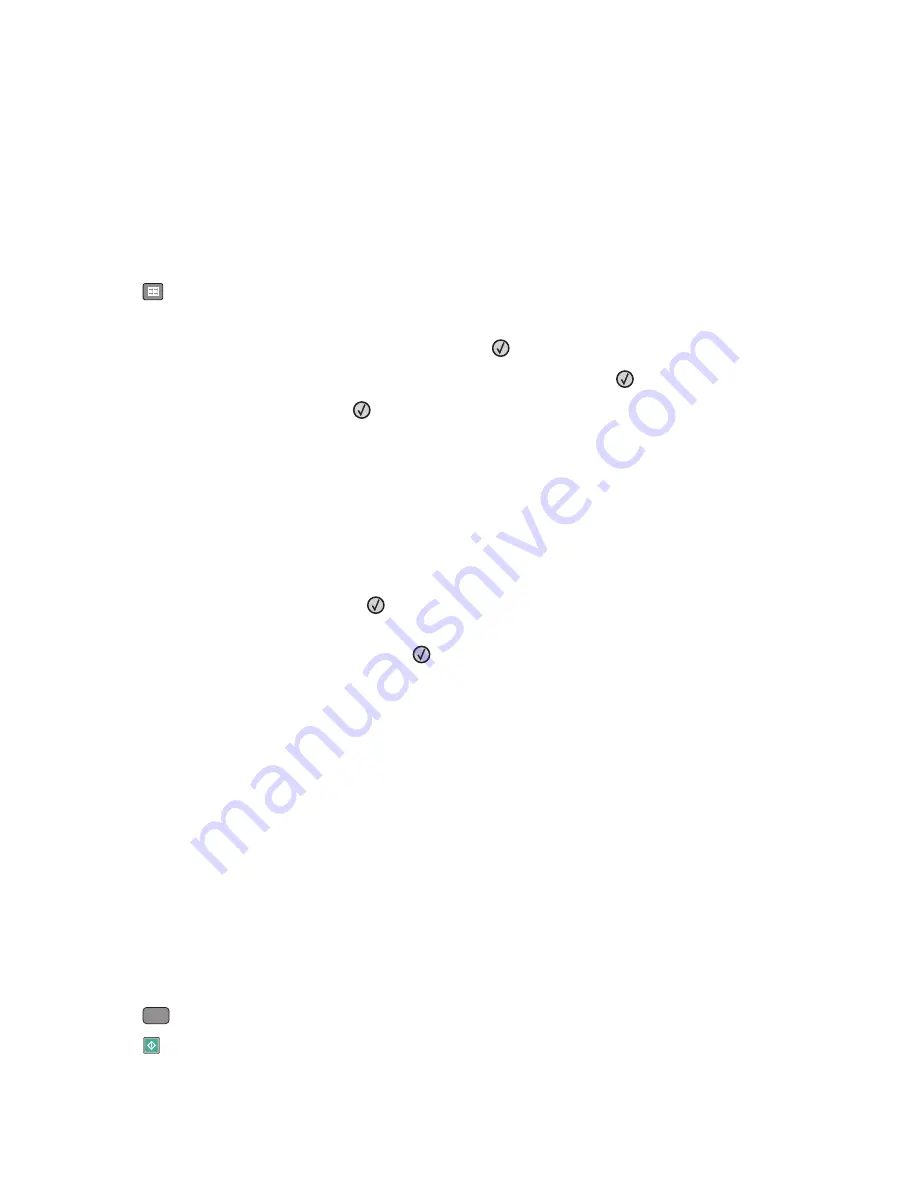
Creating a fax destination shortcut using the printer control panel
1
Load an original document faceup, short edge first into the ADF or facedown on the scanner glass.
Note:
Do not load postcards, photos, small items, transparencies, photo paper, or thin media (such as magazine
clippings) into the ADF. Place these items on the scanner glass.
2
If you are loading a document into the ADF, then adjust the paper guides.
3
From the printer control panel, press the
Fax
button.
To:
appears on the first line, and the time and date appear on the second line.
4
Press
.
Address Book Search
appears.
5
Press the arrow buttons until
Add
appears, and then press
.
6
Press the arrow buttons until
Enter Fax Number
appears, and then press
.
7
Enter the fax number, and then press
.
8
Press
1
to enter another fax number, or press
2
to end fax number entry.
9
After selecting
2=NO
,
Enter Name
appears.
a
Press the button on the keypad that corresponds with the letter you want. The first time you press the button,
the number for that button appears. When you press the button again, one of the letters assigned to that
button appears.
b
Press the right arrow button to move to the next space, or wait a few seconds and the cursor will move to the
next space.
c
Once the fax name is entered, press
.
Save as Shortcut
appears.
d
Enter the shortcut number, and then press
.
Using shortcuts and the address book
Using fax shortcuts
Fax shortcuts are just like the speed dial numbers on a telephone or fax machine. You can assign shortcut numbers
when creating permanent fax destinations. You create permanent fax destinations or speed dial numbers in the
Manage Shortcuts link located under Settings on the Embedded Web Server. A shortcut number (1–99999) can
contain a single recipient or multiple recipients. By making a group fax destination with a shortcut number, you can
easily fax broadcast information to an entire group.
1
Load an original document faceup, short edge first into the ADF or facedown on the scanner glass.
Note:
Do not place postcards, photos, small items, transparencies, photo paper, or thin media (such as magazine
clippings) into the ADF. Place these items on the scanner glass.
2
If you are loading a document into the ADF, then adjust the paper guides.
3
Press
#
, and then enter the shortcut number.
4
Press
.
Faxing
98
Содержание 13B0500
Страница 6: ...6...
Страница 89: ...3 Connect the answering machine or telephone to the adapter Answering machine Telephone Faxing 89...
Страница 167: ...4 Close the rear door 5 Close the front door 6 Press 233 paper jam 1 Remove the tray from the printer Clearing jams 167...
Страница 169: ...242 paper jam 1 Remove the optional tray from the printer 2 Remove the jam 3 Insert the tray 4 Press Clearing jams 169...
Страница 172: ...4 Remove the separator roll 5 Remove the jammed paper 6 Reinstall the separator roll Clearing jams 172...
Страница 173: ...7 Lock the separator roll 8 Close the ADF cover 9 Press Clearing jams 173...






























