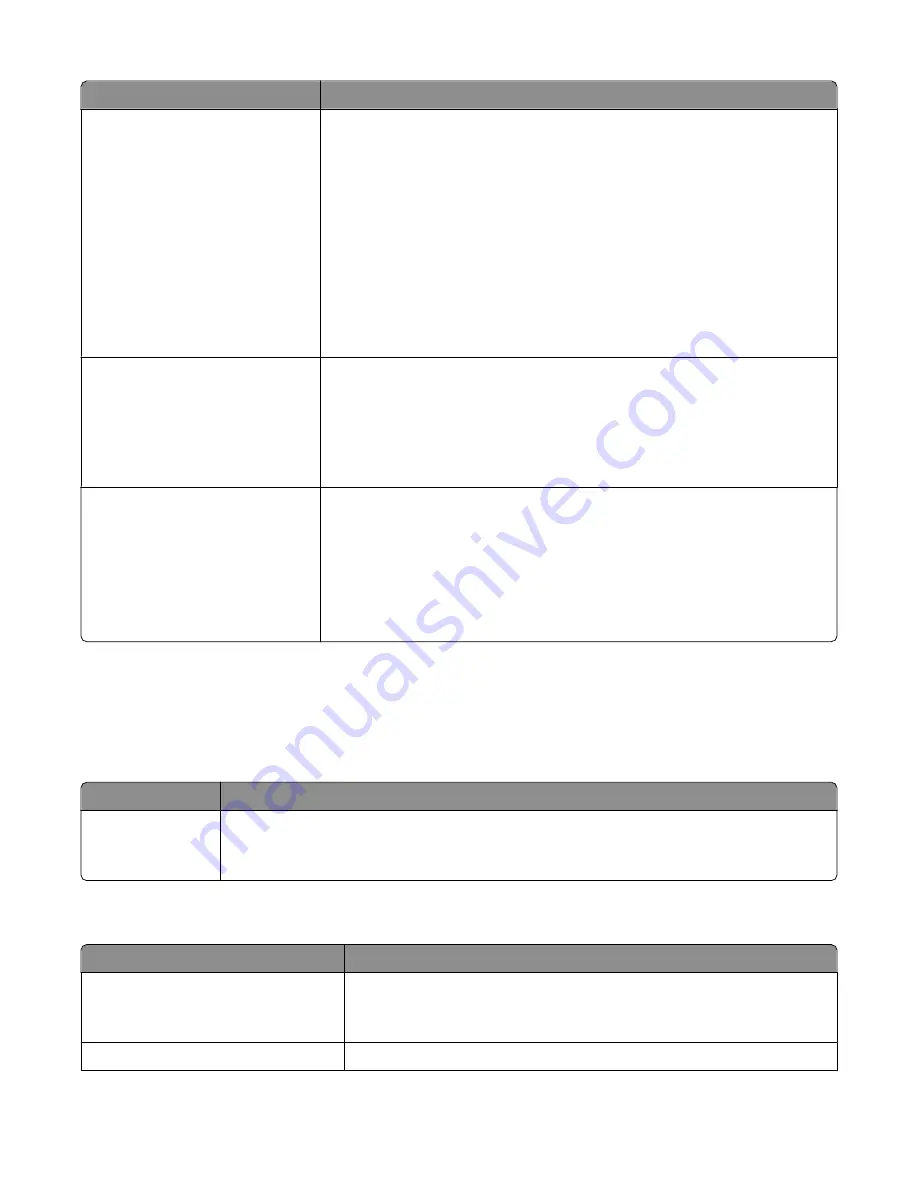
Menu item
Description
Network Buffer
Disabled
Auto
Sets the size of the network input buffer
Notes:
•
Auto is the factory default setting.
•
The value can be changed in 1-K increments.
•
The maximum size allowed depends on the amount of memory in the printer,
the size of the other link buffers, and whether Resource Save is set to On or
Off.
•
To increase the maximum size range for the Network Buffer, disable or reduce
the size of the USB buffer.
•
Changing this setting from the printer control panel and then exiting the
menus causes the printer to restart. The menu selection is updated.
Mac Binary PS
On
Off
Auto
Sets the printer to process Macintosh binary PostScript print jobs
Notes:
•
Auto is the factory default setting.
•
The Off setting filters print jobs using the standard protocol.
•
The On setting processes raw binary PostScript print jobs.
Network Setup
Reports Menu
Network Card menu
TCIP Menu
IPv6 Menu
Wireless menu
AppleTalk menu
Lists all the network setup menus, regardless of the active network of the printer
Note:
Certain options are not available on selected printer models.
Network Reports menu
This menu is available from the Network/Ports menu:
Network/Ports
Standard Network
or
Network <x>
Std Network Setup
or
Net <x> Setup
Reports
or
Network Reports
Menu item
Description
Print Setup Page
Prints a report containing information about the current network setup
Note:
The Print Setup Page contains information about the network printer settings, such as the
TCP/IP address.
Network Card menu
Menu item
Description
View Card Status
Connected
Disconnected
Allows you to ascertain whether the Network Card is connected.
View Card Speed
Reflects the speed of a currently active network card.
Understanding printer menus
118
Содержание 13B0500
Страница 6: ...6...
Страница 89: ...3 Connect the answering machine or telephone to the adapter Answering machine Telephone Faxing 89...
Страница 167: ...4 Close the rear door 5 Close the front door 6 Press 233 paper jam 1 Remove the tray from the printer Clearing jams 167...
Страница 169: ...242 paper jam 1 Remove the optional tray from the printer 2 Remove the jam 3 Insert the tray 4 Press Clearing jams 169...
Страница 172: ...4 Remove the separator roll 5 Remove the jammed paper 6 Reinstall the separator roll Clearing jams 172...
Страница 173: ...7 Lock the separator roll 8 Close the ADF cover 9 Press Clearing jams 173...
















































