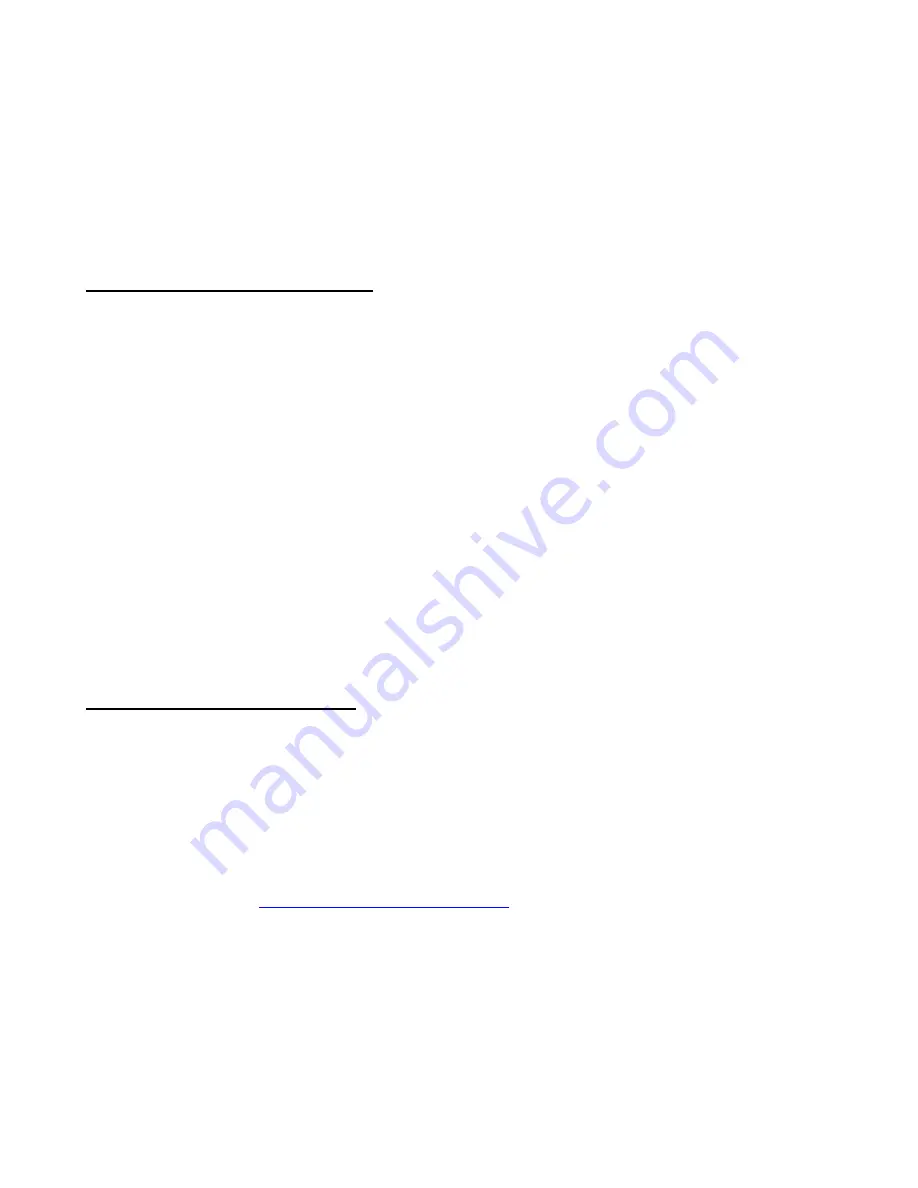
101
During a cut, the KNK stopped and went into the Pause mode.
The blade is trying to reach a point outside of the available cutting width.
Turn off the cutter and click on
Cancel
.
Answer “
Yes
” to quit. Then turn the cutter back on. Set your origin closer to the far right limit so that you have the
full cutting range width available.
Sometimes, while the KNK is turned on, but not cutting, there’s a faint whistling sound being emitted.
This is due to what is called "micro stepping." It is a high pitched noise caused by idling between 2 veins on the
encoder
, but shouldn’t be of concern to the user.
Operational Issues: Incomplete Cuts
When cutting letters that are several inches high they a
ren’t cutting all the way through. The result is the
letters have little nibs on them as if they were punched out from a sheet.
A. Make sure you aren't using the Pen tool as it does not have an overcut setting. The Drag Knife tool uses
overcut to compensate for the angle of the blade. Verify your Overcut and Trailing Blade settings.
B. Inconsistent cutting can sometimes result if the pressure isn't high enough or if the paper/cardstock is
inconsistent in nature
or the paper/cardstock wasn’t pressed evenl
y to the mat. After cutting, try turning over the
paper and rubbing lightly with a fine-grained sandpaper. Then the cut portions will usually separate easily.
My cardstock is not cutting all the way through. I have the blade all the way out and using the maximum
pressure.
A.
Refer to Section 4.2. It’s important to only have as much blade exposed as is necessary to penetrate the
cardstock.
B. Do not use more pressure than is needed. If the cardstock is cutting through about 90% of the cut, then turn
on Multi-pass. Some cardstocks do better with a second pass.
C. Humidity can greatly affect cardstock as it will absorb moisture from the air. Blow dry your cardstock before
cutting if the cardstock has been exposed to high humidity.
The KNK will cut two or three words perfectly but anything after that is a surface cut.
The blade holder is slipping during cutting in the grip on the cutter. Tighten the screw on the blade holder seat.
Operational Issues: Incorrect Cuts
When cutting patterned paper the corners tear and get snagged on the blade. It cuts beautifully with
cardstock, so the problem appears to be with lighter weight paper.
A. Make sure you are only using as much blade length as needed to penetrate the paper.
B. Decrease the speed and don’t use more pres
sure than necessary.
C. Make sure the paper is pressed firmly and evenly to the mat and the mat is clean (no residual small waste
pieces).
Why is the cutter making random cuts/slices on the page during or after it has cut the design?
Random cutting is caused by communication issues between your computer and the cutter. Please post for help
at our support forum at
www.scrapbookdiecutter.com/support
or contact your KNK dealer. There are a number of
possible fixes to this problem, such as switching to a serial connection, instead of USB.
The image moves after entering the Cut window.
Under
Cut>Plotting Defaults
, check the box next to
Sign Blank
(
Page
will then be unchecked). Click on
Apply
before clicking on
Close
. Also not that the Sign Blank rotates 90 degrees in the cut window but the actual images
have not moved unless
Page
is checked. In this case, the images are moved to the Origin for cutting.
When I set the Sign Blank to letter size and then c
lick “cut”, the cut screen shows 12x12, why?
The green lines represent the machine limits. The blue lines represent either the boundaries of your selected
image (in
Page
mode) or the boundaries of your Sign Blank (in
Sign Blank
mode)
When I cut pounced lines they are offset from the solid cut lines.
Under
Cut>Plotting Defaults
, check the box next to
Sign Blank
(
Page
will then be unchecked). Click on
Apply
before clicking on
Close
.






































