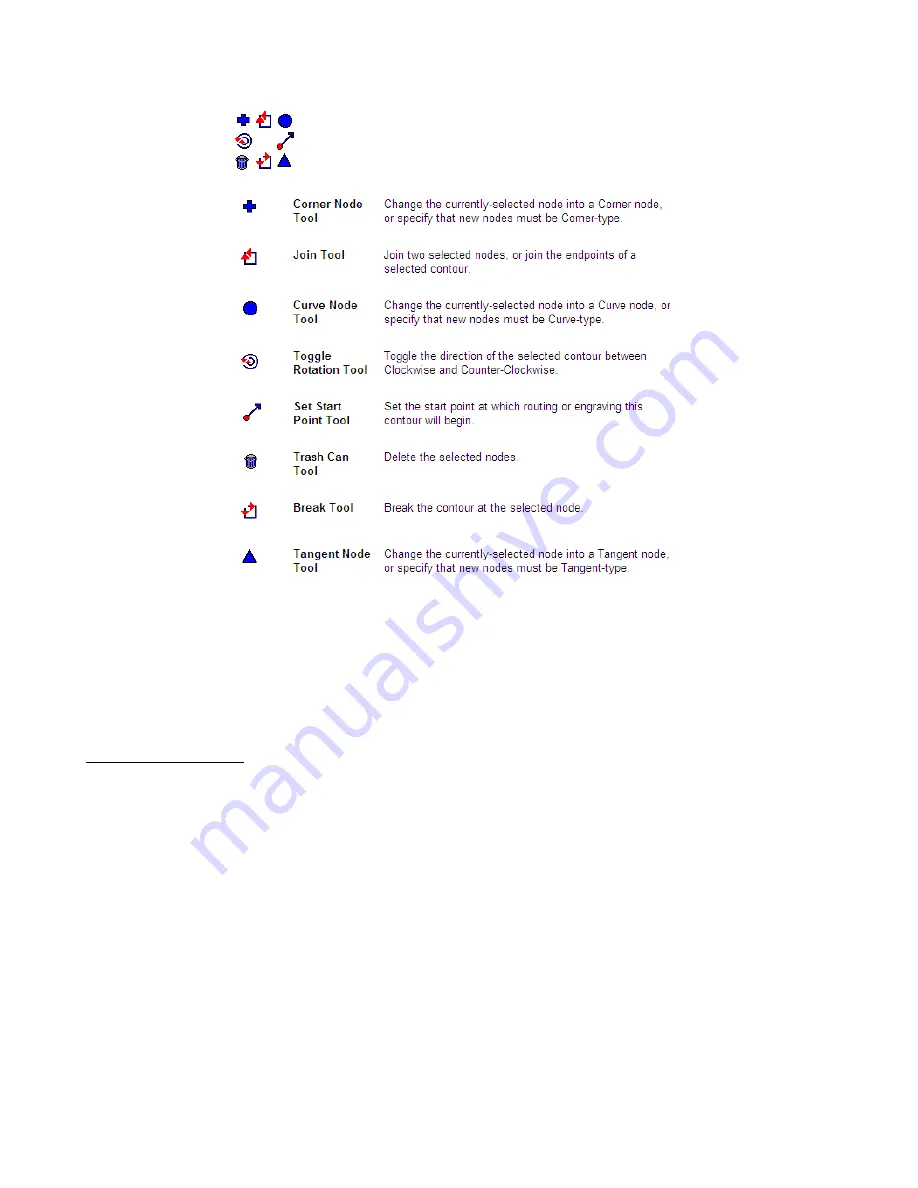
64
In Polyarc mode, the three node type icons will not appear, because there is only the curve node available.
Otherwise the remaining tools serve the same purpose shown above.
A series of hot keys can also come in handy while editing nodes. For example, simply moving the mouse
over any node and pressing the
R
key on the keyboard will delete that node. Or pressing the
A
key at any
time will add a node at that location. Refer to the complete list of shortcut keys under
Editing Vectorized
Images
in
Appendix A.
7.3 Reducing Nodes
(1) With the nodes showing, drag the left mouse button to marquis-select any group of nodes.
(2) To select ALL the nodes in a given path, use
Ctrl-A
on the keyboard.
(3) You can also hold the
Shift
key and repeat in a different area to select more nodes at the same time.
(4) Press the
U
key on the keyboard and every other node will be selected in red. Press the
Delete
key and
those selected nodes along those paths will be deleted, thus instantly eliminating half. Repeat the process,
if desired but use with care! Deleting too many nodes can distort the image.
(5) If the image is a polyarc, then the overall number of nodes can be reduced by going to
Arrange>Reduce
Nodes.
A window will open with a setting for
Allowable Error.
The smaller the number entered, the more
nodes that will be removed. Thus, the quality of the tracing will be compromised with smaller settings. Try
0.01 and check the results. Use
Edit>Undo
, if necessary, and enter a different setting, larger or smaller,
until you are satisfied.
(6) Yet another method of reducing nodes involves using Segment Edit. Refer to the next section.






























