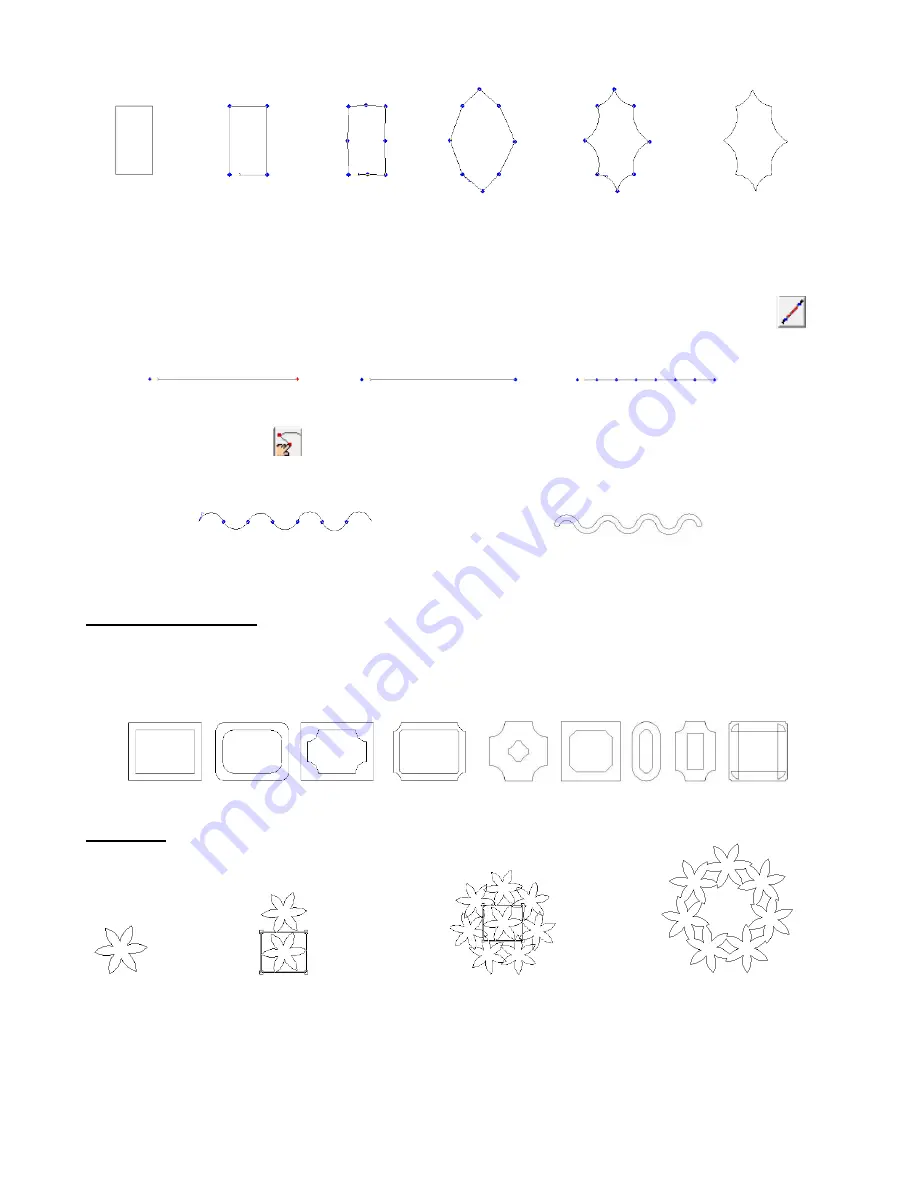
77
Another example: Use the first tool under the
Graphics Edit
Tools
on the
Tools
toolbar to draw a straight line.
Go to
Arrange>Convert To>Polyarc
. Then double click to bring up the nodes. Click on the
Divide
tool
on
the Smart Bar and click once on the line, enter a number, for example 6 and click on
Divide.
Draw a line
Convert to Polyarc
Use
Divide
tool to add 6 nodes
Click on the
Node Edit
tool
. Now drag the path between each pair of nodes alternately up and then down
to form a wave. Click on Apply and then use
Transform>Round Corner
(as described in
Section 8.7 Transform
Functions
) to create a wave border to cut out.
Use
Node Edit
tool to drag the paths up/ down to form arcs.
Use
Transform>Round Corner
to create the final design.
8.9 Decorative Border
Go to
Layout>Decorative Border
. In the Smart Bar, there are four choices for the exterior style. With each,
additional settings will modify the interior and exterior shape and proportions. Below are just a few examples of
the many styles you can design using this feature:
8.10 Array
1. Select any
image.
2. Go to
Layout>Array
and,
from the drop-down menu,
select
On Arc with
Rotation
.
Start
: 0
End
: 360
3. Increase the
Arc Radius
to
spread images outwards and
then begin increasing
Total
, as
desired.
4. Click on
Close
. Delete middle
image, if desired, and apply
Basic Weld.
Draw a
rectangle.
Convert to Polyarc
and double click to
edit nodes.
Click on
Apply. Result:
Holly Leaf
Drag between each
node to curve the
paths.
Drag new
nodes
outwards.
Double click on
paths to add 4
nodes.






























