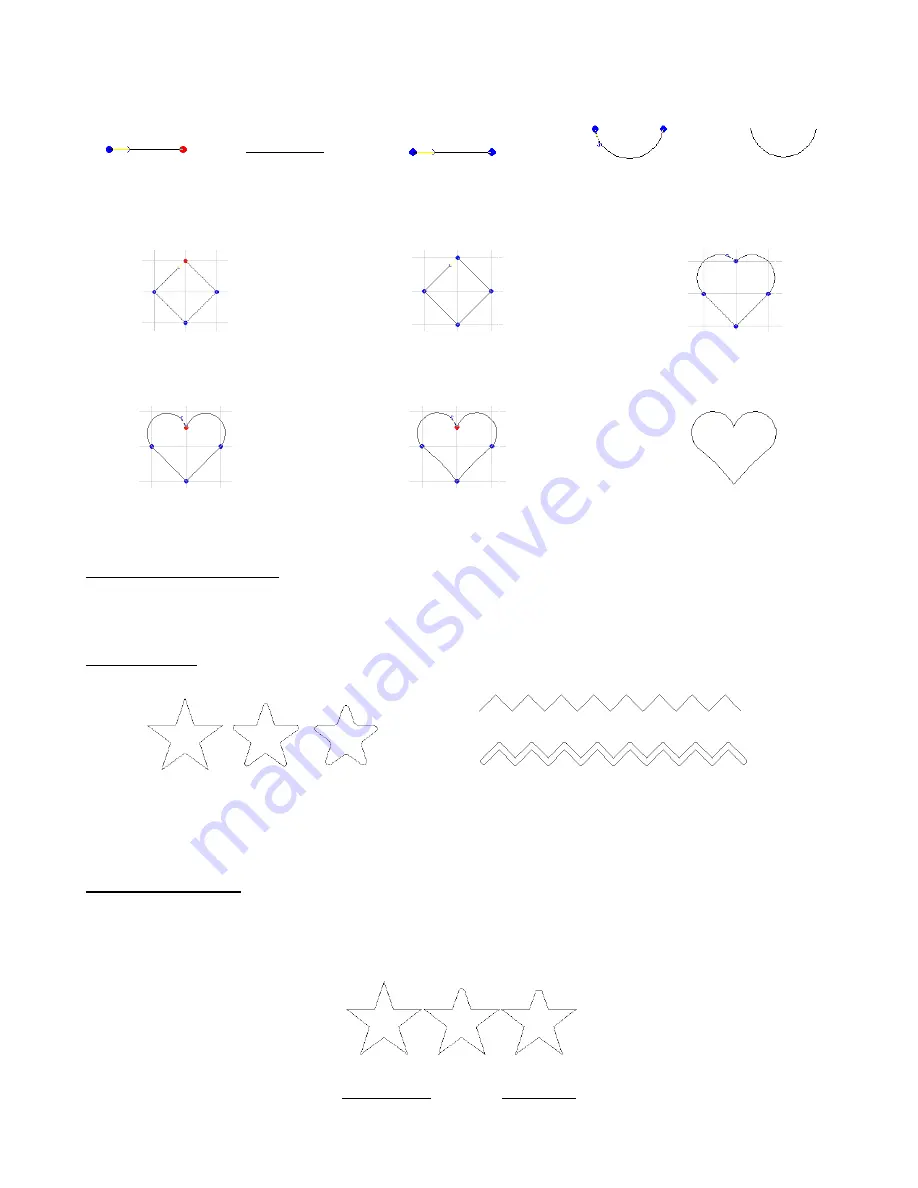
75
A simpler method is to just click twice on either side of the boundaries of where you wish the arc to stop and end
the arc. Then edit the image and drag the path to form the arc.
This same method can be use to draw a heart, turn on
View>Show Grid
and
Options>Grid>Snap to Grid.
Then use
Arc Edit
and the following steps:
8.7 Transform Functions
The following functions are all located under the
Transform
menu. Experiment with these features as the
samples shown are a small representation of what can be achieved:
Round Corner
Transform>Round Corner
(Setting of 0.1)
Transform>Round Corner
(Setting of 0.08)
Note: round corner can be applied to interior as well as exterior corners, as shown in third star.
Fillet Round Corner
Unlike with the previous
Round Corner
(which is applied to all exterior or interior corners),
Fillet Round Corner
can be applied individually to any or all corners. Click on the specific locations you wish to apply the effect. In
the following example, only the top point was selected.
Transform>Fillet Round Corner
(Setting of 0.08; middle image: no miter, right image:
miter
checked;
Individually click on which interior or exterior corners you wish to fillet)
Click twice to plant
both nodes.
Click on Apply.
Double click to show
nodes.
Drag path downwards
to form arc.
Click on Apply.
Draw a diamond in four
intersections of grid.
Click on Apply. Then double
click to show nodes.
Drag top two paths to
form arcs of heart.
Turn off Snap to Grid. Drag center
node down, as desired.
Drag two lower paths
inward just a bit.
Click on Apply.






























