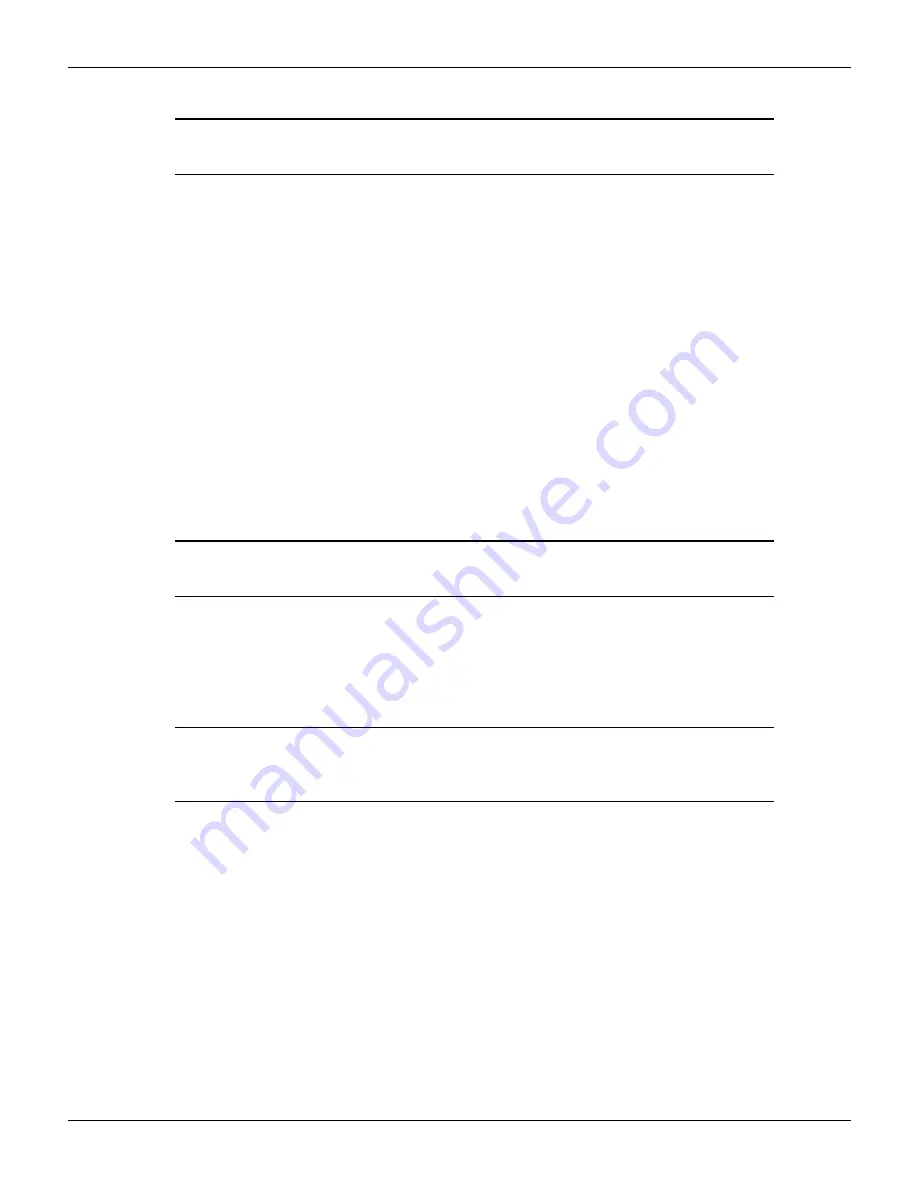
16-6
Return to
2600AS-901-01 Rev. B / September 2008
Section 16: LAN Concepts and Settings
Series 2600A System SourceMeter® Instruments Reference Manual
NOTE The instrument’s IP address can have leading zeros, but the
computer’s cannot.
c.
Use the
navigation wheel
to select and enter an appropriate IP address for the
instrument. Be sure to record the instrument’s IP address to use in
Step 5: Access the
instrument's internal web page
.
d.
Push the
ENTER
key or
navigation wheel
to confirm the changes.
e.
Press the
EXIT
key to return to the LAN MENU.
f.
From the LAN MENU, select
APPLY_SETTINGS
>
YES
, then press the
ENTER
key.
4.
Change the subnet mask from within the LAN MENU:
a.
Select
CONFIG
>
SUBNETMASK
, then press the
ENTER
key. The SUBNETMASK
menu item is to the right of
GATEWAY
. Use the
navigation wheel
to scroll through the
options.
b.
Modify the SUBNETMASK to match the PC settings recorded earlier or
255.255.255.000 if DHCP Enabled = YES.
c.
Push the
ENTER
key or the
navigation wheel
when finished changing all the
characters.
d.
Press the
EXIT
key to return to the LAN MENU.
e.
From the LAN MENU, select
APPLY_SETTINGS
>
YES
, then press the
ENTER
key.
NOTE
APPLY_SETTINGS
must be used before changes to the IP address
or subnet mask are applied.
Step 4: Connect the crossover cable from the instrument to the PC network interface card
Connect the supplied crossover cable between the computer's NIC card and the ethernet
connector on the instrument’s rear panel. There are multiple connectors on the Series 2600A rear
panel. Be sure to connect to the LAN connection port (see
).
NOTE Connect the crossover cable into the same PC ethernet port that was
used during the configuration of the instrument. This will ensure that
the system is using the correct network card.






























