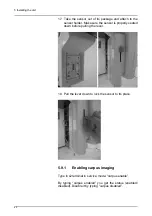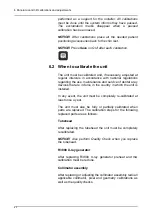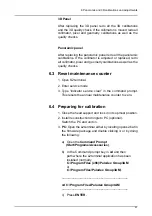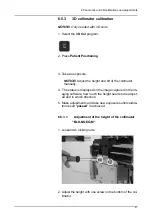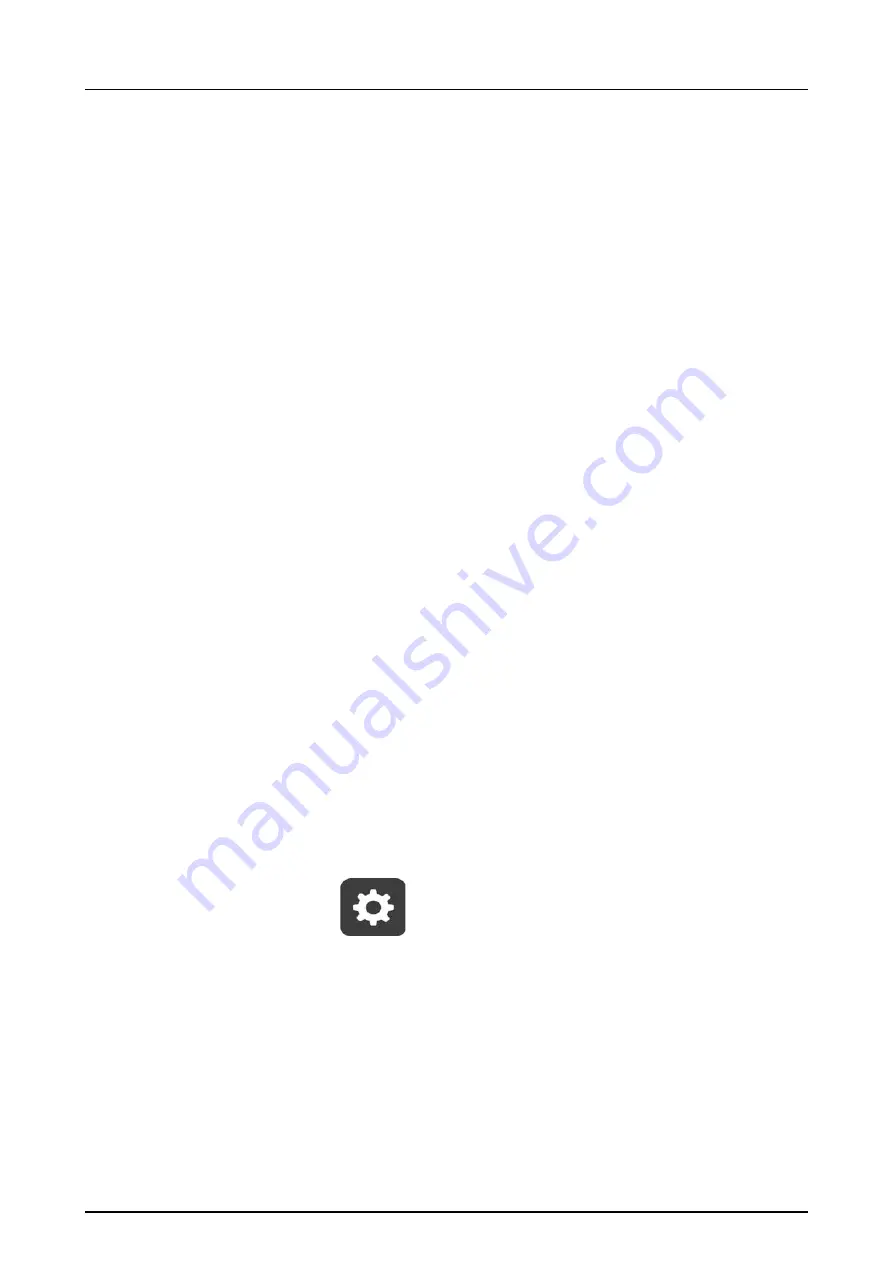
6 Panoramic and 3D calibrations and adjustments
64
d) Key in
s2terminal
and then the
IP address
of the unit.
Press
Settings
on the Touch screen display. The IP ad-
dress of the unit is shown in the settings window.
_______________________________________
s2terminal 10.208.6.101
_______________________________________
e) Press
ENTER
to open the s2terminal and
make a connection to the unit.
The s2terminal version number appears together with a
list of commands.
_______________________________________
---- S2 Terminal Help -------------------------------------
xh help
xi receive image from the device
xr reserve device
xq quit
------------------------------------------------------------------
_______________________________________
Software and firmware version numbers appear after the
basic list of commands.
4.
PC:
Open the dental imaging software and then open a
patient (card) and give it an identifiable name, for exam-
ple:
calibration
(refer to the user’s manual supplied with
the dental imaging software for more information).
5.
PC:
Click the image acquisition button to activate image
capture.
6. Touch
Settings
on the Touch screen display.
Содержание ORTHOPANTOMOGRAPH OP 3D Pro
Страница 1: ...ORTHOPANTOMOGRAPH OP 3D Pro 3D Dental X Ray System Installation Manual ENGLISH 216363 rev 1 0 805 5080...
Страница 2: ......
Страница 4: ......
Страница 8: ...iv rev...
Страница 18: ...1 Introduction 10...
Страница 22: ...2 Unit description 14 Panoramic lights 1 Midsagittal light 2 FH light 1 Image layer 2 TMJ light...
Страница 27: ...2 Unit description 19 2 6 Unit movements Panoramic unit movements R C J D...
Страница 29: ...2 Unit description 21...
Страница 30: ...2 Unit description 22...
Страница 38: ...4 PC requirements 30...
Страница 54: ...5 Installing the unit 46 4 Fasten the covers...
Страница 67: ...5 Installing the unit 59 C C D D Top cover of the column E E...
Страница 104: ...7 Cephalometric calibration and alignment 96...
Страница 111: ...7 Cephalometric calibration and alignment 103 3 Tighten the locking nut...
Страница 117: ...7 Cephalometric calibration and alignment 109...
Страница 128: ...8 Special procedures 120 6 Remove the arm from the column 4 nuts 7 Disassemble the arm...
Страница 132: ...8 Special procedures 124 right handed assembly Prism assembly for the left handed cephalostat...
Страница 158: ...8 Special procedures 150...
Страница 165: ...9 OP 3D Pro Pre sales check list 157 9 11 Notes comments...
Страница 166: ...9 OP 3D Pro Pre sales check list 158 9 12 Dimensions 463...
Страница 167: ...9 OP 3D Pro Pre sales check list 159 9 13 Dimensions with cephalostat...
Страница 168: ...9 OP 3D Pro Pre sales check list 160...