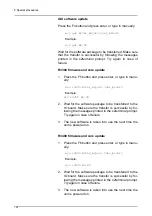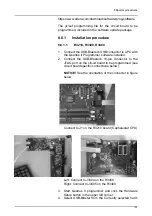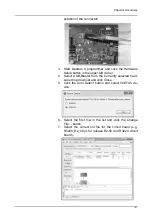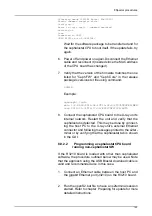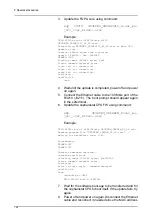8 Special procedures
148
the host PC notice the change and update its routing
tables.
8.10.2
Problem: Automatic software update
fails
Indication
: Failure message from the automatic updater.
Possible reasons and solutions: Automatic software
update may fail for example due to connectivity problems.
Problems may also occur when updating from early
embedded software versions. In case of failure, try to
restart the automatic update. If it fails repeatedly, revert to
manual update.
8.10.3
Problem: Manual update fails
Indication
: Messages printed to the s2terminal indicate
that the update did not succeed.
Possible reasons and solutions
:
1.
Faulty internal or external Ethernet cables. Retry the
update. Don't power off the unit since this will typically
leave it in a non-responsive state! Try to replace cables
without powering off the unit.
2.
Interference by another s2terminal or driver in the host
PC. Make sure any imaging application is closed down.
Close all other s2terminals than the one performing
software update.
Faulty circuit board or insufficient power supply. Measure
the voltage from the circuit board's power connector.
Check that it matches the board's nominal voltage
(typically 5V). Replace the board if faulty (if no other
reason for found for the update to fail).
8.10.4
Problem: S2terminal is unable to find
binary files
Indication
: When trying to program, there is an error
message in s2terminal:
Unable to locate binary file "OP3DPRO_fw_r2_00.srec"
or ".\OP3DPRO_r2_00\OP3DPRO_fw_r2_00.srec"
Possible reasons and solutions
:
Содержание ORTHOPANTOMOGRAPH OP 3D Pro
Страница 1: ...ORTHOPANTOMOGRAPH OP 3D Pro 3D Dental X Ray System Installation Manual ENGLISH 216363 rev 1 0 805 5080...
Страница 2: ......
Страница 4: ......
Страница 8: ...iv rev...
Страница 18: ...1 Introduction 10...
Страница 22: ...2 Unit description 14 Panoramic lights 1 Midsagittal light 2 FH light 1 Image layer 2 TMJ light...
Страница 27: ...2 Unit description 19 2 6 Unit movements Panoramic unit movements R C J D...
Страница 29: ...2 Unit description 21...
Страница 30: ...2 Unit description 22...
Страница 38: ...4 PC requirements 30...
Страница 54: ...5 Installing the unit 46 4 Fasten the covers...
Страница 67: ...5 Installing the unit 59 C C D D Top cover of the column E E...
Страница 104: ...7 Cephalometric calibration and alignment 96...
Страница 111: ...7 Cephalometric calibration and alignment 103 3 Tighten the locking nut...
Страница 117: ...7 Cephalometric calibration and alignment 109...
Страница 128: ...8 Special procedures 120 6 Remove the arm from the column 4 nuts 7 Disassemble the arm...
Страница 132: ...8 Special procedures 124 right handed assembly Prism assembly for the left handed cephalostat...
Страница 158: ...8 Special procedures 150...
Страница 165: ...9 OP 3D Pro Pre sales check list 157 9 11 Notes comments...
Страница 166: ...9 OP 3D Pro Pre sales check list 158 9 12 Dimensions 463...
Страница 167: ...9 OP 3D Pro Pre sales check list 159 9 13 Dimensions with cephalostat...
Страница 168: ...9 OP 3D Pro Pre sales check list 160...