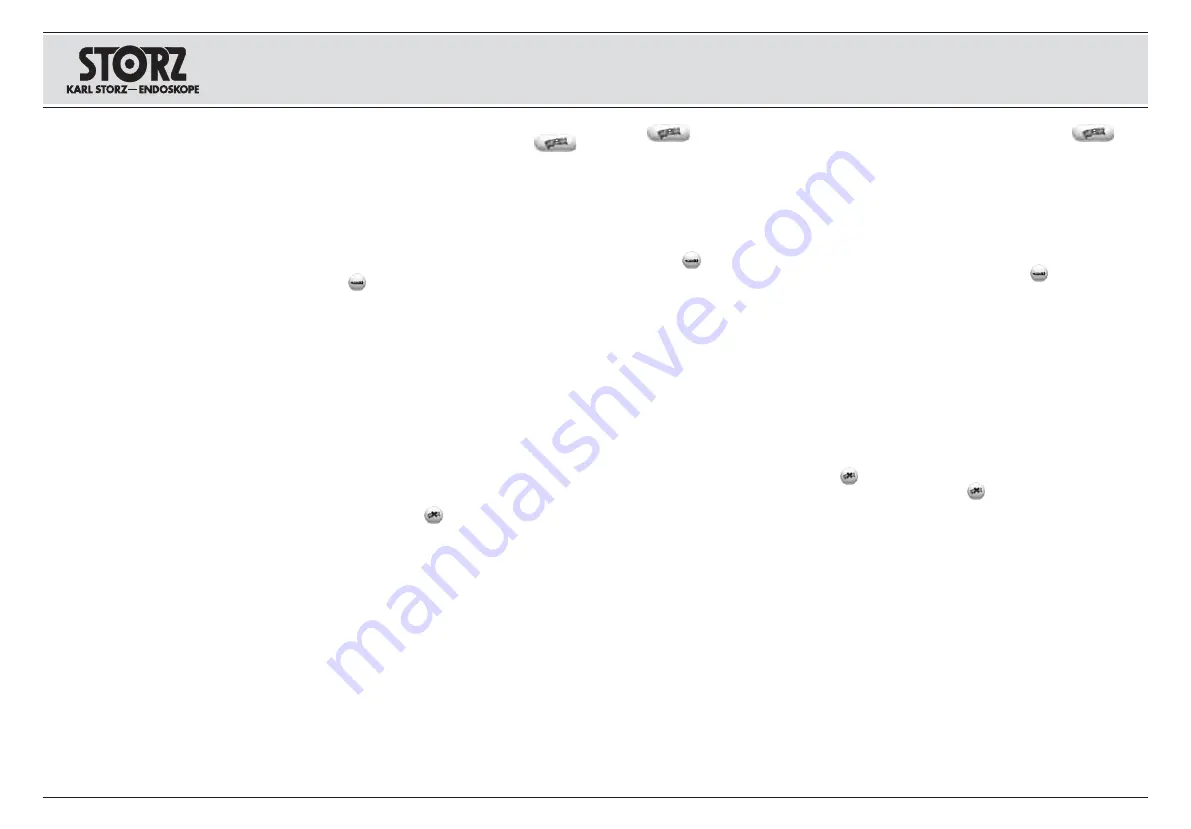
45
5. Tippen Sie zum Anzeigen der gesamten unvoll-
ständigen Eingriffe im Fenster „Referenz“
an. Der Bildschirm „Referenz“ funktioniert auf
die gleiche Weise wie der Bildschirm „Stand -
bild-Zusammenfassung bzw. Video-Zusammen -
fas sung“. Weitere Informationen stehen im Ab -
schnitt S. 35.
6. Zum Umschalten zwischen dem Bildschirm
„Aufnahme“ und der unvollst ändigen Prozedur
die Register „Aktuell“ bzw. „Referenz” antippen.
Mit
gelangt man ebenfalls zurück zum Bild -
schirm „Aufnahme“.
7. Die blaue Zeile „Patientendaten“ oben im
Register „Referenz“ antippen. Es erscheint ein
Tasten feld zur Eingabe der Patientendaten, wie
im Abschnitt „Eingabe von Patientendaten“
S. 31 beschrieben.
8. Nach Eingabe aller obligatorischen Patienten -
daten gelangt man mit
zurück zum Bild -
schirm „Referenz“.
9. Zum Beenden des Eingriffs das Pfeilsymbol
nach rechts antippen. Nähere Informationen
stehen im Abschnitt „Einen Eingriff beenden“
S. 39.
10. Zum Schließen des Bildschirms „Referenz“,
ohne die unvollständige Prozedur ordnungsge-
mäß zu beenden,
antippen.
5. Touch
in the highlighted procedure to
view the entire incomplete procedure in the
Reference screen. The Reference screen func-
tions in the same manner as the Review/Print
screen. Please see tp. 35 for more information.
6. Touch the ‘Current’ and ‘Reference’ tabs to tog-
gle between the live Capture screen (live
image) and the previously recorded procedure.
Touching the
may also be used to return to
the live Capture screen.
7. Touch ‘TOUCH HERE TO ENTER PATIENT
DATA’ in blue at the top of the Reference tab. A
keyboard will appear to allow input of the
patient information as described in the ‘Entering
patient information’ section on p. 31.
8. Once all the required patient information has
been entered, touch
to proceed to return to
the Reference screen.
9. Touch right arrow icon to end the procedure.
See the ‘Ending a Procedure’ on p. 39 for more
information.
10. To close the Reference screen without proper-
ly ending the incomplete procedure, touch
.
5. Pulse en la ventana “Referencia”
para
visualizar la totalidad de la intervención incom-
pleta. La pantalla “Referencia” funciona de la
misma manera que la pantalla “Compilación de
imágenes fijas y/o vídeos”. Para más informa-
ción, consulte la sección de la pág. 35.
6. Para cambiar de la pantalla “Grabación” a la
de los procedimientos incompletos (y vicever-
sa), pulse el registro “Actual” o “Referencia”
según corresponda. Con
también se vuel-
ve a la pantalla “Grabación”.
7. Pulse la línea azul “Datos del paciente” en la
parte superior del registro “Referencia”.
Aparecerá un teclado para introducir los datos
del paciente, como en la sección “Ingreso de
los datos del paciente” de la pág. 31.
8. Tras introducir todos los datos obligatorios, pul-
se
y vuelva a la pantalla “Referencia”.
9. Para finalizar la intervención, pulse el símbolo
de flecha que señala a la derecha. Para más
información, consulte la sección “Finalizar un
procedimiento” de la pág. 39.
10. Para cerrar la pantalla “Referencia” sin finali-
zar el procedimiento incompleto de forma ade-
cuada, pulse
.
Aufstellen und
Bedienhinweise
4. Prozedurmanager öffnen
Installation and
operating instructions
4. Opening Procedure Manager
Montaje e
instucciones operativas
4. Acceso al Administrador de procedimientos






























