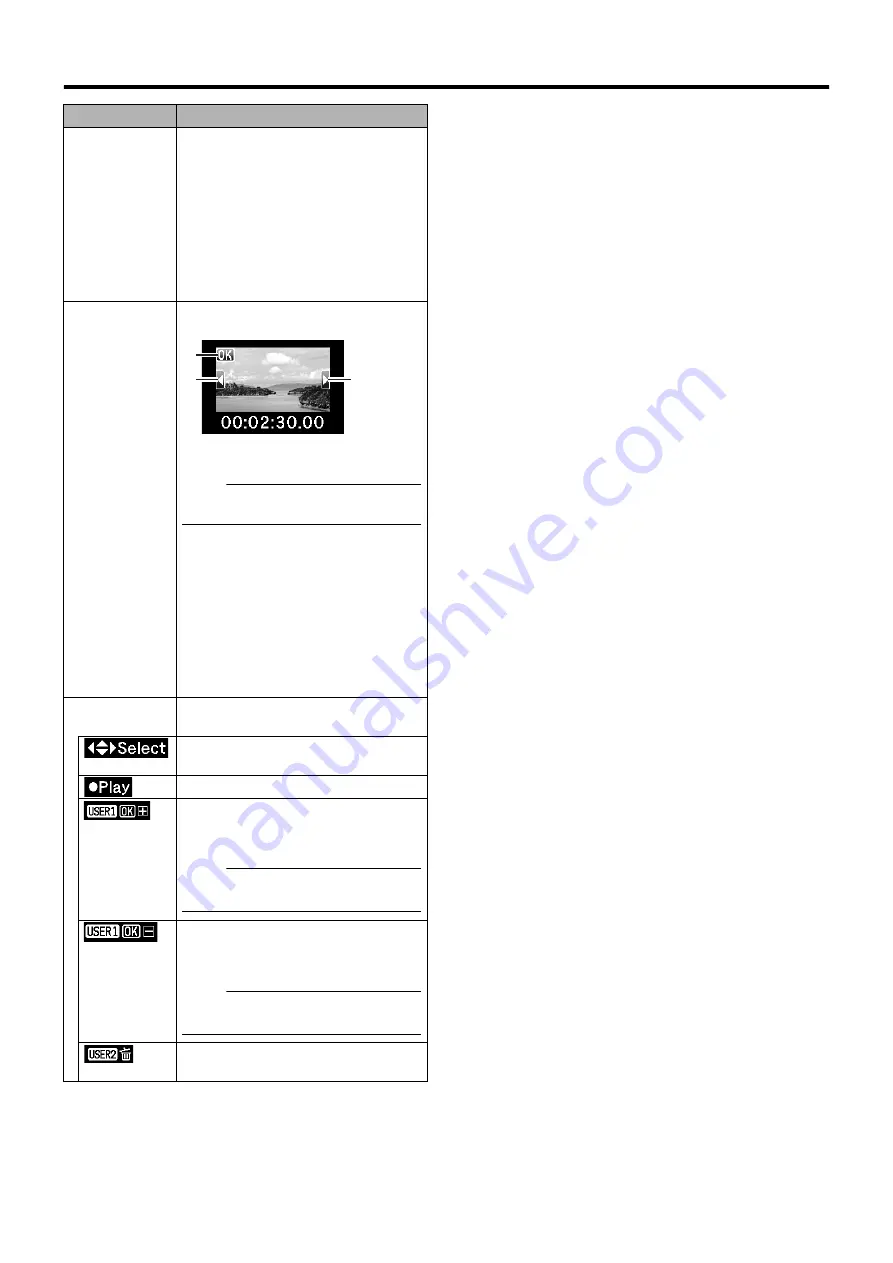
63
Name
Description
H
Thumbnail
Text
Displays the time code or date/time at the
start of clip recording. Date/time is displayed
in the local time of the shooting location.
Set whether to display
A
TC
B
or
A
Date/Time
B
in the thumbnail menu [Thumbnail Text].
(
Data/time display depends on the settings in
[LCD/VF]
B
[Status Display]
B
[Date Style] of
the [Main Menu] screen. (
Time is displayed in 24-hour display
regardless of the [Time Style] setting.
I
Clip Mark
Displays clip information (properties).
A
OK Mark
Clip is appended with OK mark.
Memo :
●
Clips appended with OK marks cannot be
deleted on the camera recorder.
B
Continued From Mark
This mark indicates that the current clip is
continued from another SDHC card when
recording is divided and made on several
SDHC cards.
C
Continue Mark
This mark indicates that the current clip will
continue to another SDHC card when
recording is divided and made on several
SDHC cards.
J
Operation
Guide
Guide for the current operation buttons.
Moves the clip cursor to the top/bottom/left/
right.
Plays back the selected clip.
Appends an OK mark to the selected clip.
This is displayed when an OK mark is not
appended to the clip. (
Memo :
●
This is disabled when the SDHC card is
locked. (Displayed in gray)
Deletes the OK mark from the selected clip.
This is displayed when an OK mark is
appended to the clip. (
Memo :
●
This is disabled when the SDHC card is
locked. (Displayed in gray)
Deletes the selected clip.
A
B
C
Содержание GY-HM790U
Страница 5: ...V ...
















































