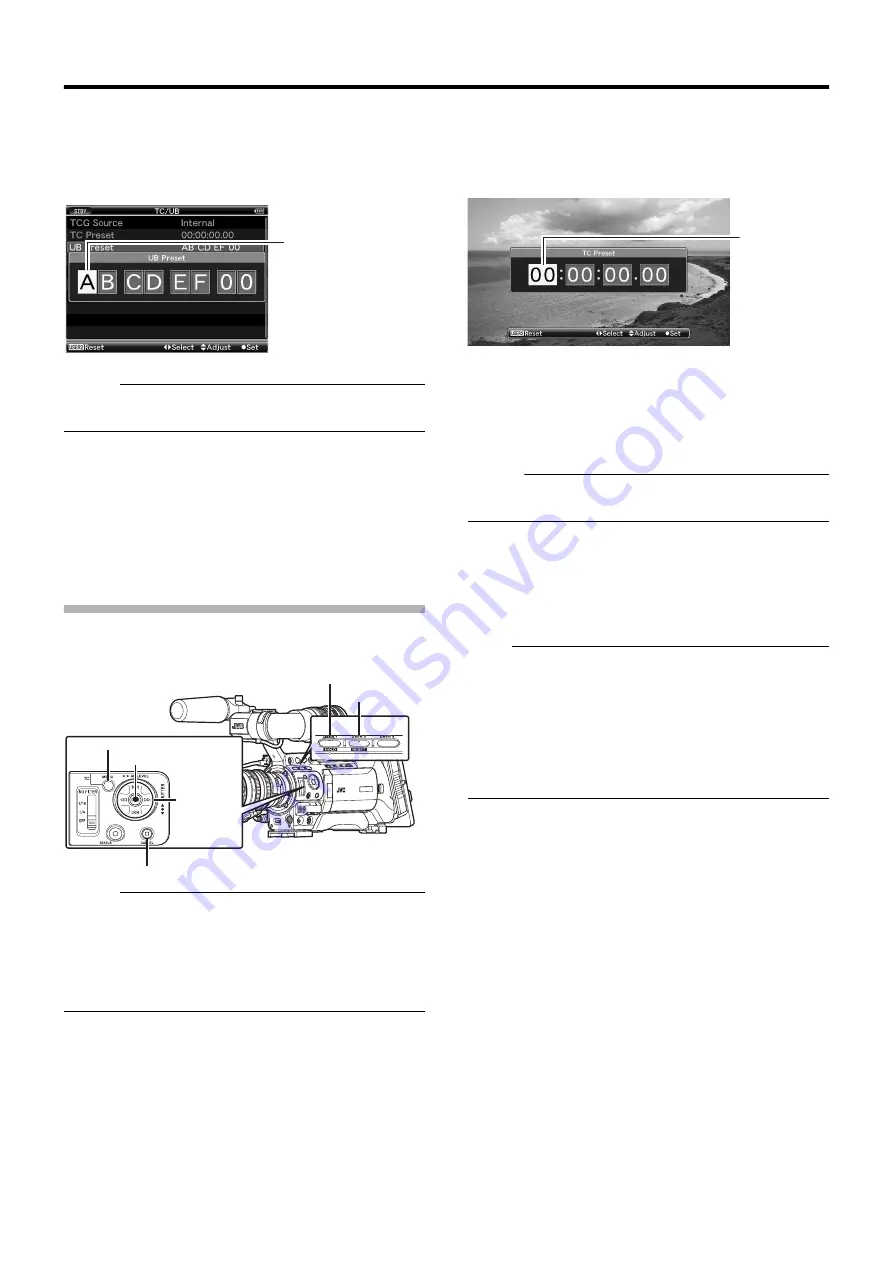
51
3
Use the cross-shaped button (
H
I
) to place the cursor
at the item to set, then use the cross-shaped button (
JK
)
to change the values.
Numbers between 0 and 9 or alphabets between A and F
can be specified for the user’s bit.
Memo :
●
Press the [USER2] button to reset each digit to
A
0
B
. The
cursor moves to the left.
4
Check the values and press the Set button (
R
).
●
The time code is set and the screen returns to [TC/UB].
●
To cancel the setting, press the [CANCEL] button.
5
Press the [MENU] button.
Returns to the normal screen.
Setting Time Code Without Opening the
Menu
Memo :
●
Settings cannot be made in the following cases.
●
[TCG Source] in the [TC/UB] menu is set to
A
External
B
.
●
[TC GENE.] switch is set to
A
REGEN
B
.
●
Menu screen is displayed.
●
The camera recorder is not in the Camera mode.
(Except AUX Mode)
䡵
Required Settings Before Preset
●
Set [TCG Source] in the [TC/UB] menu to
A
Internal
B
.
●
Set the [TC DISPLAY] switch to
A
TC
B
.
●
Set the [TC GENE.] switch to settings other than
A
REGEN
B
.
䡵
Setting Time Code
1
Hold down the [MENU] button and press the [USER1]
button.
The [TC Preset] setting screen appears.
2
Set the time code (hour, minute, second, frame).
Use the cross-shaped button (
H
I
) to place the cursor at the
item to set, then the cross-shaped button (
JK
) to change the
values.
Memo :
●
Press the [USER2] button to reset each digit to
A
0
B
. The
cursor moves to the time digit (left).
3
Check the values and press the Set button (
R
).
●
The time code is set and the screen returns to the normal
screen.
●
To cancel the setting, press the [CANCEL] button.
Note :
●
Editing will be canceled and the screen will close under the
following situations.
●
The [TC DISPLAY] switch is selected during editing.
●
The camera recorder is switched to the Media mode.
●
When editing time code, operations of the [USER1],
[USER2], [USER
3
] buttons that are set in the [Main Menu]
B
[Camera Function]
B
[Switch Set] menu are disabled.
[USER2] functions as the number reset button. (
Cursor
[UB Preset] Screen
[USER1] Button
[CANCEL] Button
[USER2] Button
[MENU] Button
Set Button (
R
)
Cross-
shaped
button
(
JKH
I
)
Cursor
[TC Preset] Screen
(During drop frame)
Содержание GY-HM790U
Страница 5: ...V ...






























