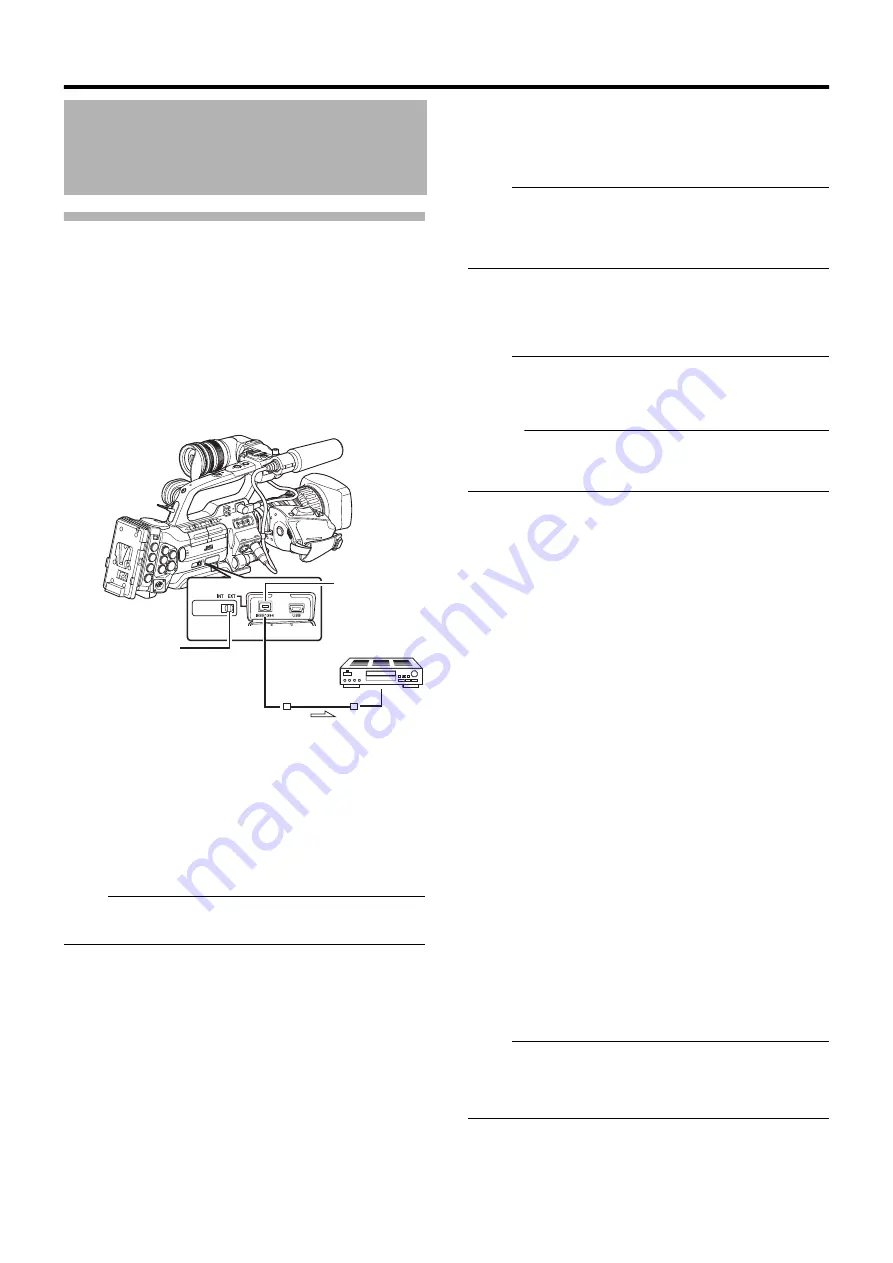
124
Backup Recording
When the camera recorder is set to Camera mode, images
shot using it can be stream output from the IEEE1
3
94
terminal.
According to the recording operation on the camera recorder,
recording to the camera recorder and external device may be
performed synchronously or separately.
1
Connect the camera recorder to the backup device.
Connect the camera recorder to the backup device using an
IEEE1
3
94 cable, using the camera recorder as the master
device.
2
Set the camera recorder to Camera mode.
3
Set the recording video format.
Perform setting in the [Record Format] menu. Select a video
format in [System Definition]. (
Note :
●
To back up in the HDV format, be sure to select SP mode for
the [Frame & Bit Rate] setting.
4
Perform the following settings on the camera recorder
(master device).
A
Set the [INT/EXT] IEEE1
3
94 interface terminal switch to
A
EXT
B
.
B
Switch to Camera mode.
C
Specify how recording to the camera recorder and
external device is to be performed with the recording
operation on the camera recorder using [1
3
94 Rec
Trigger] in the [Others] menu. (
5
Set the external device to a mode that enables
recording.
For setting and operation of external devices, refer to the
instruction manual of the respective devices.
Note :
●
Adjust the camera recorder and external device to the same
IEEE1
3
94 settings.
●
Start recording only after ensuring that the devices are
properly connected.
6
Perform recording using the camera recorder.
If the settings in
3
are appropriate, video images will be
recorded to the camera recorder and external device.
Note :
●
Images, audio and time code at the points where recording
starts and ends may be out of sync depending on the
camera recorder and backup device in use.
Memo :
●
When backup recording starts, a
A
TRIGGER TO EXT
B
message appears on the LCD monitor and viewfinder for
about
3
seconds.
䡵
Checking Videos Recorded on the
External Device
(IEEE1
3
94 Input mode of Media mode)
When images are displayed in thumbnails in Media mode
(SD Card mode) and power of the device connected to the
[IEEE1
3
94] terminal is turned on, pressing the [CAM/MEDIA]
selection button displays the playback images of the
connected device on the LCD monitor and viewfinder.
(Only for HD video systems)
Pressing the same button has no effect if the [IEEE1
3
94]
connection is not recognized, such as when the power of the
device connected to the [IEEE1
3
94] terminal is turned off.
When an SD video system is in use, availability of the
[IEEE1
3
94] terminal connection cannot be detected in Media
mode (SD Card mode). Allow the camera recorder to detect
the [IEEE1
3
94] terminal connection in advance by turning on
the power of the connected e
q
uipment in Camera mode.
Refer to [Status Screen in IEEE1
for the status display of this mode.
1
Set the [Record Format] menu according to the input
video format. (
2
Press the [CAM/MEDIA] button to set to the IEEE1
3
94
Input mode.
3
Set the external device to the playback mode.
Video images recorded on the external device are displayed
on the LCD monitor and viewfinder.
Note :
●
This mode is used for viewing images input to the
[IEEE1
3
94] terminal from an external device, and not
intended for recording input images on the camera
recorder.
[HD (MPEG2)] : Performs backup in the HDV format.
[SD (DV)]
: Performs backup in the DV format.
Camera recorder
(Master Device)
Backup Device
IEEE1
3
94
Cable
Signal Flow
[IEEE1
3
94]
Terminal
[INT/EXT] IEEE1
3
94
Interface Terminal
Switch
Содержание GY-HM790U
Страница 5: ...V ...






























