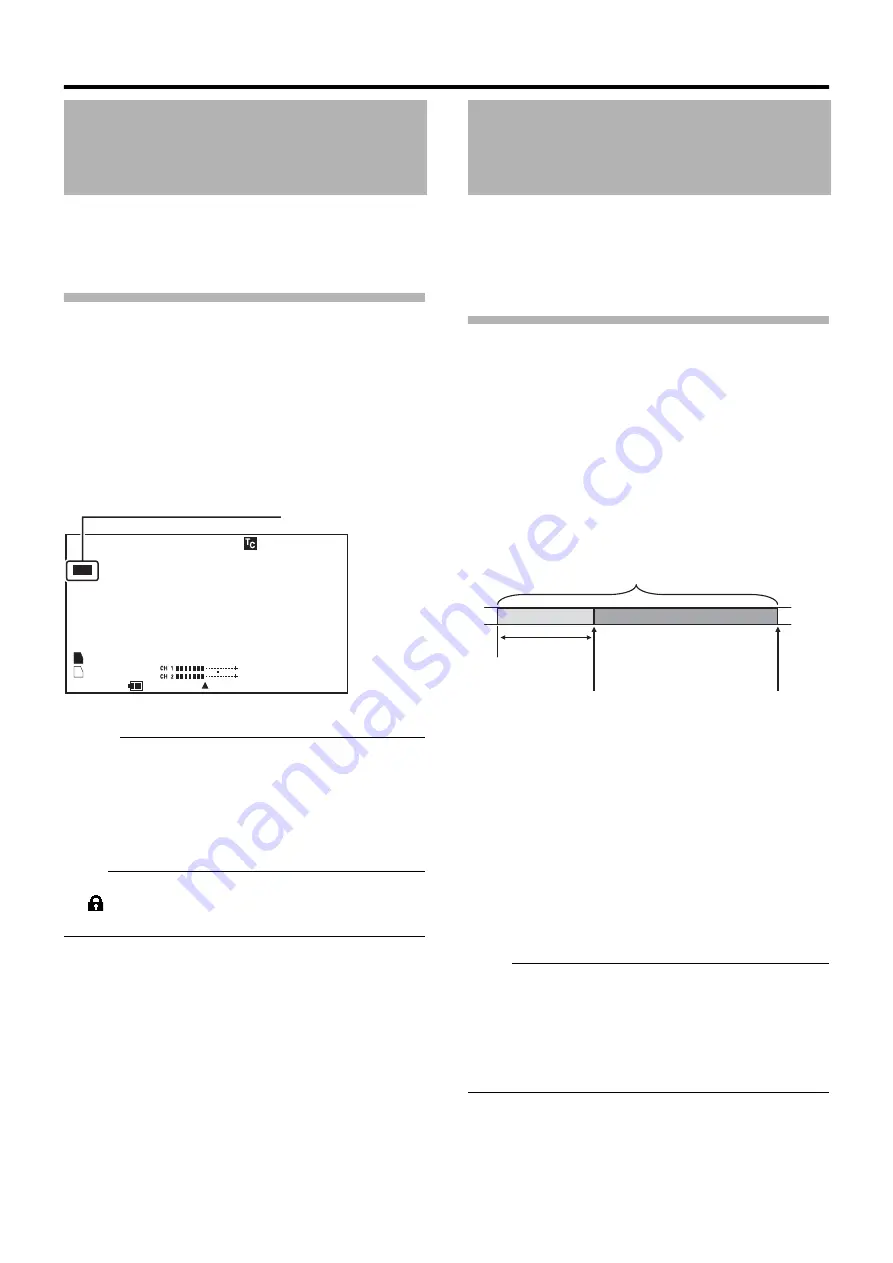
58
You can append OK marks to the clips for important scenes.
Clips appended with OK marks cannot be deleted, thus
protecting the important clips. In addition, you can display
only the clips with OK marks in the thumbnail display during
Media mode.
Appending OK Marks During Recording
1
Assign the
A
OK Mark
B
function to the [RET] button on
the lens from the menu.
●
Select [Main Menu]
B
[Camera Function]
B
[Switch Set]
B
[LENS RET]
B
A
OK Mark
B
●
Append or delete the [OK] mark with every press of the
[RET] button.
●
When an OK mark is appended,
A
OK
B
appears at the top
left of the status screen on the viewfinder/LCD monitor.
(
Memo :
●
Clips appended with [OK Mark] cannot be deleted from
the camera recorder using [Delete Clip]. (However, they
will be deleted when the SDHC card is formatted.)
●
When the camera recorder is in Media mode (SD Card
mode), you can delete the [OK] marks appended during
recording, or append/delete [OK] marks after shooting.
(
Page 68 [Appending and Deleting OK Marks])
Note :
●
When the write-protect switch on the SDHC card is set
(
is displayed), [OK] marks cannot be appended/
deleted.
Besides the normal recording mode, three special recording
methods are available in this camera recorder. They are Pre
Rec, Clip Continuous Rec, and Variable Frame Rec.
Select the mode from [Rec Mode] in the [Record Set] menu.
* Set using [Main Menu]
B
[Record Set]
B
[Rec Mode].
Pre Rec
By setting the number of seconds in the [Pre Rec Time], you
can start recording video and audio before actual recording
starts based on the Pre Rec Time setting.
When starting actual recording while the camera recorder is
in Recording Standby (STBY
P
) mode, you can start
recording a few seconds earlier based on the [Pre Rec Time]
setting.
Using Pre Rec allows you to record a complete event without
missing the initial scenes even if you start the recording late.
* Pre Rec Time can be set to
A
5sec
B
,
A
10sec
B
, or
A
20sec
B
in [Main Menu]
B
[Record Set]
B
[Pre Rec Time].
1
Set [Rec Mode] to
A
Pre Rec
B
●
Set [Main Menu]
B
[Record Set]
B
[Rec Mode] to
A
Pre Rec
B
.
●
The status display changes from
A
STBY
B
B
A
STBY
P
B
.
2
Press the [REC] button to start recording in Pre Rec
mode.
●
The status display changes from
A
STBY
P
B
B
A
REC
P
B
and the card slot status indicator lights up in red.
●
Press the [REC] button again to pause recording. The
display changes from
A
REC
P
B
B
A
STBY
P
B
and the card
slot status indicator lights up in green.
Note :
●
When the interval between start and stop recording is
short,
A
STBY
P
B
may not be displayed immediately after
recording is complete.
A
REC
P
B
B
A
STBY
P
B
(STBY blinks in red)
B
A
STBY
P
B
is displayed.
●
When the SDHC card becomes full during recording,
recording stops and
A
STOP
P
B
is displayed.
Protecting Important
Scenes (OK Mark Function)
0 0 : 0 0 : 0 0 : 0 0
MAX 12
3
%
MIN 45%
S.DTL
B -
3
ND1/16 A<
3
200K>
F5.6 AE+1
9
dB 1/10000
REC
100min
100min
1280x720
60p HQ
OK
B
A
282min
3
0/24 fps
A
OK
B
Mark
STATUS 1 Screen
Special Recording
Completed Clip
(Recorded video and audio)
Press [REC]
(Recording starts)
Recording starts a
number of seconds
earlier based on
the [Pre Rec Time]
setting
Press [REC]
(Recording stops)
Содержание GY-HM790U
Страница 5: ...V ...






























