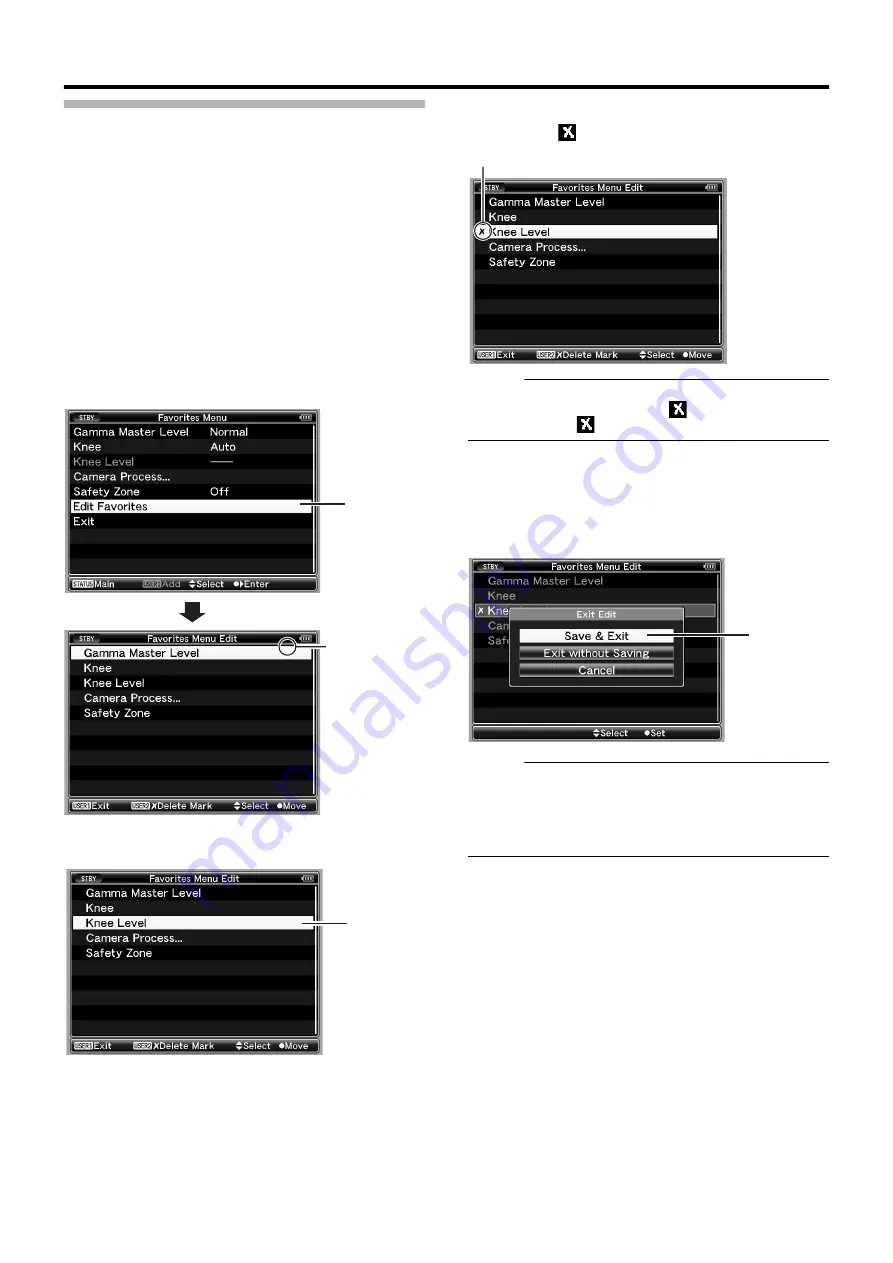
99
Editing Favorites Menu
You can delete or change the order of the items added to
[Favorites Menu].
䡵
Deleting Items from [Favorites Menu]
1
Open the [Favorites Menu] screen.
A
Press the [MENU] button to open the [Main Menu]
screen.
B
Press the [STATUS] button to open the [Favorites Menu]
screen.
2
Select [Edit Favorites] and press the Set button (
R
) or
crossed-shaped button (
I
).
The header turns magenta and the editing mode is activated.
3
Select the menu or submenu item to delete.
4
Press the [USER2] button.
[Delete Mark] (
) appears at the beginning of the item.
Memo :
●
When the [USER2] button is pressed again while the
menu item with [Delete Mark] (
) is selected,
[Delete Mark] (
) disappears.
5
Press the [USER1] button.
The option menu to exit the [Favorites Menu] editing mode
appears.
6
Select [Save & Exit] and press the Set button (
R
).
Memo :
●
Deletion is not complete until the changes are saved with
[Save & Exit].
●
To exit the editing mode without deleting any items, select
[Exit without Saving].
●
To return to the editing mode, select [Cancel].
2
Header
(Magenta)
3
Delete Mark
6
Содержание GY-HM790U
Страница 5: ...V ...
















































