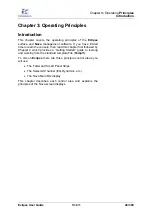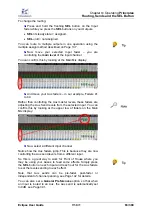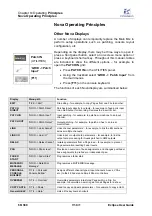Chapter
3:
Operating
Principles
Routing, Sends and the SEL Button
Eclipse User Guide
V1.0/1
63/ 380
To change the routing:
4.
Press and hold the flashing
SEL
button on the Input
fader while you press the
SEL
buttons on your Outputs.
•
SEL
lit steady state = assigned.
•
SEL
unlit = not assigned.
You can route to multiple outputs in one operation using the
multiple assign method described on Page 137.
5.
Now move your selected Input fader – you are
controlling the
main level
of the input channel.
You can confirm this by looking at the Main Mix display:
6.
And move your Aux faders – in our example, Faders 41
to 44.
Rather than controlling the Aux master levels, these faders are
adjusting the Aux Send levels from the selected input. You can
confirm this by looking at the upper row of faders on the Main
Mix display:
7.
Now select a different Input channel.
Notice how the Aux faders jump. This is because they are now
controlling the Aux send levels from a different input.
So this is a great way to work for Front of House where you
may be using your Auxes to feed some effects. Simply press
the
SEL
button on each input and reach out for the Aux faders
to set the levels sending to each effect.
Note that Aux sends can be pre-fader, post-fader or
independent of channel panning, see Page 142 for details.
You can also set a
General Preferences
option so that when
an Input is routed to an Aux, the Aux send is automatically set
to 0dB, see Page 341.
Содержание Eclipse
Страница 1: ...Eclipse User Guide Version V1 0 1 Edition Apr 2009 ...
Страница 360: ......
Страница 372: ......