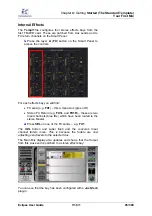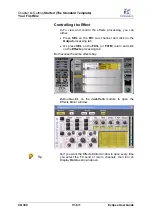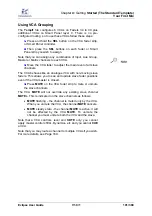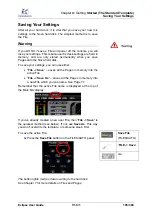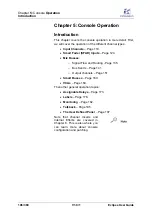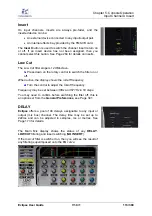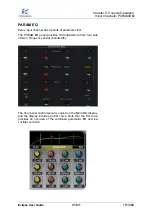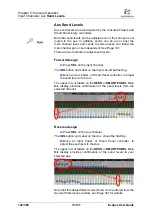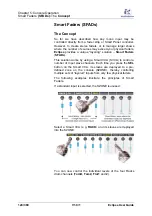Chapter 5:
Console Operation
Input Channels
:
Selected
Channel Control
Eclipse User Guide
V1.0/1
109/ 380
Selected Channel Control
1.
Press the
SEL
button on an Input fader or Smart Panel
control strip.
Make sure that this fader is directly controlling the Input, and is
not a Smart VCA (Fader which controls a Smart Faders zone),
see Page 124 for details.
The SEL button and Label flash when active.
The INPUT, DELAY, DYNAMIC and PARAM EQ panels now
offers direct access to Input parameters:
The controls work in conjunction with the Main Mix display:
2.
Make sure that the
Channel
tab is selected:
Also keep an eye on the highlighted areas which confirm the
type of channel and where it is patched from:
•
IN
– confirms that this is an Input channel with a Main
level of -96.0dB.
•
DIO 1
- this is the 4-character user label for the source
(also displayed above the Input fader).
For more details on labels see Page 176. For more details on
the Main Mix display see Page 57.
Содержание Eclipse
Страница 1: ...Eclipse User Guide Version V1 0 1 Edition Apr 2009 ...
Страница 360: ......
Страница 372: ......