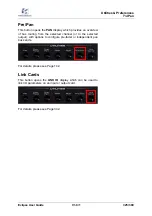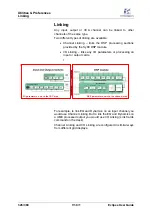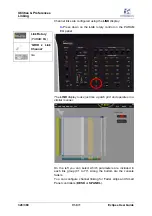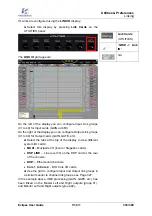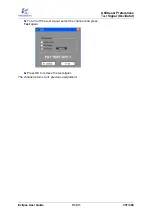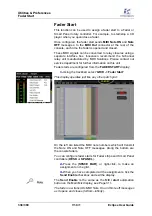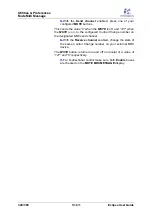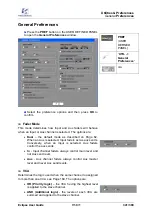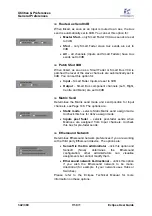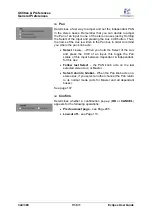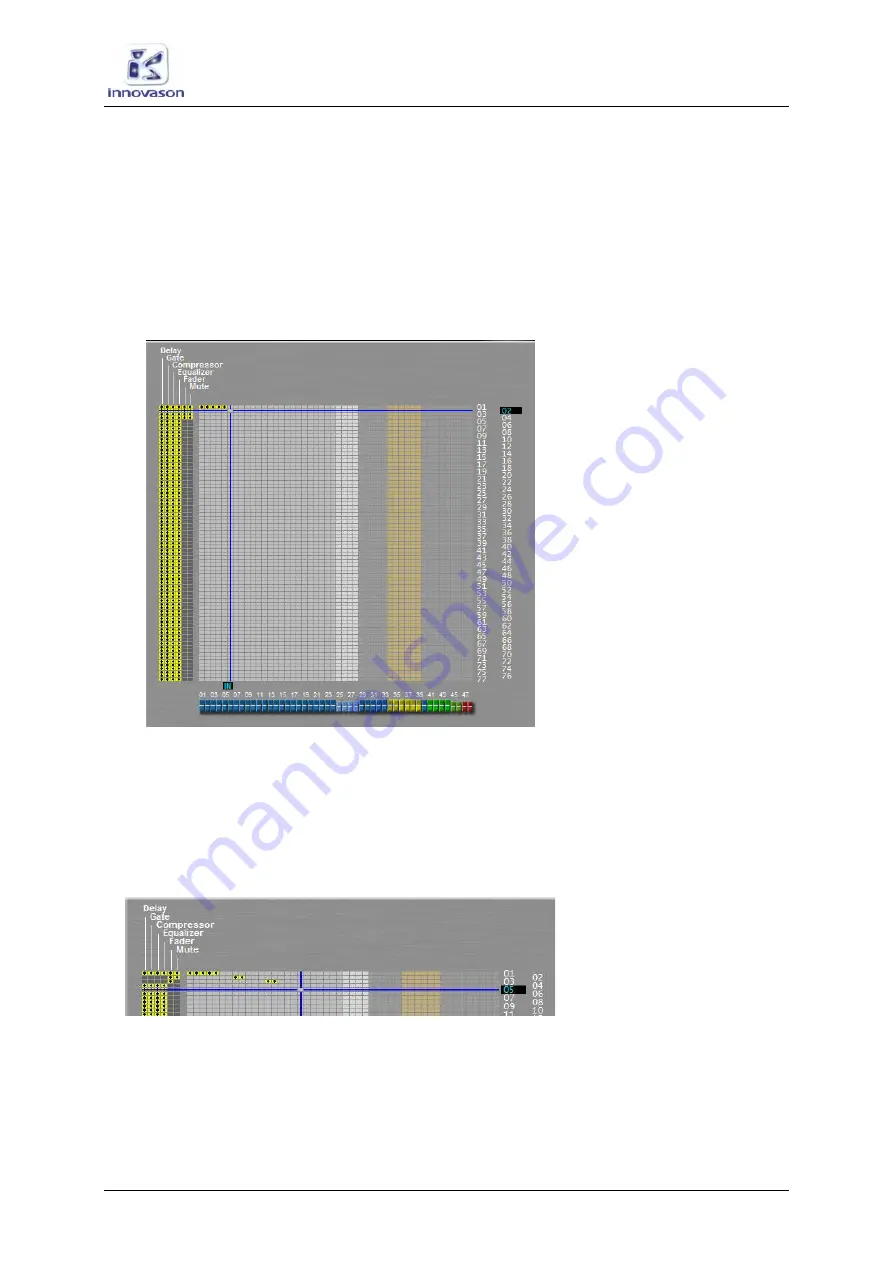
Utilities & Preferences
Linking
Eclipse User Guide
V1.0/1
329/ 380
To configure Link groups for Input channels:
1.
Select the first channel by pressing its
SEL
button.
2.
Position the cursor over the next available link group
(e.g. 01).
3.
Press the [
SPACE BAR
], or right-click, to add the
channel to link group 01.
4.
Repeat these steps for each channel you wish to add to
the link group.
The LINK display should look something like this:
5.
Now select the parameters which will be linked on the
left of the grid.
If a parameter cannot be linked it turns from white to grey.
6.
Repeat for each Link group you wish to create.
The example below shows three separate Link groups (01, 02
and 03), with different parameters linked in each group:
•
Link group 01 – all parameters are linked across five
consecutive channels.
•
Link group 02 – faders and mutes are linked on two
adjacent channels.
•
Link group 03 – only the faders are linked on two
adjacent channels.
Содержание Eclipse
Страница 1: ...Eclipse User Guide Version V1 0 1 Edition Apr 2009 ...
Страница 360: ......
Страница 372: ......