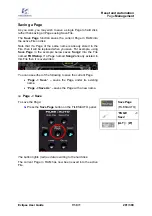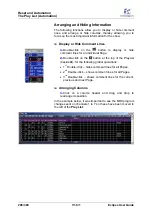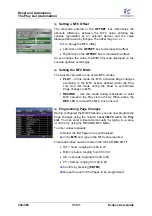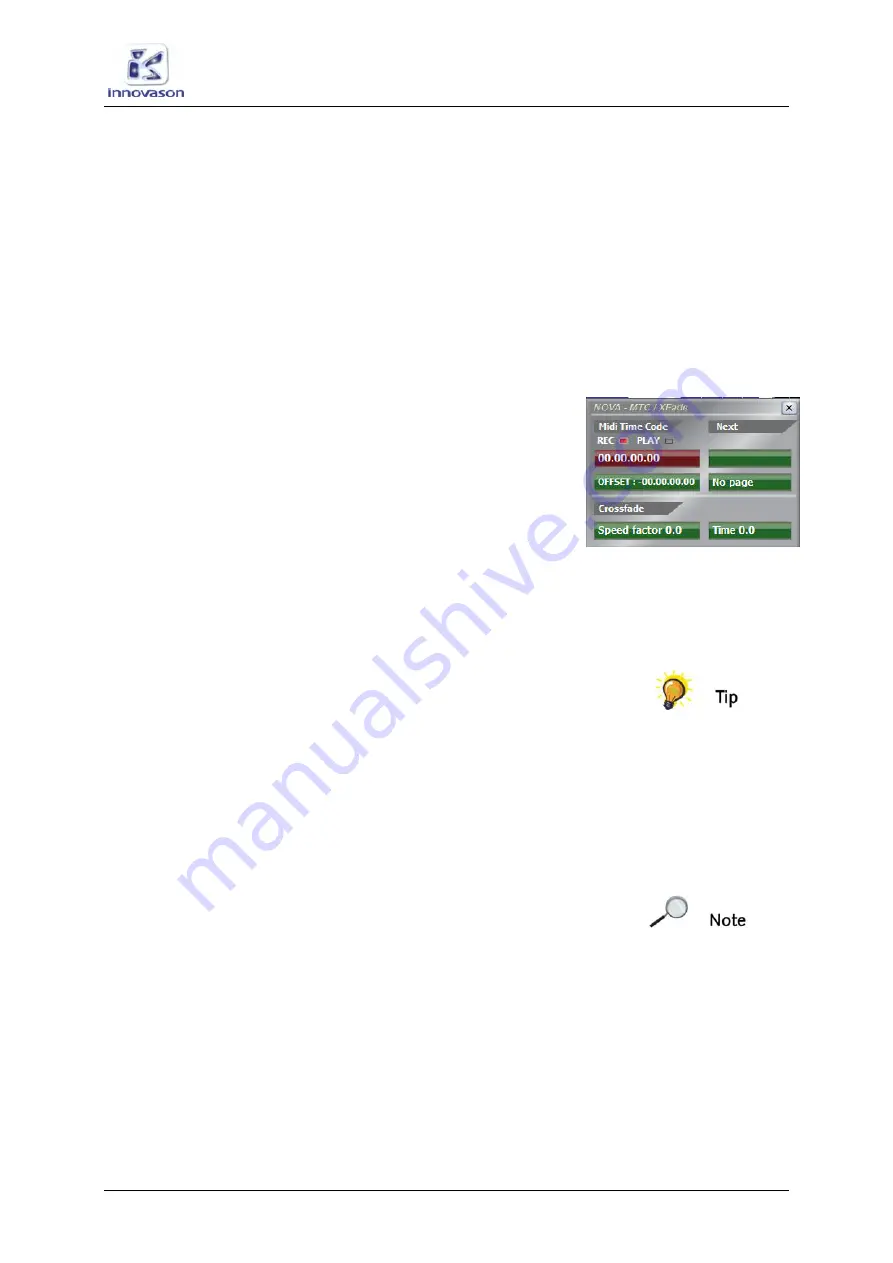
Reset and Automation
The
Play List (Automation)
Eclipse User Guide
V1.0/1
305/ 380
To enter MTC values on the fly:
1.
Make all the necessary connections, and verify that you
are receiving valid MTC by starting the MTC generator.
The MTC value displayed by Nova should be identical to that on
the MTC generator.
•
If the values are different, check to see if there is an
offset in place.
•
If the values are identical, everything is OK.
2.
Stop the generator and start the timecode capture
procedure as follows:
3.
Select the Page preceding the first automatic change –
e.g.
Song1
.
4.
From the
MTC/Xfade
window, activate RECORD mode:
You can either click on the
REC
box, or press [
ALT
] + [
J
] on the
console keyboard.
When RECORD mode is active, the MTC display turns red.
5.
Start the MTC generator to begin the run through.
6.
Press the
Next
button on the console when you want to
change of Page to take place.
The current Page updates (e.g. to Song2).
7.
Let the MTC run and press
Next
to capture timecode
values for every Page change.
If you want to bypass a Page, or several Pages, use the
Goto
function rather than
Next
.
8.
When the run through is complete, quit RECORD mode:
You can either click on the
PLAY
box, or press [
ALT
] + [
J
] on
the console keyboard again.
When PLAY mode is active, the MTC display turns green.
If you look at the
Play List
, you have now entered a sequence
of timecode values for each Page change. If you wish you can
make manual adjustments by modifying the MTC value.
Note that the MTC for a Page change must have a higher value
than the previous Page and a lower value than the next Page!
Playing back Page changes to MTC
1.
Check that MIDI
TC
is enabled on the Main Mix display,
see Page 311.
2.
Check that the MTC mode is
PLAY
in the
MTC/Xfade
window.
3.
Run your MTC generator.
Each programmed Page changes occur automatically at the
MTC value.
Содержание Eclipse
Страница 1: ...Eclipse User Guide Version V1 0 1 Edition Apr 2009 ...
Страница 360: ......
Страница 372: ......