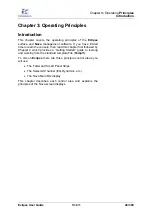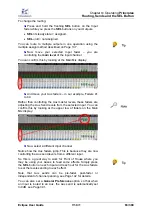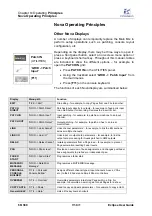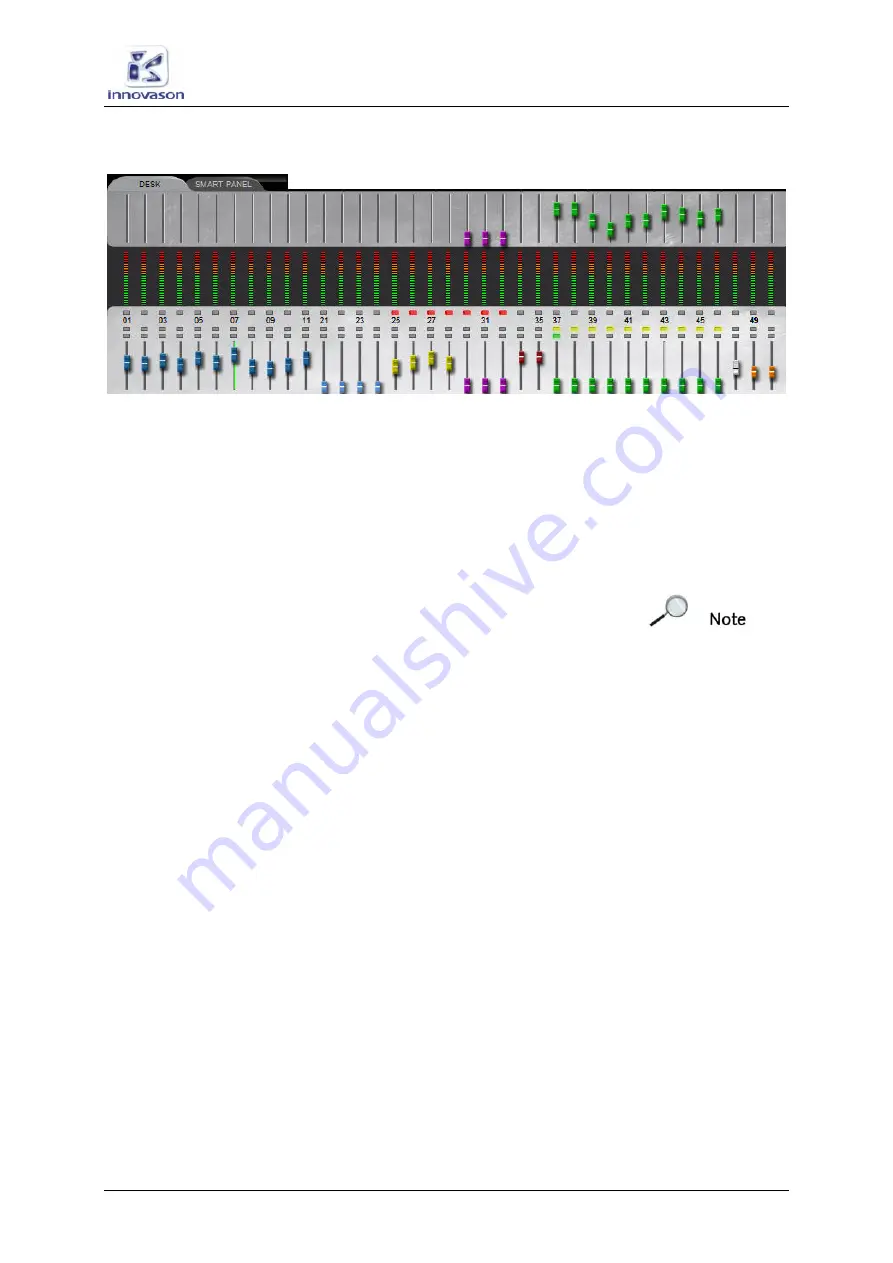
Chapter
3:
Operating
Principles
The Main Mix Display
Eclipse User Guide
V1.0/1
61/ 380
The DESK/SMART PANEL Overview
The lower half of the Main Mix display provides a visual
overview of your mix. It can be switched to show the
DESK
(Fader strips 1 to 48) or
SMART PANEL
(Controllers 1 to 48).
To help identify different channel types, each fader is colour
coded; the colours match the IDs on the console surface. So
blue faders are Inputs, yellow faders are VCAs, etc. For a list ID
colours, see Page 50.
Note that the selected channel is shown with a green fader
track – in our example, Input Fader
07
is the selected channel.
Working from top to bottom, the display shows:
•
Send levels
– the upper row of faders shows the level
of Aux (green) or Matrix (violet) sends from the selected
channel.
•
VU metering
– identical to the VU meters on the
console surface.
•
MUTE
status – any red buttons indicate that a channel is
muted. For example, faders 25 to 32 are muted.
•
Fader number
– 1 to 48 for visual reference only.
•
Bus Routing
– any yellow buttons indicate bus
assignments from the selected channel. So in our
example, the selected input fader is routed to Auxes
controlled from faders 37 to 46.
•
CUE
status - any green buttons indicate that a channel
CUE is active.
•
Main levels
– the lower row of faders shows the main
level of each channel.
Note that the display changes as you change the selected
channel to provide forward or reverse interrogation of routing
and send levels.
Содержание Eclipse
Страница 1: ...Eclipse User Guide Version V1 0 1 Edition Apr 2009 ...
Страница 360: ......
Страница 372: ......