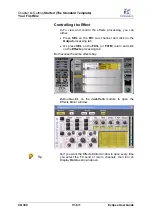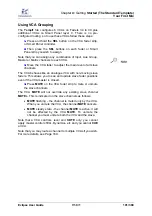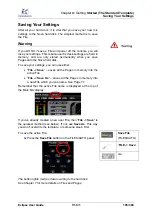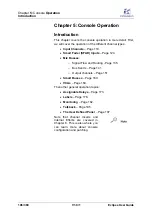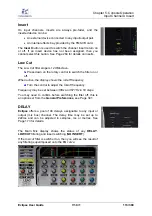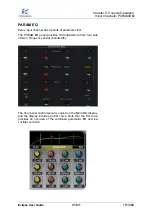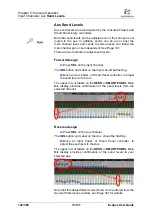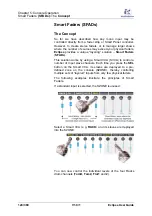Chapter 5:
Console Operation
Input Channels
:
INPUT
110/ 380
V1.0/1
Eclipse User Guide
INPUT
The INPUT section controls analogue and digital input settings.
You will be presented with slightly different controls depending
on where your input is connected:
•
Inputs connected to a SI-8D3 Mic/line
card feature full
analogue control (mic preamp Gain and 48V) plus digital
Trim and phase reverse. For these inputs you should set
the analogue gain for the best A-D conversion, and then
use the digital Trim to set your personal operational
level.
•
Other inputs (DSP Line inputs, DI-8S or DI-8Src AES
inputs and Ethersound inputs) have digital Trim and
phase reverse only.
Note that you can set a display offset for microphone input gain
from the General Preferences, see Page 341.
Analogue Input Control (SI-8D3 inputs only)
To remotely control the microphone preamplifier within the
analogue domain prior to the A-D conversion:
1.
Press down on the Gain rotary control until the Analog
LED is lit.
2.
Turn the Gain control to set the mic gain.
Gain may be set from -27dB to +66dB in 1.5dB steps. The
default Gain for all preamps is 0dB.
3.
Press the
48V
button to select 48V phantom power.
The Main Mix display shows the status. The phantom power supply voltage is
48V, and its current is limited to 6mA.
You can also enter settings from here – for example, click on the GAIN control
to adjust input gain in 1.5dB steps.
Digital Input Control (all inputs)
All inputs (Mic/Line, Line, AES or Ethersound) have a digital
gain trim after any A-D or SRC conversion.
1.
Press down on the Gain control until the Trim LED is lit.
2.
Turn the Gain control to set the digital Trim level.
Gain may be set from -16dB to +16dB in 1.0 dB steps. The
default Trim level is 0dB.
3.
Press the
Ø
button to reverse the phase of the input.
The Main Mix display shows the status of the settings.
Note that the green LED beside
Gain
or
Trim
on the Main Mix display
indicates the action of the front panel
Gain
control.Analogue Gain and digital
Trim levels may also be adjusted from the console’s Fader strips, see Page
50 for details.
If you want to adjust a source not assigned to a fader (e.g. a
Talkback mic), use the
PATCH DIRECT
grid, see Page 230.
Содержание Eclipse
Страница 1: ...Eclipse User Guide Version V1 0 1 Edition Apr 2009 ...
Страница 360: ......
Страница 372: ......