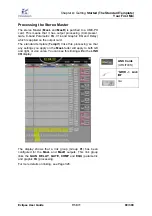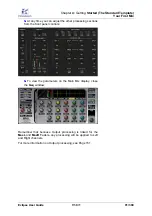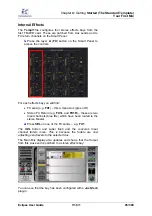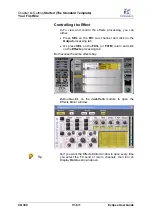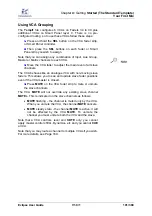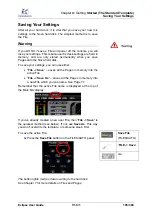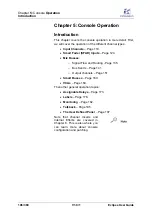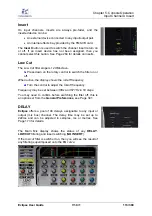Chapter
4:
Getting
Started (The Standard Template)
Your First Mix
Eclipse User Guide
V1.0/1
101/ 380
Using VCA Grouping
The
Templ1
file configures 6 VCAs on Faders 34 to 39 plus
additional VCAs on Smart Panel layer C. There is no pre-
configured routing, so to use these VCAs follow these steps:
1.
Press and hold the
SEL
button on the VCA fader strip,
or Smart Panel controller.
2.
Then press the
SEL
buttons on each fader or Smart
Panel strip you wish to assign.
Note that you can assign any combination of Input, Aux, Group,
Master or Matrix channels to each VCA.
3.
Move the VCA fader to adjust the main level of all slave
channels.
The VCA behaves like an analogue VCA with non-moving slave
faders. This allows you to see and update slave fader positions
even if the VCA master is closed.
4.
Press
MUTE
on the VCA fader strip to mute or unmute
the slave channels.
The VCA
MUTE
will not override any existing slave channel
MUTE
s. This is indicated on the slave channels as follows:
•
MUTE
flashing – the channel is muted
only
by the VCA.
When you unmute the VCA, the channel
MUTE
cancels.
•
MUTE
steady state - the channel
MUTE
is active; it will
not be affected by the VCA
MUTE
. To unmute the
channel you must unmute both the VCA and the slave.
Note that a VCA controls level and M
UTE
only; you cannot
apply master control of EQ, Dynamics, etc and you cannot
CUE
a VCA.
Note that you may route a channel to multiple VCAs if you wish.
For more details, see Page 169.
Содержание Eclipse
Страница 1: ...Eclipse User Guide Version V1 0 1 Edition Apr 2009 ...
Страница 360: ......
Страница 372: ......