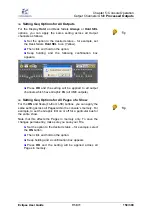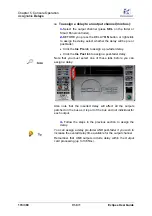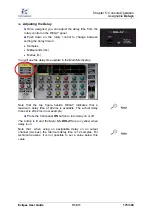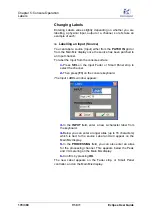Chapter 5:
Console Operation
VCAs
170/ 380
V1.0/1
Eclipse User Guide
Routing to a VCA
The routing from channels to a VCA is made in the same way
as other bus routing assignments:
1.
Press and hold the
SEL
button on the VCA fader strip,
or Smart Panel controller.
2.
Then press the
SEL
buttons on each fader or Smart
Panel strip you wish to assign.
You can select any channel type – Inputs, Groups, Auxes,
Masters and Matrix channels.
This includes the ability to select a Smart Fader VCA; the first
time you make an assignment, all Smart Fader slaves are
assigned to the VCA. If you wish, you can then deselect Smart
fader slaves to control a subset of the Smart Fader Input.
Note that if you assign a stereo or multi-channel Group, Aux or
Master to a VCA, then all the slaves (Left, Centre, Right, M) are
controlled from the VCA; you cannot deselect individual SBus
slaves.
VCA Operation
When a channel is assigned to a single VCA:
1.
Move the VCA fader, or Smart Panel controller, to adjust
the main level of the slave channels.
The VCA behaves like an analogue VCA with non-moving slave
faders. This allows you to see and update slave fader positions
even if the VCA master is closed.
2.
Press
MUTE
on the VCA fader strip to mute or unmute
the slave channels.
Note that the VCA
MUTE
will not override any existing slave
channel
MUTE
s. This is indicated on the slave channels as
follows:
•
MUTE
flashing – the channel is muted
only
by the VCA.
When you unmute the VCA, the channel
MUTE
cancels.
•
MUTE
steady state - the channel
MUTE
is active; it will
not be affected by the VCA
MUTE
. To unmute the
channel you must unmute both the VCA and the slave.
Содержание Eclipse
Страница 1: ...Eclipse User Guide Version V1 0 1 Edition Apr 2009 ...
Страница 360: ......
Страница 372: ......