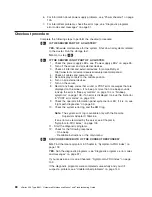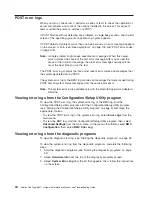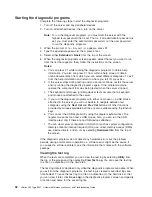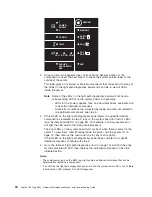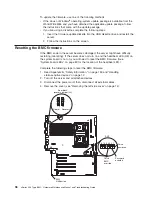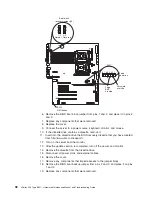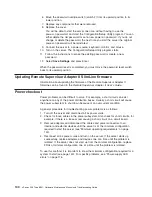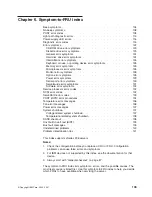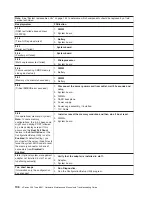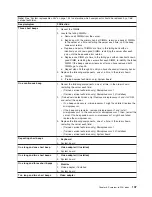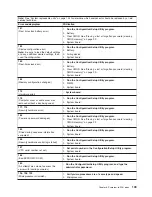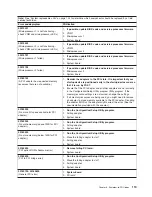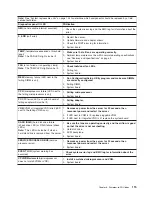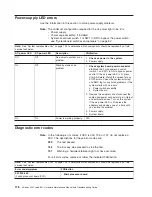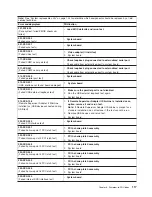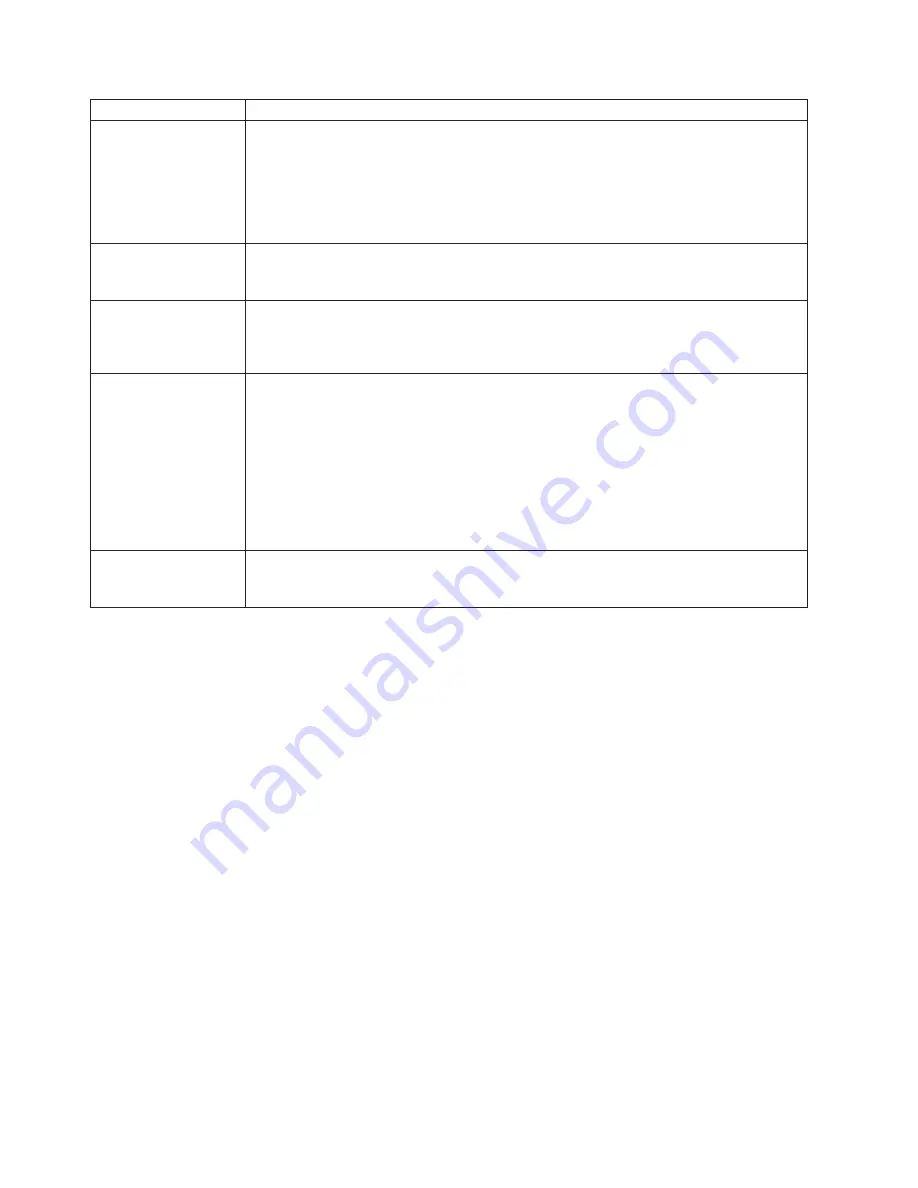
Description
FRU/action
The
Ethernet
link
status
LED
does
not
work.
v
Make
sure
that
the
hub/switch
is
turned
on.
v
Check
all
connections
at
the
Ethernet
controller
and
the
hub/switch.
v
Use
another
port
on
the
hub/switch.
v
If
the
hub/switch
does
not
support
auto-negotiation,
manually
configure
the
Ethernet
controller
to
match
the
hub/switch.
v
If
you
manually
configured
the
Duplex
mode,
make
sure
that
you
also
manually
configure
the
speed.
The
Ethernet
transmit/receive
activity
LED
does
not
work.
v
Make
sure
that
you
have
installed
the
network
device
drivers.
v
The
network
might
be
idle.
Try
sending
data
from
this
server.
Data
is
incorrect
or
sporadic.
v
Make
sure
that
you
are
using
Category
5
or
higher
cabling
when
operating
the
server
at
100
Mbps
or
at
1000
Mbps.
v
Make
sure
that
the
cables
do
not
run
close
to
noise-inducing
sources
like
fluorescent
lights.
The
Ethernet
controller
stopped
working
when
another
adapter
was
added
to
the
server.
v
Make
sure
that
the
cable
is
connected
to
the
Ethernet
controller.
v
Make
sure
that
the
PCI
system
BIOS
code
is
current.
v
Reseat
the
adapter.
v
Determine
whether
the
interrupt
(IRQ)
setting
that
is
assigned
to
the
Ethernet
adapter
is
also
assigned
to
another
device
in
the
system.
Use
the
Configuration/Setup
Utility
program
to
determine
whether
this
is
the
case.
Although
interrupt
sharing
is
allowed
for
PCI
devices,
some
devices
do
not
function
well
when
they
share
an
interrupt
with
a
dissimilar
PCI
device.
Try
changing
the
IRQ
that
is
assigned
to
the
Ethernet
adapter
or
the
other
device.
v
Reseat
or
replace
the
adapter.
The
Ethernet
controller
stopped
working
without
apparent
cause.
v
Try
a
different
port
on
the
hub/switch.
v
Reinstall
the
device
drivers.
See
the
operating-system
documentation
and
the
ServerGuide
information.
Ethernet
controller
messages
The
integrated
Ethernet
controller
might
display
messages
from
certain
device
drivers.
The
latest
available
information
concerning
these
messages
is
at
the
IBM
Support
Web
site
at
http://www.ibm.com/support/.
102
xSeries
236
Type
8841:
Hardware
Maintenance
Manual
and
Troubleshooting
Guide
Содержание xSeries 236 8841
Страница 1: ...xSeries 236 Type 8841 Hardware Maintenance Manual and Troubleshooting Guide...
Страница 2: ......
Страница 3: ...xSeries 236 Type 8841 Hardware Maintenance Manual and Troubleshooting Guide...
Страница 20: ...10 xSeries 236 Type 8841 Hardware Maintenance Manual and Troubleshooting Guide...
Страница 96: ...86 xSeries 236 Type 8841 Hardware Maintenance Manual and Troubleshooting Guide...
Страница 152: ...142 xSeries 236 Type 8841 Hardware Maintenance Manual and Troubleshooting Guide...
Страница 160: ...150 xSeries 236 Type 8841 Hardware Maintenance Manual and Troubleshooting Guide...
Страница 173: ...Appendix B Safety information 163...
Страница 174: ...164 xSeries 236 Type 8841 Hardware Maintenance Manual and Troubleshooting Guide...
Страница 175: ...Appendix B Safety information 165...
Страница 176: ...166 xSeries 236 Type 8841 Hardware Maintenance Manual and Troubleshooting Guide...
Страница 177: ...Appendix B Safety information 167...
Страница 178: ...168 xSeries 236 Type 8841 Hardware Maintenance Manual and Troubleshooting Guide...
Страница 179: ...Appendix B Safety information 169...
Страница 189: ...Appendix B Safety information 179...
Страница 190: ...180 xSeries 236 Type 8841 Hardware Maintenance Manual and Troubleshooting Guide...
Страница 191: ...Appendix B Safety information 181...
Страница 192: ...182 xSeries 236 Type 8841 Hardware Maintenance Manual and Troubleshooting Guide...
Страница 196: ...186 xSeries 236 Type 8841 Hardware Maintenance Manual and Troubleshooting Guide...
Страница 207: ...W Web site compatible options iv DIMM specification 33 online publications 1 support iv weight 3 Index 197...
Страница 208: ...198 xSeries 236 Type 8841 Hardware Maintenance Manual and Troubleshooting Guide...
Страница 209: ......
Страница 210: ...Part Number 25K8114 1P P N 25K8114...