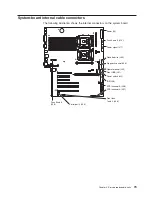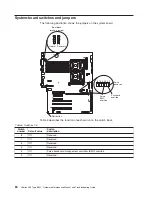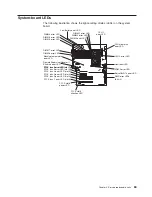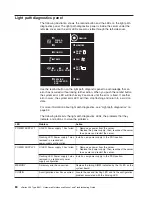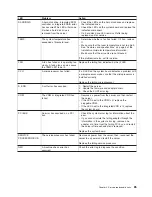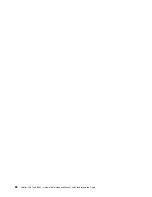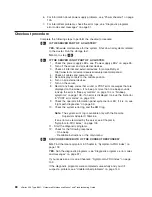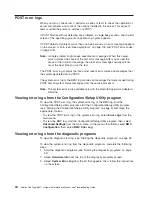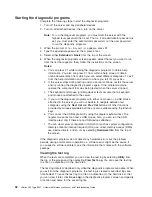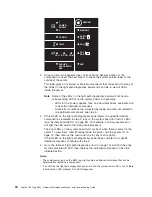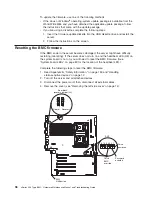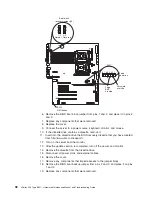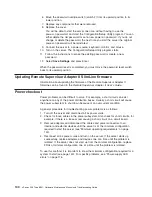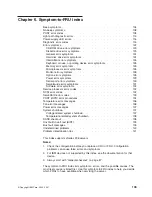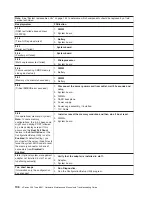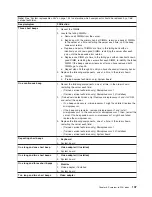Starting
the
diagnostic
programs
Complete
the
following
steps
to
start
the
diagnostic
programs:
1.
Turn
off
the
server
and
any
peripheral
devices.
2.
Turn
on
all
attached
devices;
then,
turn
on
the
server.
Note:
To
run
the
diagnostic
programs,
you
must
start
the
server
with
the
highest
level
password
that
is
set.
That
is,
if
an
administrator
password
is
set,
you
must
enter
the
administrator
password,
not
the
user
password,
to
run
the
diagnostic
programs.
3.
When
the
prompt
F2
for
Diagnostics
appears,
press
F2.
4.
Type
the
appropriate
password;
then,
press
Enter.
5.
Select
either
Extended
or
Basic
from
the
top
of
the
screen.
6.
When
the
diagnostic
programs
screen
appears,
select
the
test
you
want
to
run
from
the
list
that
appears;
then,
follow
the
instructions
on
the
screen.
Notes:
a.
You
can
press
F1
while
running
the
diagnostic
programs
to
obtain
help
information.
You
also
can
press
F1
from
within
a
help
screen
to
obtain
online
documentation
from
which
you
can
select
different
categories.
To
exit
from
the
help
information
and
return
to
where
you
left
off,
press
Esc.
b.
If
the
server
stops
during
testing
and
you
cannot
continue,
restart
the
server
and
try
running
the
diagnostic
programs
again.
If
the
problem
remains,
replace
the
component
that
was
being
tested
when
the
server
stopped.
c.
The
keyboard
and
mouse
(pointing
device)
tests
assume
that
a
keyboard
and
mouse
are
attached
to
the
server.
d.
If
you
run
the
diagnostic
programs
with
either
no
mouse
or
a
USB
mouse
attached
to
the
server,
you
will
not
be
able
to
navigate
between
test
categories
using
the
Next
Cat
and
Prev
Cat
buttons.
All
other
functions
provided
by
mouse-selectable
buttons
are
also
available
using
the
function
keys.
e.
You
can
test
the
USB
keyboard
by
using
the
regular
keyboard
test.
The
regular
mouse
test
can
test
a
USB
mouse.
Also,
you
can
run
the
USB
interface
test
only
if
there
are
no
USB
devices
attached.
f.
You
can
view
server
configuration
information
(such
as
system
configuration,
memory
contents,
interrupt
request
(IRQ)
use,
direct
memory
access
(DMA)
use,
device
drivers,
and
so
on)
by
selecting
Hardware
Info
from
the
top
of
the
screen.
If
the
diagnostic
programs
do
not
detect
any
hardware
errors
but
the
problem
persists
during
normal
server
operations,
a
software
error
might
be
the
cause.
If
you
suspect
a
software
problem,
see
the
information
that
comes
with
the
software
package.
Viewing
the
test
log
When
the
tests
are
completed,
you
can
view
the
test
log
by
selecting
Utility
from
the
top
of
the
screen
and
then
selecting
View
Test
Log
.
You
can
save
the
test
log
to
a
file
on
a
diskette
or
to
the
hard
disk.
The
test-log
data
is
maintained
only
while
the
diagnostic
programs
are
active.
When
you
exit
from
the
diagnostic
programs,
the
test
log
is
cleared
(saved
test
logs
are
not
affected).
To
save
the
test
log
to
a
file
on
a
diskette
or
to
the
hard
disk
so
that
you
can
view
it
later,
click
Save
Log
on
the
diagnostic
programs
screen
and
specify
a
location
and
name
for
the
saved
log
file.
92
xSeries
236
Type
8841:
Hardware
Maintenance
Manual
and
Troubleshooting
Guide
Содержание xSeries 236 8841
Страница 1: ...xSeries 236 Type 8841 Hardware Maintenance Manual and Troubleshooting Guide...
Страница 2: ......
Страница 3: ...xSeries 236 Type 8841 Hardware Maintenance Manual and Troubleshooting Guide...
Страница 20: ...10 xSeries 236 Type 8841 Hardware Maintenance Manual and Troubleshooting Guide...
Страница 96: ...86 xSeries 236 Type 8841 Hardware Maintenance Manual and Troubleshooting Guide...
Страница 152: ...142 xSeries 236 Type 8841 Hardware Maintenance Manual and Troubleshooting Guide...
Страница 160: ...150 xSeries 236 Type 8841 Hardware Maintenance Manual and Troubleshooting Guide...
Страница 173: ...Appendix B Safety information 163...
Страница 174: ...164 xSeries 236 Type 8841 Hardware Maintenance Manual and Troubleshooting Guide...
Страница 175: ...Appendix B Safety information 165...
Страница 176: ...166 xSeries 236 Type 8841 Hardware Maintenance Manual and Troubleshooting Guide...
Страница 177: ...Appendix B Safety information 167...
Страница 178: ...168 xSeries 236 Type 8841 Hardware Maintenance Manual and Troubleshooting Guide...
Страница 179: ...Appendix B Safety information 169...
Страница 189: ...Appendix B Safety information 179...
Страница 190: ...180 xSeries 236 Type 8841 Hardware Maintenance Manual and Troubleshooting Guide...
Страница 191: ...Appendix B Safety information 181...
Страница 192: ...182 xSeries 236 Type 8841 Hardware Maintenance Manual and Troubleshooting Guide...
Страница 196: ...186 xSeries 236 Type 8841 Hardware Maintenance Manual and Troubleshooting Guide...
Страница 207: ...W Web site compatible options iv DIMM specification 33 online publications 1 support iv weight 3 Index 197...
Страница 208: ...198 xSeries 236 Type 8841 Hardware Maintenance Manual and Troubleshooting Guide...
Страница 209: ......
Страница 210: ...Part Number 25K8114 1P P N 25K8114...