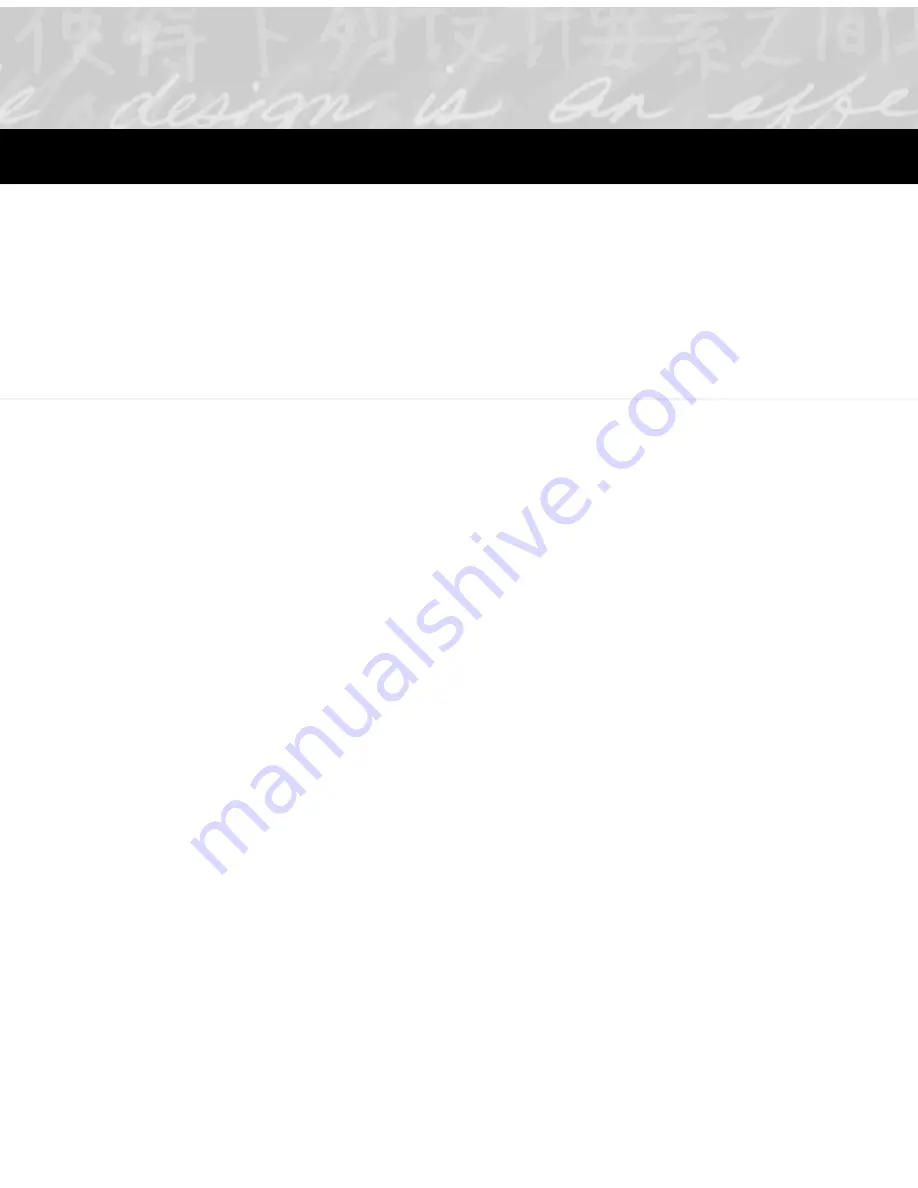
This chapter explains how to share your ink with other users, even
those who do not have Ink Manager Pro.
• Using the Ink Clipboard Viewer
• Saving selected ink
• Using the Windows clipboard
• Sending Mail
Using the Ink Clipboard Viewer
When you apply the Copy action to a selection of ink, the
selection is copied to the Ink Clipboard Viewer, a special
clipboard in Ink Manager Pro. Use the ink clipboard toolbar
buttons and menus to edit and reformat the selection of ink, if
needed, and then save the selection as a graphic to insert into
other applications or e-mail messages.
Copying ink to the Ink Clipboard Viewer
1. Use your mouse or stylus tip to draw a rectangle around an
area of ink.
This action also copies the
selected ink into the
Windows clipboard, and
you can Paste it into
another application.
2. Select Edit > Copy to Ink Clipboard Viewer. The selected ink
appears in the ink clipboard.
8
Sharing Ink
Содержание TransNote
Страница 1: ...Ink Manager Pro 1 0 and ThinkScribe Digital Notepad User s Guide ...
Страница 6: ...iv Contents ...
Страница 10: ...4 Welcome ...
Страница 56: ...50 Chapter 3 ...
Страница 80: ...74 Chapter 5 ...
Страница 87: ...Editing Pages 81 printer settings from the Print dialog box they apply only to the current session ...
Страница 88: ...82 Chapter 6 ...
Страница 98: ...92 Chapter 7 ...
Страница 104: ...98 Chapter 8 ...
Страница 134: ...128 Appendix A ...
Страница 142: ...136 Glossary ...






























