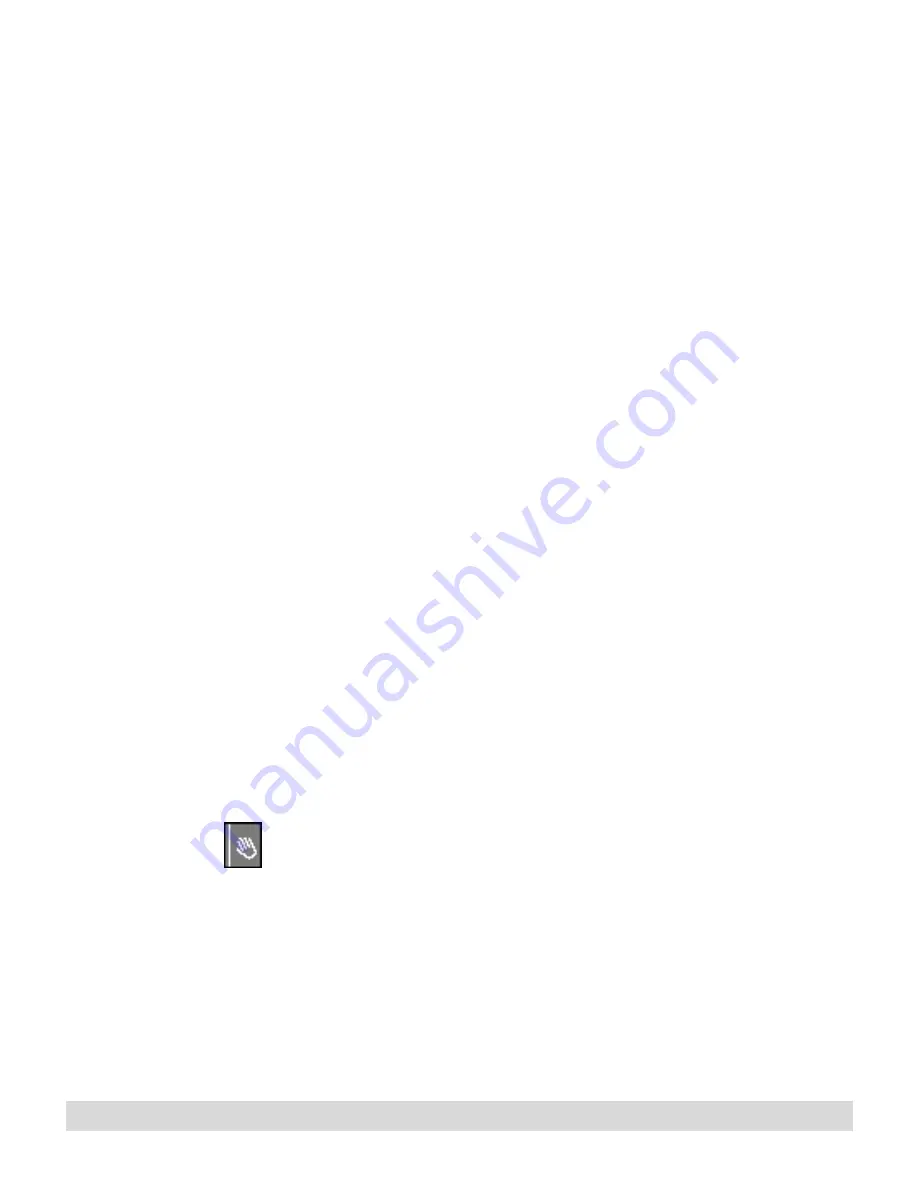
Ink Manager Pro Setup
25
Setting properties on the digital notepad
Occasionally, you might want to change or set properties for the
digital notepad. To do this, open ThinkScribe Notepad Properties
from the Control Panel (described below). This is a utility
program that contains five tabbed windows. Each tabbed window
includes controls and options to synchronize events between the
digital notepad and the computer. Select one the following tabs:
• To set the mouse as a graphics input device, select Graphics
Tablet Mode.
• To check information about the digital notepad, select
Device.
• To reset the inking properties, select Inking.
• To modify the names of ink files, select Ink File Selector.
• To modify the actions, select Actions Selector.
Opening ThinkScribe Notepad Properties
To create a shortcut on
your Windows desktop,
open the Control Panel,
and right-click the IBM
ThinkScribe icon. From the
menu, click Create
Shortcut. Click Yes to put
the shortcut on the
desktop.
Be patient—it might take a few seconds for the program to make
the connection and read the current settings.
1. Turn on the digital notepad and start Ink Manager Pro if you
intend to change any settings. If the digital notepad is turned
off, you can check settings, but not change them. If you do
not have Ink Manager Pro running, changes will not transfer
to the software.
2. Open ThinkScribe Notepad Properties using one of the
following methods:
• From the Windows Start menu, select Settings > Control
Panel. Select the IBM ThinkScribe icon.
• Or, from the Windows Start menu, select Programs > IBM
Ink Manager Pro > Utilities > ThinkScribe Notepad
Properties.
Содержание TransNote
Страница 1: ...Ink Manager Pro 1 0 and ThinkScribe Digital Notepad User s Guide ...
Страница 6: ...iv Contents ...
Страница 10: ...4 Welcome ...
Страница 56: ...50 Chapter 3 ...
Страница 80: ...74 Chapter 5 ...
Страница 87: ...Editing Pages 81 printer settings from the Print dialog box they apply only to the current session ...
Страница 88: ...82 Chapter 6 ...
Страница 98: ...92 Chapter 7 ...
Страница 104: ...98 Chapter 8 ...
Страница 134: ...128 Appendix A ...
Страница 142: ...136 Glossary ...






























