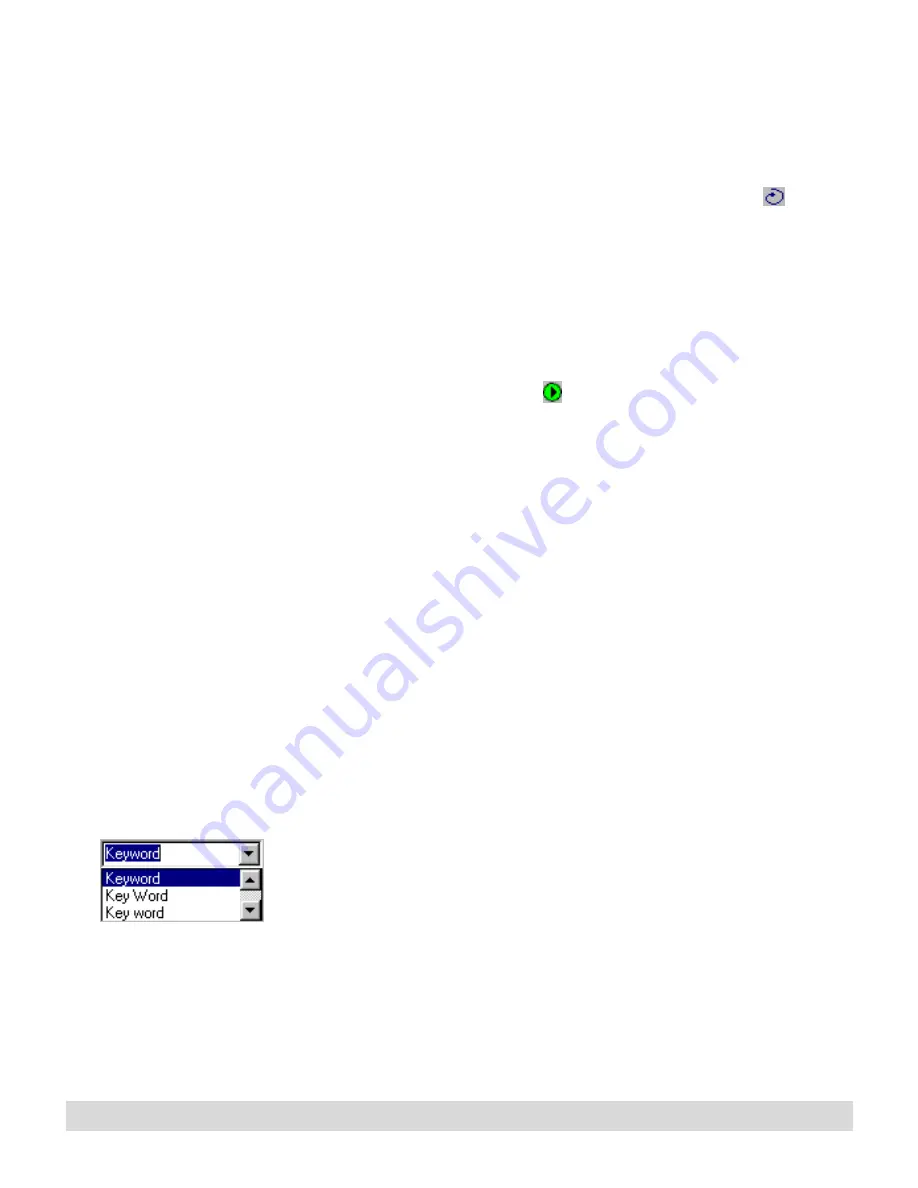
Working with Actions
89
– Archive (all Current Notepad and archive pages)
– All Ink Files (all pages in My Ink Files)
– An individual ink file or archive pad
Select OK.
For information on
converting Keywords to
text, see the next section.
For information on
annotating text, see the
previous section.
• To specify a text word, click the Select Text icon
and
select a word from the list, or type a word (use exact spelling
and case). Or type the word or a few letters to see all text
words beginning with those letters. For Keyword lists, the
text list includes Keywords that have been converted to text.
For To Do or Message lists, the text list includes words that
you typed in the Annotate Text box. Select OK.
2. Select the Search button
.
Verifying Keywords
If you enable Keyword
Transcription, Ink Manager
Pro automatically
transcribes your Keywords.
See Chapter 2: Ink
Manager Pro Setup.
Verifying Keywords is the process of going through your list of
Keywords and making sure the text matches the ink you selected.
To list your Keywords, follow the instructions for Listing
Keywords, in the previous section.
To verify a Keyword:
1. In the Actions section of the navigation panel, select Verify
Keywords, or select View > Verify Keywords.
2. A Keyword list appears, as described earlier in this chapter. To
see the Keywords you have not verified, click the Verified
column heading. Click it again to reverse the sort. Or select
View > View By > Show > Unverified.
3. Review the text for each Keyword. If it is missing or incorrect,
click inside the Text column. Select an alternative word from
the list, or type the correct words, and press Enter.
4. If prompted, you can add the words to the Keyword
dictionary to improve future transcription. The Keyword is
immediately re-alphabetized based on the corrected text.
5. When you finish, check the Verified checkbox, or right-click
the row, and select Verified.
Содержание TransNote
Страница 1: ...Ink Manager Pro 1 0 and ThinkScribe Digital Notepad User s Guide ...
Страница 6: ...iv Contents ...
Страница 10: ...4 Welcome ...
Страница 56: ...50 Chapter 3 ...
Страница 80: ...74 Chapter 5 ...
Страница 87: ...Editing Pages 81 printer settings from the Print dialog box they apply only to the current session ...
Страница 88: ...82 Chapter 6 ...
Страница 98: ...92 Chapter 7 ...
Страница 104: ...98 Chapter 8 ...
Страница 134: ...128 Appendix A ...
Страница 142: ...136 Glossary ...






























