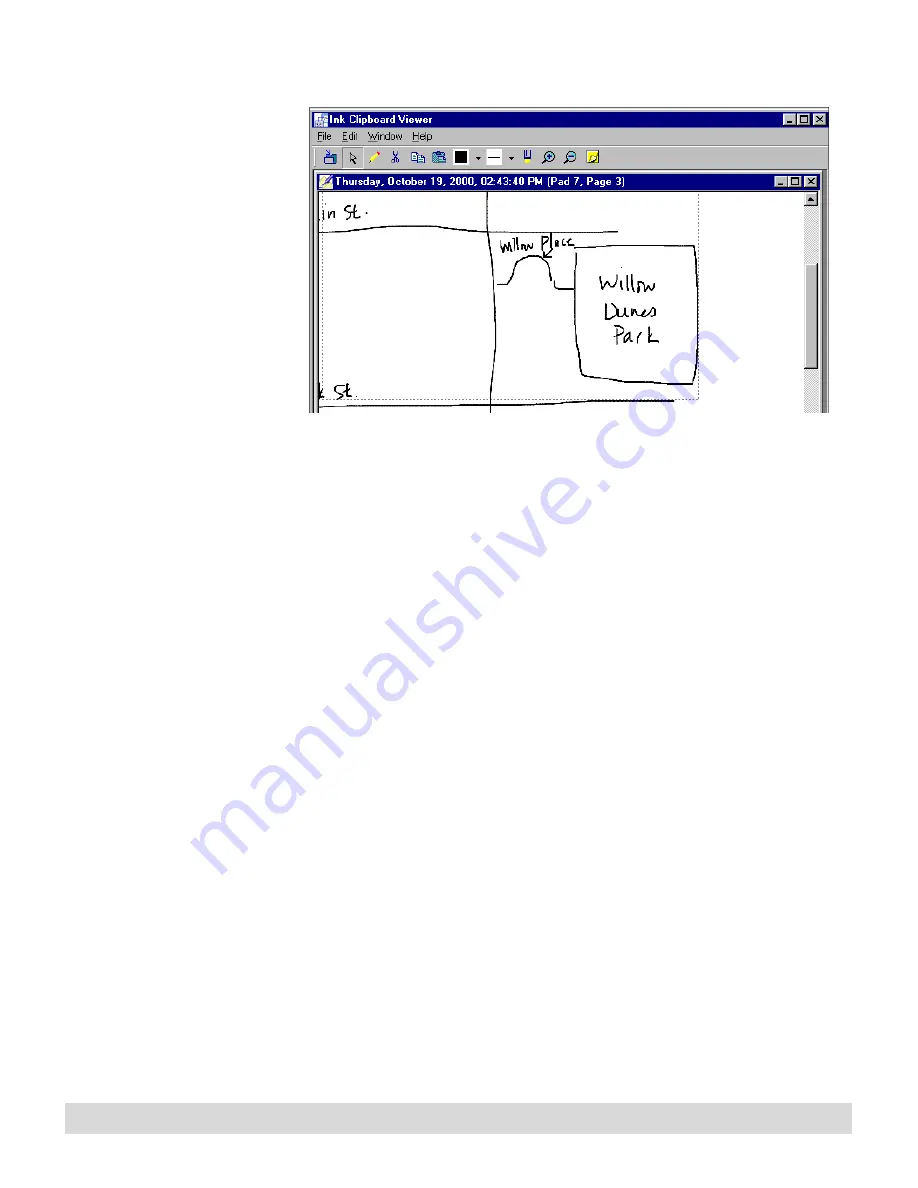
94
Chapter 8
3. Open as many selections in the ink clipboard as you like.
Select the title bar of a window to make it the active window.
Select the Close button
X
on the window when you are
finished with it to delete its contents from the ink clipboard.
Using the Ink Clipboard menus
To change the default
method for Copying ink on
the digital notepad into the
Ink Clipboard, select File >
Preferences, and select
the Actions tab.
Use the menus in the Ink Clipboard to file, edit, and format
selected ink.
File menu
• Save As—Save the selected ink as an ink file (.NBK) or a
graphic, either a bitmap (.BMP) or Joint-Photo Experts
Group (.JPG).
• Close—Close the active window in the ink clipboard.
• Exit—Close the ink clipboard.
Edit menu
• Cut—Cut the selected ink and save it in the Windows
clipboard.
• Copy—Save selected ink in the Windows clipboard.
• Paste—Insert the clipboard contents into the current ink
clipboard.
Содержание TransNote
Страница 1: ...Ink Manager Pro 1 0 and ThinkScribe Digital Notepad User s Guide ...
Страница 6: ...iv Contents ...
Страница 10: ...4 Welcome ...
Страница 56: ...50 Chapter 3 ...
Страница 80: ...74 Chapter 5 ...
Страница 87: ...Editing Pages 81 printer settings from the Print dialog box they apply only to the current session ...
Страница 88: ...82 Chapter 6 ...
Страница 98: ...92 Chapter 7 ...
Страница 104: ...98 Chapter 8 ...
Страница 134: ...128 Appendix A ...
Страница 142: ...136 Glossary ...






























