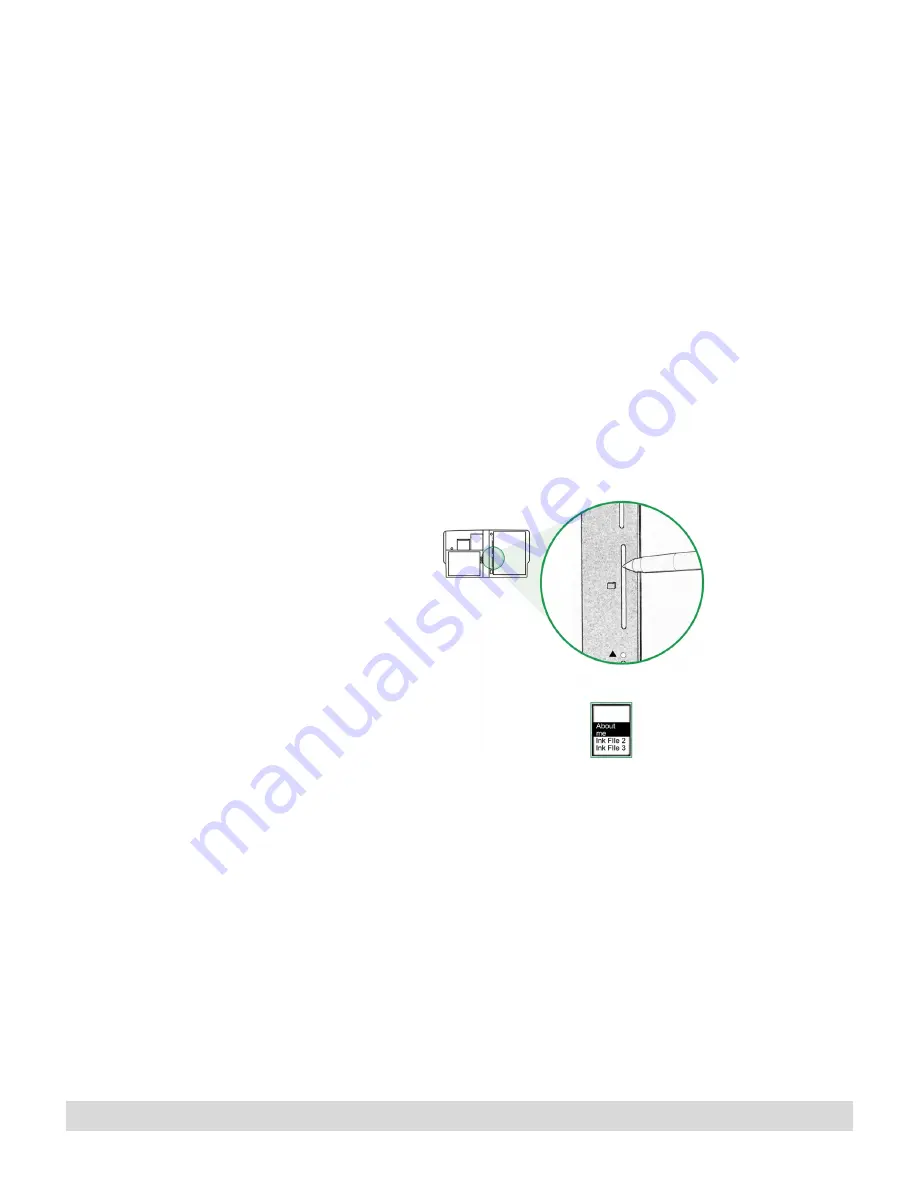
Digital Notepad and Pen Features
7
Pre-assigning pages to ink files
Ink Manager Pro helps you organize your notes into “ink files,”
files that contain your handwritten notes. The Ink File selector on
the digital notepad contains 19 names of ink files, which can be
renamed or reordered in Ink Manager Pro, plus a reserved
location for General pages.
Use the Ink File selector to pre-assign pages to ink files as you
write. That way, you can quickly organize and file your notes later
in Ink Manager Pro.
To pre-assign a page to an ink file:
1. With the digital notepad turned on, slide the ink tip slowly in
the Ink File selector. Hold the pen perpendicular to the slot
for best results.
Slide the ink tip in the Ink
File selector to pre-assign
an ink file.
2. Watch the names that appear in the status display. Lift the pen
to select the highlighted name, such as Ink File 1. The name is
now assigned to the current page and to all following pages
until you select another name. Keep the same name for all the
notes you plan to add to the same ink file.
3. Later, when you start writing notes on a new topic or at
another meeting, turn the page (and tap Page Forward), and
select a different name from the Ink File selector, such as Ink
File 2. This keeps your pages organized for quick filing into
separate ink files in Ink Manager Pro.
Содержание TransNote
Страница 1: ...Ink Manager Pro 1 0 and ThinkScribe Digital Notepad User s Guide ...
Страница 6: ...iv Contents ...
Страница 10: ...4 Welcome ...
Страница 56: ...50 Chapter 3 ...
Страница 80: ...74 Chapter 5 ...
Страница 87: ...Editing Pages 81 printer settings from the Print dialog box they apply only to the current session ...
Страница 88: ...82 Chapter 6 ...
Страница 98: ...92 Chapter 7 ...
Страница 104: ...98 Chapter 8 ...
Страница 134: ...128 Appendix A ...
Страница 142: ...136 Glossary ...




























