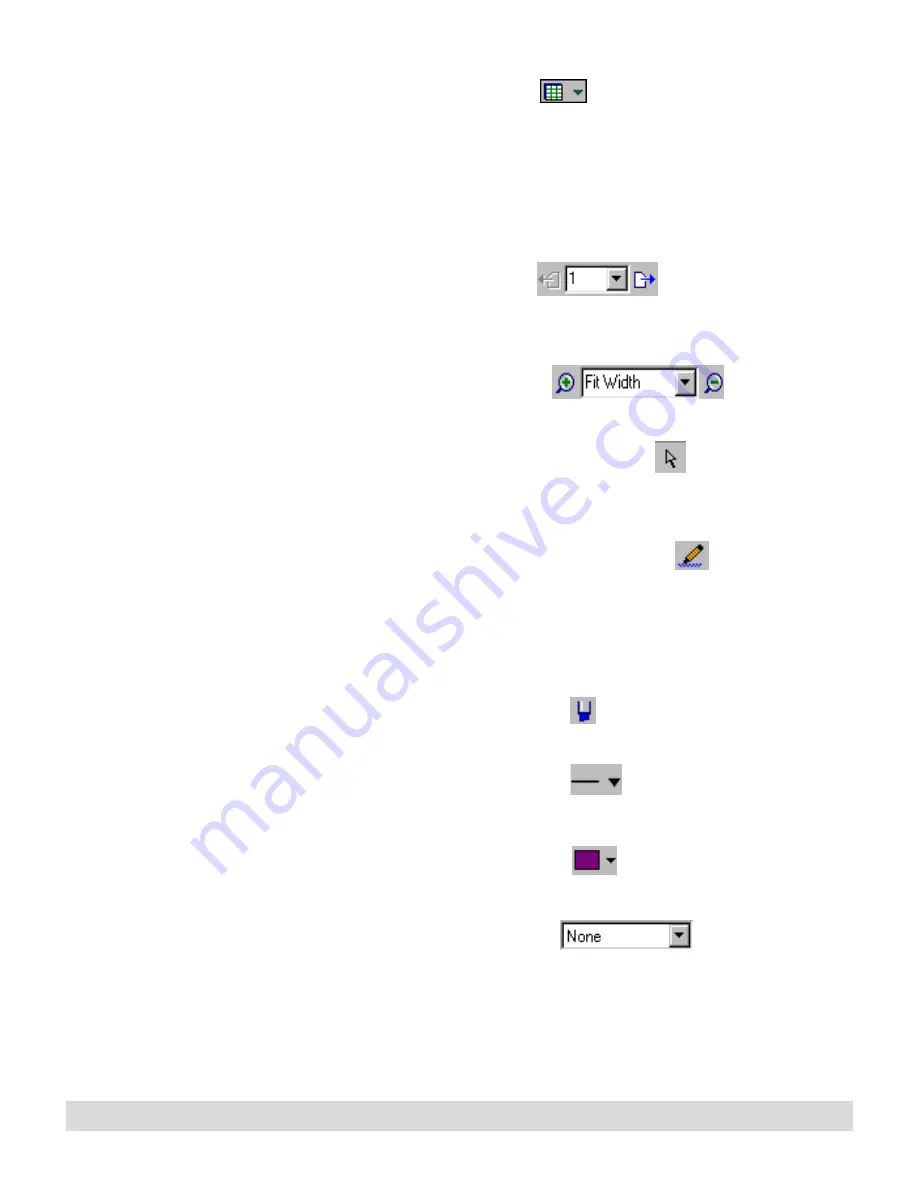
Ink Manager Pro Window
41
• Use the Views button
and drop-down menu to
change the views between Thumbnail and Full Page. When
viewing a list, the button toggles between List and
Thumbnail.
When you view a full page, the following toolbar buttons appear,
depending on the view:
• Use the Page buttons
to page forward
(Next) or backward (Previous), or to select or type a page
number.
• Use the Zoom controls
to enlarge or
reduce the selected ink or page.
• Use the Ink Selection Mode button
to disable Ink
Annotation mode (described below), and change the mouse
pointer to its typical state.
• Use the Ink Annotation Mode button
to disable Ink
Selection Mode (described above), and change the state of
the digital pen. In this mode, the mouse pointer acts as a
“pencil.” To disable Ink Annotation, select the Ink Selection
Mode button (described above).
• Use the Highlight button
to change the background of
the selected ink to yellow.
• Use the Ink Width button
to change the thickness of
the selected ink.
• Use the Ink Color button
to change the color of the
selected ink.
• Use the Action List box
to apply, change,
or remove labels from selected words.
Содержание TransNote
Страница 1: ...Ink Manager Pro 1 0 and ThinkScribe Digital Notepad User s Guide ...
Страница 6: ...iv Contents ...
Страница 10: ...4 Welcome ...
Страница 56: ...50 Chapter 3 ...
Страница 80: ...74 Chapter 5 ...
Страница 87: ...Editing Pages 81 printer settings from the Print dialog box they apply only to the current session ...
Страница 88: ...82 Chapter 6 ...
Страница 98: ...92 Chapter 7 ...
Страница 104: ...98 Chapter 8 ...
Страница 134: ...128 Appendix A ...
Страница 142: ...136 Glossary ...






























