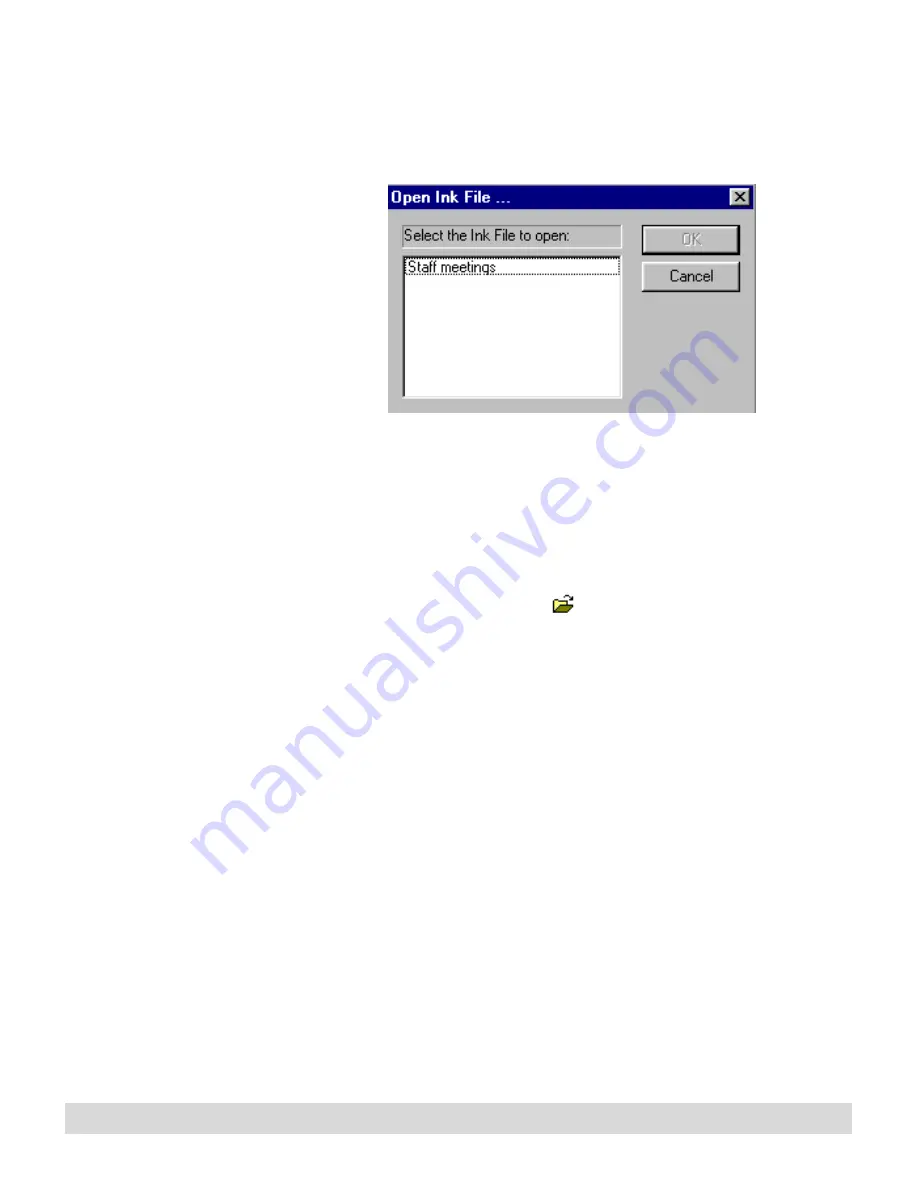
68
Chapter 5
To restore a removed ink file to the navigation panel:
To find ink files stored in
the default location,
double-click the My Ink
Files folder on your
Windows desktop.
• For ink files that you removed, right-click in the Ink Files
section of the navigation panel, and select Open Ink File to
open the Open Ink File window.
Select the ink file from the list, which includes all ink files
stored in the default location. The name appears in the
navigation panel, and the pages open in the viewing window.
If the digital notepad is turned on, you can add the new
name to the Ink File selector by replacing an existing file
name.
• Select the Open button
, or select File > Open Other
Ink Files, and browse to find the location of the existing ink
file or notebook (the extension will be .nbk). When you
open it, the name appears in the navigation panel, and the
pages open in the viewing window. If the digital notepad is
turned on, you can add the new name to the Ink File selector
by replacing an existing name.
• Locate the .nbk file in the Windows directory. Double-click
it to open the ink file in Ink Manager Pro (you can open only
one ink file at a time).
Renaming an ink file
Use the Rename feature to change the name of an ink file.
1. In the navigation panel, right-click the ink file, and select
Rename Ink File from the menu.
Содержание TransNote
Страница 1: ...Ink Manager Pro 1 0 and ThinkScribe Digital Notepad User s Guide ...
Страница 6: ...iv Contents ...
Страница 10: ...4 Welcome ...
Страница 56: ...50 Chapter 3 ...
Страница 80: ...74 Chapter 5 ...
Страница 87: ...Editing Pages 81 printer settings from the Print dialog box they apply only to the current session ...
Страница 88: ...82 Chapter 6 ...
Страница 98: ...92 Chapter 7 ...
Страница 104: ...98 Chapter 8 ...
Страница 134: ...128 Appendix A ...
Страница 142: ...136 Glossary ...






























