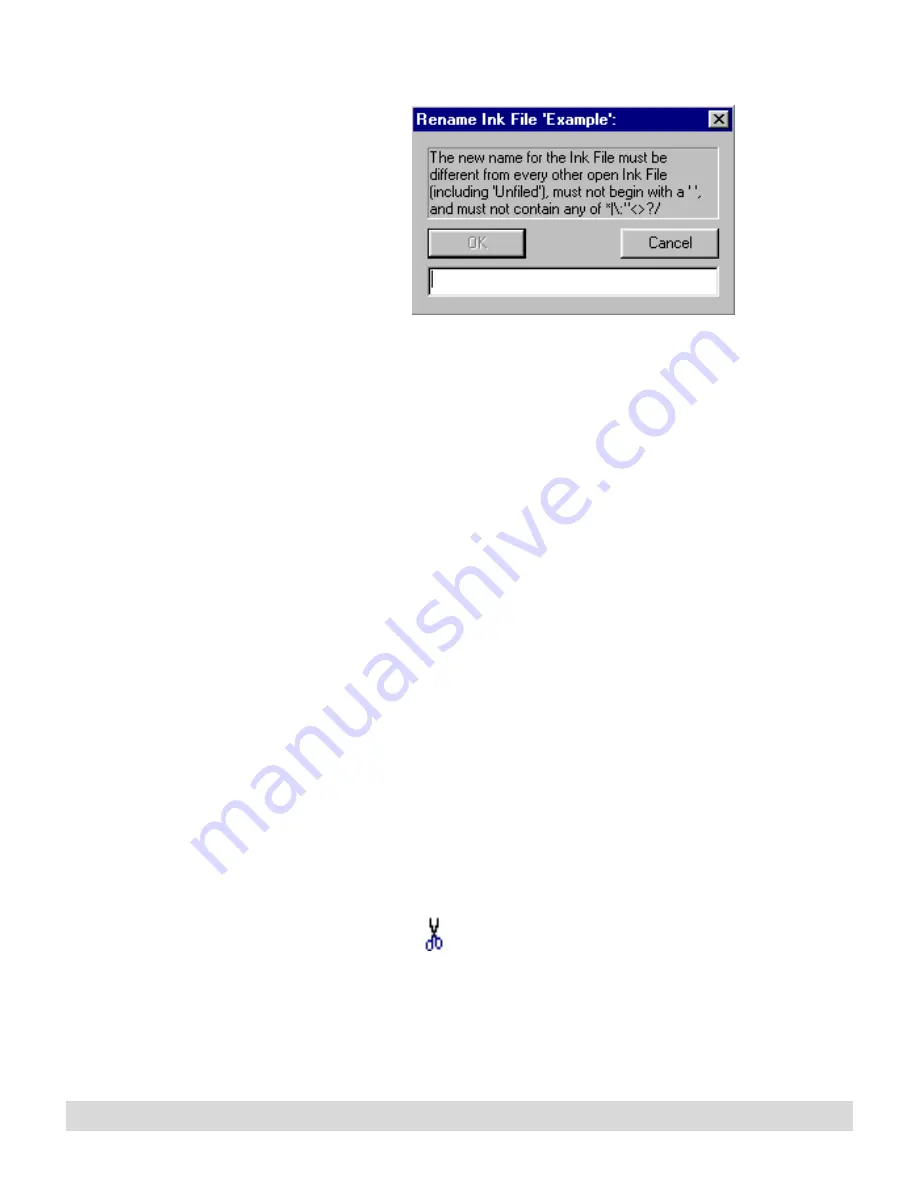
Managing Ink Files
69
2. Type the new name in the name field, up to 16 characters (or
14 if all uppercase). Do not use any special characters such as
*:”<>/?\| or NLS characters such as ü ® ™ or any other
character created by pressing the Alt key and a number pad
sequence.
You can also edit the Ink
File selector menu by
opening ThinkScribe
Notepad Properties to the
Ink File Selector tab. See
Chapter 2: Ink Manager
Pro Setup.
3. Select OK, and the new name appears in the navigation panel.
When the digital notepad is turned on, if the original file name
also appeared on the Ink File selector, that name is
automatically renamed, too. If not, you can add the new name
to the Ink File selector by renaming an existing name.
Copying pages from one file to another
Pages appear in the ink file in the order you add them. You can
reorder the pages or move a page from one ink file to another.
And you can copy a single page to more than one ink file.
To reorder pages within an ink file:
1. Open the ink file in thumbnail view (you cannot reorder
Current Notepad or Archive pages). Then select the page to
move by clicking it once.
2. Select Cut
, or right-click the thumbnail and select Cut
from the menu.
3. Tap the target thumbnail that you want to follow the inserted
page.
Содержание TransNote
Страница 1: ...Ink Manager Pro 1 0 and ThinkScribe Digital Notepad User s Guide ...
Страница 6: ...iv Contents ...
Страница 10: ...4 Welcome ...
Страница 56: ...50 Chapter 3 ...
Страница 80: ...74 Chapter 5 ...
Страница 87: ...Editing Pages 81 printer settings from the Print dialog box they apply only to the current session ...
Страница 88: ...82 Chapter 6 ...
Страница 98: ...92 Chapter 7 ...
Страница 104: ...98 Chapter 8 ...
Страница 134: ...128 Appendix A ...
Страница 142: ...136 Glossary ...






























