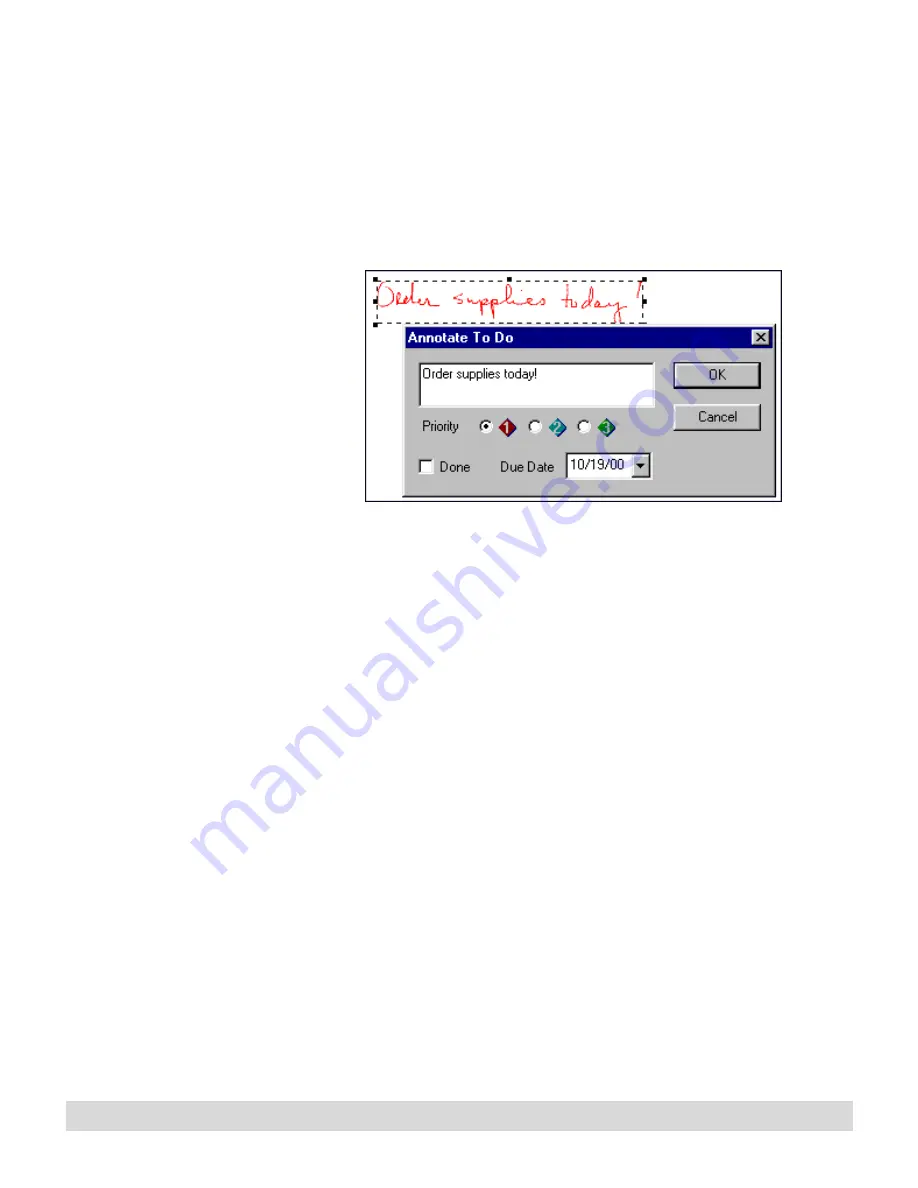
Working with Actions
85
Type or correct the text words for the selected ink, select the
Verified checkbox, and select OK. This enables you to sort
your Keywords in alphabetical order when using Keywords
to search for pages.
• For a To Do or Message, the Annotate To Do or Message
window opens.
By default, the Message
and To Do lists show only
the Not Done actions. To
see all the items, change
the view using the View
menu.
Assign a priority or due date, and type annotations to add
more information to the action, if needed. Select the Done
checkbox only if the action is already completed.
4. On the page, ink marked as a Keyword, To Do, or Message
changes to the default color for the selected action.
Searching for a page
Locating notes can't get much simpler than this! Create lists of
your pages by date or by Keywords that you identified, and select
the link to open the page.
To search for pages by date:
1. While in full page or thumbnail view, in the Search section of
the navigation panel, select Search All. Or select View >
Search All.
2. A list appears in the viewing window showing each page you
have written, based on the time and date you started it, as
shown in the example below:
Содержание TransNote
Страница 1: ...Ink Manager Pro 1 0 and ThinkScribe Digital Notepad User s Guide ...
Страница 6: ...iv Contents ...
Страница 10: ...4 Welcome ...
Страница 56: ...50 Chapter 3 ...
Страница 80: ...74 Chapter 5 ...
Страница 87: ...Editing Pages 81 printer settings from the Print dialog box they apply only to the current session ...
Страница 88: ...82 Chapter 6 ...
Страница 98: ...92 Chapter 7 ...
Страница 104: ...98 Chapter 8 ...
Страница 134: ...128 Appendix A ...
Страница 142: ...136 Glossary ...






























